Can a Mac Get a Virus from a USB?
Can a Mac Get a Virus from a USB?
Mac computers can get a virus from a USB drive. In the same way that any other computing device could become infected with a virus, a USB drive can contain malicious code which can be transferred to your Mac and cause it to run slowly or even crash altogether. It is important to take precautions when using USB drives on your Mac computer in order to protect it from potential viruses.
Can Mac catch viruses from USBs
The fact that Macbooks have excellent security features is one of their greatest advantages, as they often can’t be accessed or damaged without the user’s permission. While these security features do provide an incredible level of protection against malicious threats, difficulties can arise if a user connects an infected USB with their device. Virus developers often target Windows computers due to their large user population and the potential to cause more damage and spread infections faster. This creates a safe environment for Macbooks since viruses are usually designed for Windows OS machines instead.
However, although it is rare for Macbooks to become infected from a USB drive, it is still possible that it could happen if users don’t take the necessary precautions. To ensure the safety of your machine and data, you should always check to make sure that any USBs you connect have been scanned and verified as virus-free before plugging them into your device. Additionally, it’s also a good idea to avoid opening any suspicious files sent over the internet since those could potentially carry malicious codes as well. By being mindful of potential threats and taking certain steps towards cyber security, you can easily keep your Macbook safe from external virus attacks.
Steps for Virus Checking on Macbook
It’s essential to check your Macbook for viruses regularly, especially if you’re downloading files, opening emails from unknown senders, or browsing the web. This is because malicious files can be downloaded without your knowledge and then run in the background of your computer, using up resources and slowing down your Macbook. Even if no suspicious activities are noticed, having a virus on your computer might still affect its performance.
Checking for viruses on a Macbook can be done in several ways. One method is to download and install antivirus software specifically designed for Macs. Once installed, it will scan all the laptop’s files and detect any potential threats or existing infections. Another way would be to use Spotlight search to look for processes that shouldn’t be running on the machine or review browser history for questionable sites and content. If you think an application might have caused an infection, you should also make sure it hasn’t been corrupted by deleting it from Applications folder before reinstalling it afterwards. Lastly, some viruses can even hide deep within system files so performing a system file check may help detect them if they were not caught by standard scanners.
1. Use XProtect
XProtect is an antivirus technology that is integrated into Macbooks to safeguard against malware and other harmful software. Apple employs YARA, a multi-platform software for detecting sophisticated forms of malware, to monitor suspicious activities and threats. As well, it provides frequent updates to the XProtect application, bolstering security against perilous infections. XProtect monitors app installations, launches, changes, and updates.
Despite its excellent protection capabilities against known malicious threats, XProtect falls short in offering adequate protection against unknown varieties of malware that are not on Apple’s official list. Furthermore, it isn’t the best solution when it comes to dealing with existing malware infections either. All in all though, XProtect provides an extra layer of security against major threats on your Macbook.
2. Check the Activity Monitor
The Activity Monitor is an essential tool for any Macbook user. It provides valuable information about the programs running in the background and foreground of your computer, making it much easier to troubleshoot or identify a virus if present. Activity Monitor allows you to terminate programs that might be causing excessive memory or processor usage. It’s also helpful if you’re trying to locate other malicious programs that may be hiding as standard Mac OS applications.
To access the Activity Monitor, first locate “Utilities” within your applications folder and click on it. You’ll then see Activity Monitor displayed on the next screen, which you can then open and browse through all the currently running processes or end those that appear suspicious. You can also use this tool to view memory and processor usage, ensuring your computer is functioning at optimal performance levels before launching into something demanding like video editing. Overall, having access to this feature makes managing your Macbook much easier and safer!
3. Use antivirus on your MacBook
Protecting your computer from viruses is one of the most important steps you can take to ensure optimal performance. Fortunately, it’s now easier than ever to scan your Macbook with antivirus software made specifically for Apple devices. These programs protect your computer from hackers and cyber attackers, and in most cases are easy to install. After installation, the program runs partial or complete scans to detect and eliminate any malicious threats on your Macbook. The software evaluates the current state of your operating system and provides the best action plan necessary to safeguard your machine.
Although antivirus security does come with a cost, there are several recommended providers who offer high quality solutions for both home users and businesses alike. When selecting an antivirus program for your Macbook, make sure to look out for user-based reviews as well as technical features like sandboxing, cross-site scripting detection, ransomware protection, real-time scanning options, browser protection, and more that help safeguard against all sorts of potential threat sources. Taking proactive steps such as investing in a reputable antivirus solution will go a long way in protecting not only yourself but also those around you against online malicious attacks on their personal data.


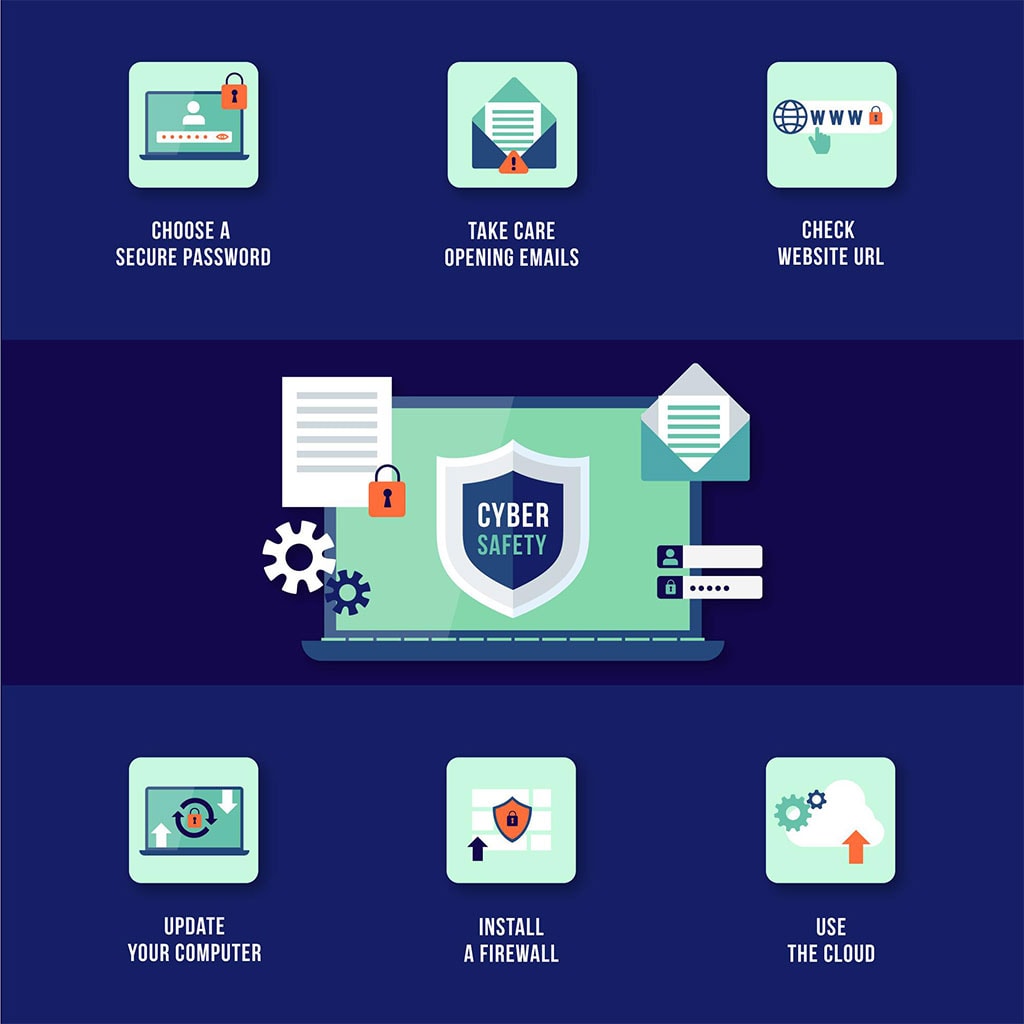


You must be logged in to post a comment.