Why won’t my iPad connect to WiFi
Why won’t my iPad connect to WiFi
Experiencing difficulties connecting your iPad to Wi-Fi? This guide provides troubleshooting tips to help you resolve common connectivity issues and get your device back online.
What’s up with my iPad? It refuses to connect to Wi-Fi!
There could be several reasons why your iPad won’t connect to Wi-Fi, but most issues can be resolved with some troubleshooting steps. Here’s a detailed guide to help you diagnose and fix the problem:
- Check Wi-Fi Network and Password:
- Ensure that your Wi-Fi network is working correctly, and the router is operational.
- Double-check the Wi-Fi password you are entering. Make sure it’s correct, as it’s case-sensitive.
- Restart iPad and Router:
- Sometimes, a simple restart can resolve connectivity issues. Reboot your iPad and then restart your router. Wait a few minutes for the router to initialize and try connecting again.
- Forget Wi-Fi Network:
- Go to “Settings” > “Wi-Fi.”
- Tap the network you’re trying to connect to and select “Forget This Network.”
- Reconnect to the network and enter the password.
- Update iOS:
- Outdated iOS versions can lead to Wi-Fi problems. Ensure your iPad has the latest iOS update by going to “Settings” > “General” > “Software Update.”
- Reset Network Settings:
- If the issue persists, you can reset your network settings. This action will delete all Wi-Fi passwords and configurations, so it is important to have them readily available.
- Navigate to the “Settings” menu, then select “General,” followed by “Reset,” and finally choose “Reset Network Settings.”
- Router Troubleshooting:
- If other devices are able to connect to the Wi-Fi network but your iPad is unable to, the issue could potentially lie with the router.
- Try restarting the router, updating its firmware, or contacting your internet service provider for assistance.
- Check Airplane Mode and Do Not Disturb:
- Make sure Airplane Mode and Do Not Disturb are turned off in the Control Center, as they can affect connectivity.
- Disable VPN:
- If you’re using a VPN, it might interfere with Wi-Fi. Try disabling it temporarily to see if it resolves the issue.
- Hardware Issues:
- If none of the above steps work, there may be a hardware problem with your iPad’s Wi-Fi antenna. In such cases, contacting Apple Support or visiting an Apple Store may be necessary.
By following these steps, you can usually identify and resolve the Wi-Fi connectivity issue on your iPad.
Is the Wi-Fi network functioning properly?
Ensuring that the Wi-Fi network is functioning properly is crucial when troubleshooting connectivity issues on an iPad. First and foremost, verify that your Wi-Fi network is indeed operational. This can be done by checking other devices like laptops, smartphones, or other tablets to see if they can connect without any issues. If other devices are able to connect successfully, it suggests that the network is functioning correctly.
Next, double-check if you’re using the correct Wi-Fi network name (SSID) and the corresponding password. These details can be found in the settings of your router or on a sticker provided by your internet service provider. On your iPad, navigate to the Settings app, then tap on Wi-Fi. Ensure that the network you’re trying to connect to is selected and that you’ve entered the correct password. Incorrect password entries are a common cause of Wi-Fi connectivity problems. If you’re still experiencing issues, consider restarting your router and your iPad to refresh the network connection. This often resolves minor glitches that might be causing the problem. If the Wi-Fi issue persists, it may be necessary to delve into more advanced troubleshooting steps.
Are you using a VPN that might be interfering with Wi-Fi connectivity?
If you’re experiencing difficulties connecting to Wi-Fi on your iPad, it’s essential to consider whether a VPN (Virtual Private Network) might be playing a role. VPNs, while valuable for privacy and security, can sometimes interfere with internet connectivity. Start by opening the Settings app on your iPad and navigating to the VPN section. If you have a VPN enabled, try temporarily turning it off to see if it resolves the issue. This can be particularly important if the VPN is configured to connect automatically upon starting up your device, as it might be conflicting with your Wi-Fi settings. After disabling the VPN, attempt to reconnect to your Wi-Fi network and see if the issue is resolved.
In addition, keep an eye on the Wi-Fi signal strength indicator on your iPad. It’s located at the top right corner of the screen. If the signal strength is weak, this could also contribute to connectivity problems. Consider moving closer to the Wi-Fi router or adjusting its position to improve the signal. Furthermore, check if there are any physical obstructions or interference sources near the router that might be affecting the signal. Finally, ensure that the Wi-Fi network you’re trying to connect to is functioning properly and that other devices can connect without issues. If, after following these steps, you’re still experiencing problems, it might be necessary to delve into more advanced troubleshooting or seek assistance from a technical expert.
Have you updated the firmware on your Wi-Fi router?
If your iPad is experiencing difficulties connecting to Wi-Fi, it’s important to consider the state of your Wi-Fi router. Outdated firmware on the router can lead to connectivity issues. Firmware updates often include important bug fixes and security enhancements that can improve the overall performance of the network. To update the firmware, you’ll need to access the settings of your router. This usually involves typing the router’s IP address into a web browser on a device connected to the same network. From there, you can navigate to the firmware update section. Be sure to follow the instructions provided by your router’s manufacturer for a seamless update process. Once the update is complete, try reconnecting your iPad to the Wi-Fi network to see if the issue has been resolved.
If the problem persists, you may also want to double-check that you’re entering the correct Wi-Fi password. It’s a simple step, but sometimes a small error in the password can lead to a failed connection attempt. You can verify the password in the settings of your Wi-Fi router or by contacting your internet service provider. Additionally, you can try restarting both your router and your iPad to ensure they establish a fresh connection. This can often resolve minor connectivity issues caused by temporary glitches in the network.


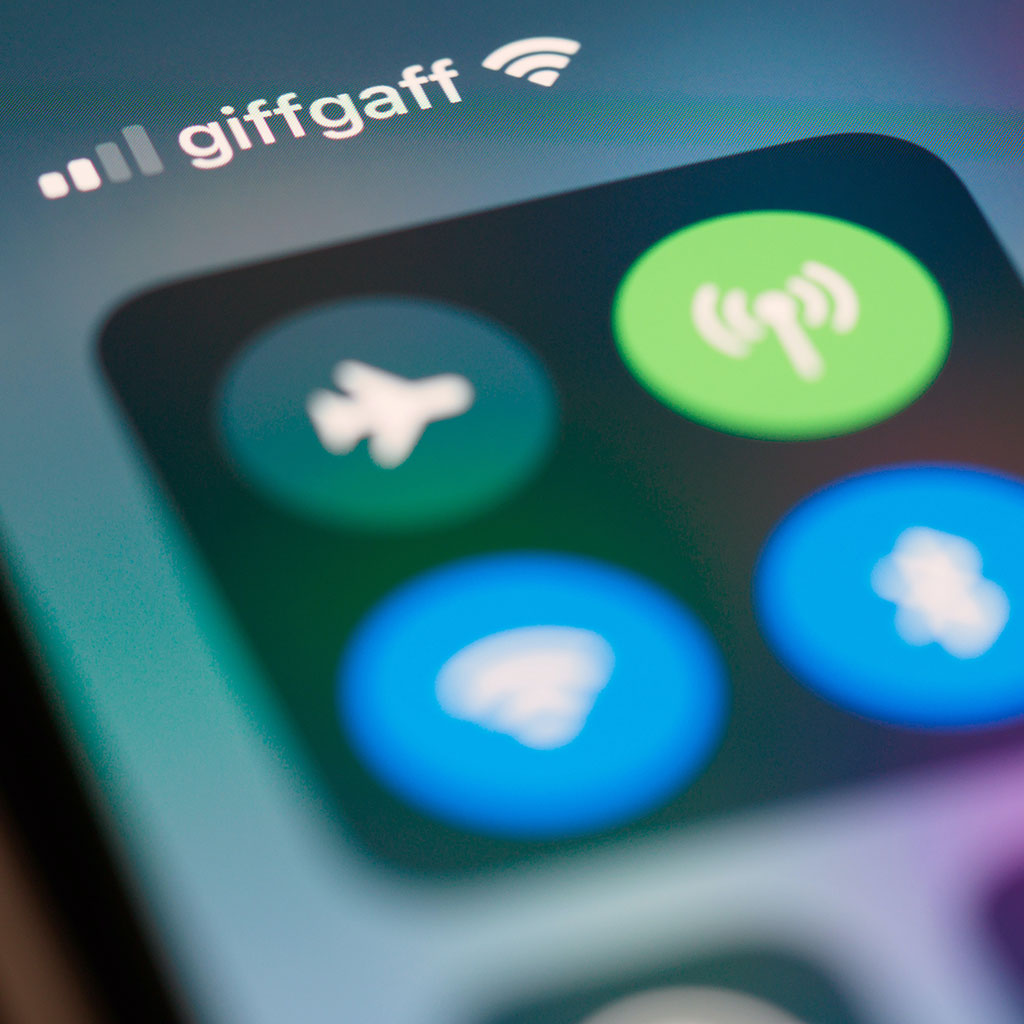


You must be logged in to post a comment.