Why does my iPad not go full screen?
Why does my iPad not go full screen?
Encountering issues with your iPad not displaying content in full-screen mode can be frustrating. Understanding the potential causes behind this limitation and the methods to resolve it can enhance your device’s viewing experience.
Unlock the full potential of your iPad – why isn’t it going full screen?
If your iPad is not displaying content in full-screen mode, several factors might contribute to this issue:
- App Compatibility: Some applications are not optimized to utilize the entire screen estate of the iPad. Older or non-updated apps might not support the device’s full-screen display capabilities. In such cases, the app might display black bars around the content, preventing it from utilizing the complete screen.
- Aspect Ratio Mismatch: Content or videos with different aspect ratios compared to the iPad’s screen may not fill the entire display. For instance, if a video is designed for a different aspect ratio (e.g., 16:9) than the iPad’s screen (e.g., 4:3 or 16:10), it might not stretch to fill the entire screen, resulting in letterboxing or pillarboxing.
- Settings or Accessibility Options: Certain settings or accessibility features on the iPad might restrict the display of content in full-screen mode. For instance, the Zoomed display mode or certain display settings could affect how content appears on the screen, preventing it from utilizing the complete display area.
- Streaming Service Limitations: When streaming videos from certain services, limitations within the app or service itself might prevent content from going full-screen. Some apps might restrict full-screen viewing due to copyright or technical constraints.
To troubleshoot this issue, try the following steps:
- Update Apps: Ensure that the apps you’re using are updated to the latest version available in the App Store. Developers often release updates to improve compatibility and support for newer devices, which might resolve full-screen display issues.
- Check Aspect Ratio: If watching videos, try to find content that matches the iPad’s screen aspect ratio to ensure full-screen viewing without black bars.
- Adjust Settings: Go to the iPad’s Settings app and check for display-related settings or accessibility options that might affect the screen’s appearance. Experiment with different settings to see if any adjustments help achieve full-screen display for the content.
- Contact App Support: If the issue persists with specific apps, reaching out to the app’s developer or customer support might provide insight or solutions tailored to that particular application.
By exploring these possibilities and troubleshooting steps, you can identify the cause behind the iPad not displaying content in full-screen mode and take appropriate measures to rectify the issue for a more immersive viewing experience.
Does the app you’re using have any restrictions that limit full-screen viewing for certain content?
Certain apps may have inherent limitations or restrictions that prevent content from displaying in full-screen mode. These restrictions could stem from various factors such as copyright protection, content licensing agreements, or intentional design choices by app developers. For instance, streaming platforms or video players might adhere to content creators’ specifications, preventing certain videos or media from being displayed in full-screen due to contractual obligations or copyright constraints. Similarly, some apps might opt for specific viewing modes to maintain the original aspect ratio or viewing experience of certain content, leading to the presence of black bars around videos or images on the iPad’s screen.
Moreover, app developers may impose limitations on full-screen viewing for specific content categories for various reasons. For instance, to ensure a consistent user experience, certain apps might limit full-screen display for interactive elements or interfaces where a particular layout is crucial for functionality or navigation. Additionally, in some cases, apps might restrict full-screen mode as a deliberate choice to maintain uniformity in the presentation of content, especially when dealing with mixed media types or in situations where preserving the original format is prioritized over utilizing the entire screen space on the iPad.
Are there any app compatibility issues with your iPad that could impact full-screen display?
Compatibility issues between specific iPad models and certain apps can indeed impact full-screen display functionality. As Apple introduces new iPad models with varying screen sizes, resolutions, and aspect ratios, app developers must optimize their applications to ensure seamless compatibility across different devices. Occasionally, older or less frequently updated apps might not fully support newer iPad models, resulting in limitations in utilizing the entire screen real estate. This lack of optimization can lead to instances where apps fail to scale properly or fail to utilize the full screen of the newer iPad models, causing content to display with black bars or in a smaller window.
Furthermore, changes in hardware or software features between different iPad generations can also contribute to compatibility issues affecting full-screen display. For instance, differences in screen aspect ratios or the introduction of new functionalities (such as split-screen multitasking or specific display resolutions) might not be fully supported or optimized by certain apps, impacting their ability to display content in full-screen mode across all iPad models uniformly. To mitigate these issues, app developers often release updates to their applications to ensure compatibility with newer iPad models, addressing any display-related discrepancies and optimizing their apps to take advantage of the full screen offered by the latest devices.


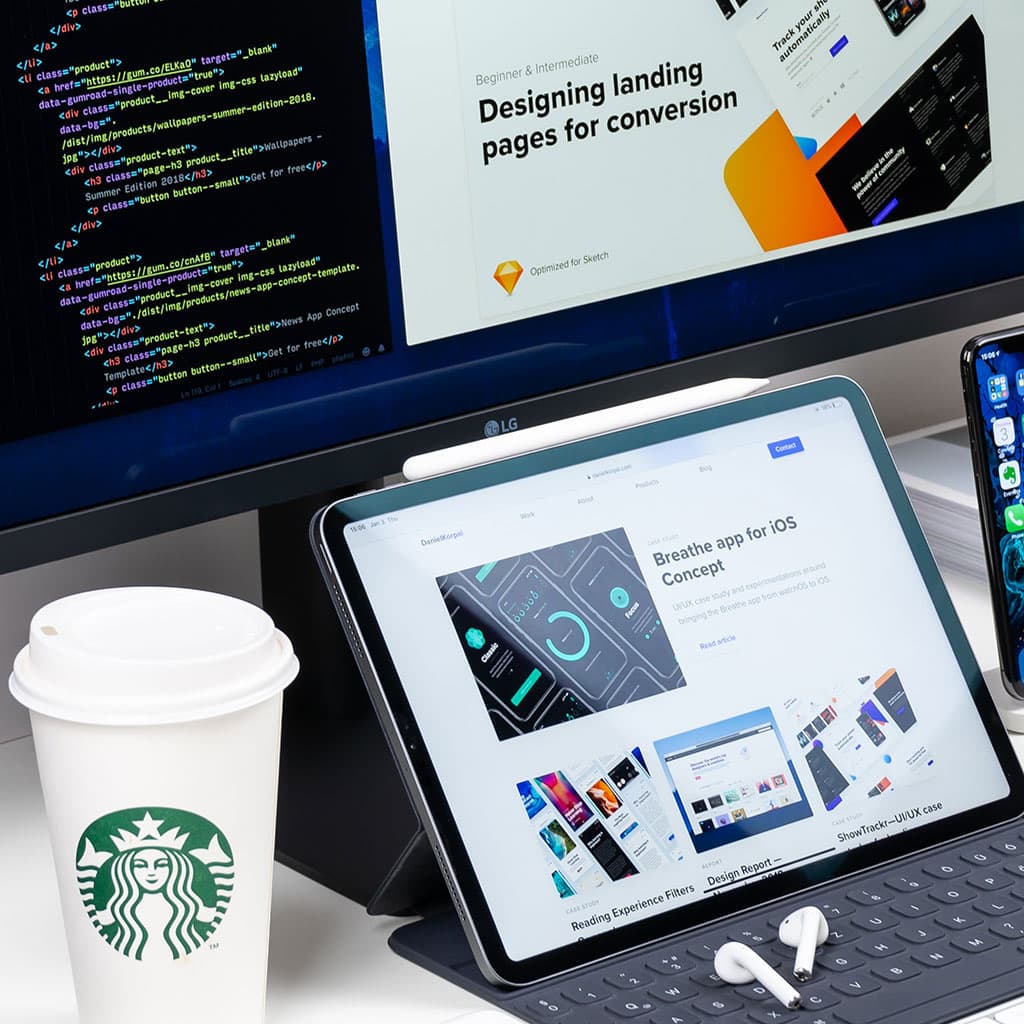


You must be logged in to post a comment.