what is spotlight on macbook
what is spotlight on macbook
Spotlight is a powerful search tool built into macOS, accessible from the menu bar on MacBook. In this article, we’ll explore the various features and functionalities of Spotlight, demonstrating how to efficiently search for files, apps, documents, and even perform calculations and unit conversions with ease.
What is the spotlight feature on a MacBook?
Spotlight on MacBook is a versatile and intelligent search tool integrated into macOS, offering users quick access to a wide range of information and functionalities. With its ability to index and search through files, applications, documents, emails, and more, Spotlight simplifies and accelerates the process of finding information on your MacBook. Users can initiate Spotlight by clicking the magnifying glass icon in the top right corner of the menu bar or by using the keyboard shortcut “Command (⌘ + Space).”
Spotlight’s capabilities extend beyond simple file searches; it can also perform calculations, unit conversions, and provide real-time information such as weather updates, stock prices, and web search results. Additionally, it offers instant access to contacts, emails, events, and other system preferences, allowing users to efficiently manage their MacBook’s functions and settings. The search results in Spotlight are organized by category, making it easy to filter through the information and find what you need quickly. Spotlight’s integration with Siri also enables users to perform voice searches, further enhancing its usability and accessibility.
Thanks to its seamless integration with macOS, Spotlight continually learns from user interactions and adapts to provide more accurate and personalized search results over time. Its advanced indexing system ensures that the search process is lightning-fast, even when dealing with vast amounts of data.
Try Spotlight on macOS
Spotlight is an incredibly useful search tool available on the macOS operating system. With Spotlight, users can quickly and easily find files, documents, webpages, movies, music, contacts, and much more. Accessing and using Spotlight requires only a few simple steps.
To begin using the Spotlight search engine on your Mac computer, click on the magnifying glass logo located in the upper right of your desktop’s menu bar. Alternatively for faster access, use the Command + Space keyboard shortcut which will open up the Spotlight search field right in the middle of your screen.Enter your search query into this text box and automatically Spotlight will start to return results relevant to what you have typed in as you type it out. Whether it’s finding an old document stored away somewhere or searching for a new movie to watch – using Spotlight is quick and easy.
Fixing Mac Spotlight
If you’re having trouble with your Mac Spotlight not opening or finding what you’re looking for, you may be facing some tricky technical issues. Most likely, your Spotlight Search is not working properly due to one of several underlying problems, including software bugs or incompatibility, system errors, and other issues. Fortunately, it’s possible to get your Mac Spotlight working again – if you know how.
The best way to fix the Mac Spotlight not working issue is to start by updating any outdated software and drivers that may be causing the problem. You can also check your disk permissions and repair any lost or corrupt files. If these solutions don’t bring back the desired results then advanced troubleshooting steps such as resetting Spotlight indexing and checking mdworker process activity need to be performed. Additionally, there are third-party utilities like CleanMyMac X and Onyx which specialize in helping users solve various Mac OS maintenance issues related to defective apps or corrupted system parts such as the root user account.
Spotlight tips and tricks
Spotlight is a powerful search tool included in macOS devices. It goes beyond the regular search parameters and allows you to perform some complex and advanced functions. Knowing some of these tips and tricks can give you an edge when using your Mac. For instance, with Spotlight, you can find out the definition of words or calculate basic math equations. Moreover, one little known trick is that you can copy files directly from Spotlight’s results window into any other folder of your Mac by simply dragging and dropping them on it. This feature is really handy if you want to quickly copy a file from one location to another without having to navigate through different folders as you would normally do. Even if you consider yourself an experienced user of MacOS devices, the full power of Spotlight may surprise you once discovered.
Search Files on Your Mac
Using Spotlight to search files on your Mac is an ideal way to find what you are looking for quickly and efficiently. It allows you to search through documents, emails, images, and more all at once. Furthermore, Spotlight also comes equipped with a LiveText feature in macOS that can detect text from within documents or images. This makes it easy to search for specific kinds of files such as app extensions. With the use of the “kind:” extension followed by the file format you are searching for, Spotlight can make short work of finding exactly what you are looking for. As an example, if you want to search only PDFs with “iOS” in the name, then simply type “iOS kind:pdf” into the Spotlight search box and you will be given a list of applicable files.
Overall, using the powerful features of Spotlight for file searching is an excellent way to locate exactly what you need without digging through piles of folders on your hard drive. Using these same techniques over again has become much simpler thanks to Apple implementing their Live Text feature into macOS – a process that was otherwise difficult and tedious before its introduction.
Conclusion
In conclusion, Spotlight on MacBook is a powerful and indispensable tool that streamlines information retrieval, enhances productivity, and simplifies daily tasks for users of all skill levels. Its comprehensive search capabilities, quick access to system functions, and integration with Siri make it an essential feature that significantly improves the overall user experience on macOS devices.


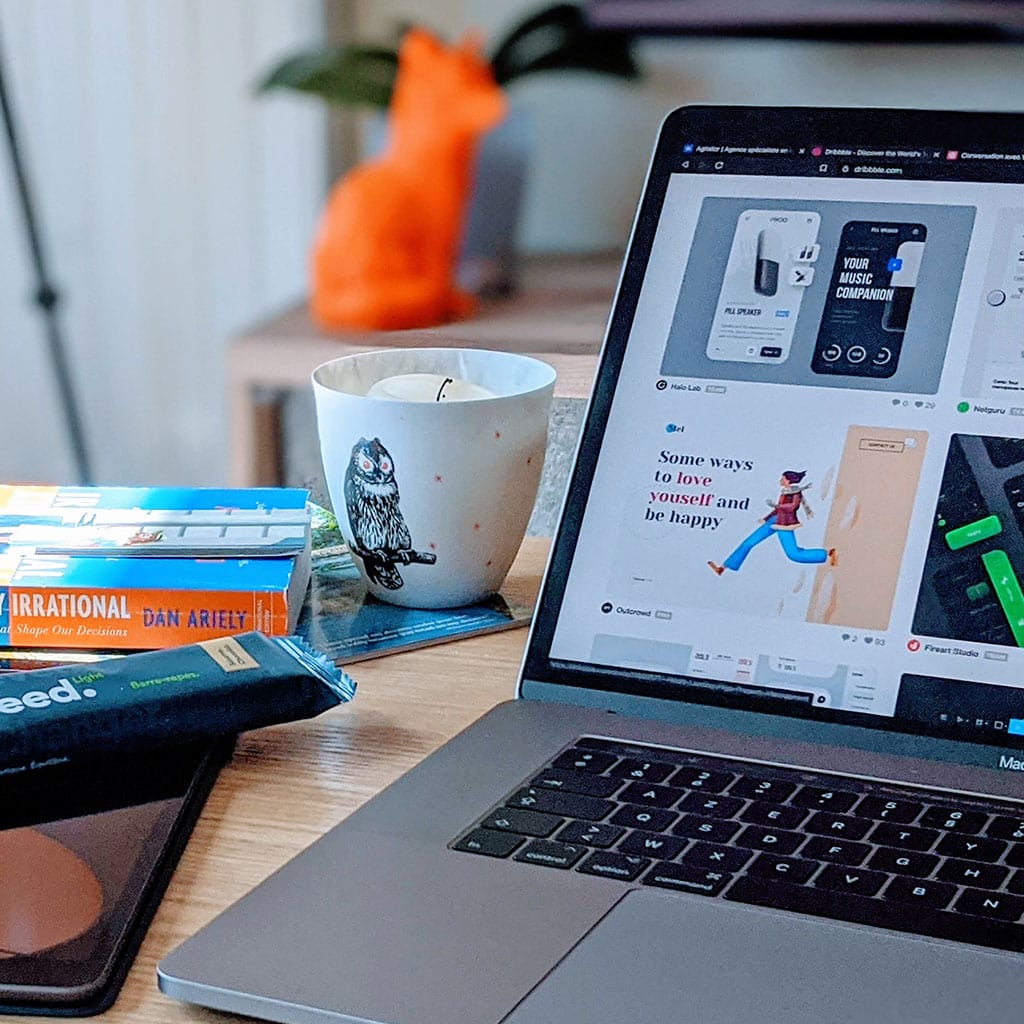


You must be logged in to post a comment.