Use Built-in Help on Your Mac
Use Built-in Help on Your Mac
Using built-in Help on your Mac can be a great way to troubleshoot any issues you may be having with your computer. With the help of Apple’s built-in system, you can easily access a variety of information about troubleshooting and resolving common problems.
Mac has a built-in Help system
The built-in Mac Help system provides easy access to the vast libraries of knowledge on one’s Mac computer. It can be opened by either clicking the Help menu in the menu bar or using a special keyboard shortcut. Once opened, the help window toolbar allows users to conduct searches for specific topics, jump between different sorts of navigational views, and view recently accessed content all with ease. In addition, clicking on relevant links within help sections expands further explanations and clarifies the user’s comprehension of the given topic.
Mac Help not only serves as an information resource but can also walk users through the finer points of how to operate their device as well as providing tutorials related to built-in applications such as iPhoto and Pages. This crucial tool can enhance how a user partakes fully in their computing activities and make complicated tasks easy breezy thanks to its vast range of support guides accessible at a user’s fingertips. With the smart organization and intuitive UI design of Mac Help, this built-in system makes research a cinch.
Use built-in help on your Mac
Using the built-in help on your Mac can be a great way to find answers to questions or to learn how to do something new with your device. The Help menu located in the menu bar includes guides, tutorials and other information on using macOS, your Mac and the apps you use. You can use this information to make the most of your device, diagnose any issues you’re having, or even learn something new about a particular program or feature.
The Help menu also provides access to a search bar which allows you to quickly look up specific topics for help. Additionally, if there is a Help button visible somewhere on the user interface — such as next to an option in a settings window — clicking it will provide you with additional information related just that topic. This can be useful when trying to understand why some function isn’t working properly, or how you can take advantage of certain features within an app. Ultimately, using the built-in help available on your Mac can make sure that you get the support you need while using your device.
Opening Help on Mac
When it comes to getting help on your Mac, there are a few different routes you can take. Firstly, if you have Finder open, simply click the Help button in the menu bar which will take you to the main Help system. Here you’ll be able to find general information and guides on how to use macOS. If you are using a specific application, however, the Help button in the menu bar will open up a page containing all available help related to that application.
Another way to access help is via System Preferences. In each section of System Preferences, there is often a question mark in the lower right corner which leads directly to help topics related only to that section of System Preferences. To give an example, after opening System Preferences and selecting Mouse from the list of icons, if you then select Point & Click as an option before clicking the question mark icon beneath it; only help for Point & Click with your Mouse will appear. This targeted approach can offer more reliability and faster assistance than searching through all available system-wide or application-specific help pages at once.
Use the Help menu
The Help menu in macOS is designed to ensure users can access helpful information and resources quickly and easily. With the use of the search field, users can find a wide range of menu items and help topics related to their query. All the information is provided in a concise manner, so that locating any relevant data is simplified greatly; users simply need to move the pointer over an item in the list to learn where it is located. In addition, users can choose ‘Show All Help Topics’ if they want an even more comprehensive view.
The Help menu can be found when using Finder or apps on Mac computers, often located at the top of the screen just beneath Menu bar. It covers a broad range of topics including general instructions and commands as well as detailed instruction on specific components within each app or program. Furthermore, access to both macOS User Guide and User Guide for individual apps are also available in this area, making it easy for users to gain assistance with any macOS-related issue they may encounter.
Use the help window
The help window on the Mac gives users easy access to user guides for their macOS and installed apps. By simply entering a search term in the appropriate field provided, users can quickly find more topics with detailed explanations about the topic they’re looking for. Furthermore, rich contents like the Table of Contents get it even easier to browse through multiple topics in an efficient manner. Recent topics which were previously searched are accessible too by simply using either the Back or Forward button which releases a list to improve navigation speed in browsing. Most notably, this convenient way of visualizing information helps users save time and hassle while trying to find particular solutions quicker than ever before.
In addition, all entries made inside the help window can be automatically deleted at ease by pressing down on the Delete key or other handy methods depending on usage preferences. Therefore, there is no need for any hassle when it comes to keeping these kinds of records organized as they are automatically cleaned when people navigate away from the page or perform necessary clearing tasks accordingly. As a result, this effectively prevents any unnecessary clutter which further adds up to its value in praiseworthily providing assistance without overly complicating matters.
Clicking links within Help
Clicking Links within Help is a useful tool to help guide you through any questions you might have within the Help System. Links are helpful in giving more detailed answers to your questions, no matter if there is further information dedicated to that query or needed settings to address the issue.
You’ll be able to recognize links in the Help as either having a blue color or being underlined with dots. Clicking on a link highlighted in blue will show a preview of what that word or phrase refers too. If the topic has its own dedicated page or subtopic, then clicking on it will direct you there. Some links may open system preferences and other features which could be vital in resolving an issue. Utilizing all these features of clicking links within Help can lead you to more accurate answers for whatever question you might have.
Find Mac Help in Finder
Mac Help is an incredibly useful tool on Apple’s Mac operating system that can help you navigate the Finder and more. To use it, simply click Help in the menu bar at the top of the screen and type a subject or issue into the Search field. Once you have searched for your desired topic, a list of search results will appear to provide further guidance.
You can also get more specific help from Mac Help, such as if you have Finder selected (click on your desktop screen). Here, you will find What’s new in macOS, New to Mac, and Get to Know Your Mac, which can help you become a pro at navigating your computer. You are given step-by-step instructions by clicking on a related link to open a specific app or program relating to your issue; this ensures that you can quickly learn how best to tackle any problem with confidence.
Use Mac Help in apps
Using the Mac Help feature from within any applications is an easy way to find information and support for a variety of topics. To access this feature, simply click on Help in the top menu bar which appears with most applications. You can then enter the subject you’d like help with in the search field and receive relevant search results. Depending on the application being used, you might be presented with a complete user manual or reference guide, shortcut commands, or links to web resources that might help you further. For example, pulling up the Help menu in Safari will show different topics than opening it in Mail.
Overall, when we run into any difficulties while using our Macs or its applications folder, accessing the Help feature is a great starting point to seek out advice and more detailed instructions to assist us with whatever problem we are facing. With a few clicks and keystrokes, users can provide themselves with useful information about their Mac OS software as it pertains specifically to their needs and interests.
Mac Help: Important Info
Mac Help is a great resource for Mac users to find information on how to use the macOS. Using the keyboard shortcut (⌘+⇧+/) (command – shift – /), Mac users can easily access the Help program in no time. The program allows users to search for solutions by typing in keywords; this prompt will appear a comprehensive list of results closely related to what the user may be looking for. Additionally, it offers helpful insights and suggestions to make sure they get the answers they are expecting.
Another useful feature of Mac Help is that it highlights corresponding keyboard shortcuts and settings related to a given query in order to provide better assistance. For instance, hovering over an item in the Help menu will cause a corresponding arrow icon with instructions to appear; this makes locating specific solutions much easier than reading through long explanations or tutorials. This can save users time and effort when trying to resolve issues quickly. Finally, there are also many reviews, FAQs, and even use forums available which allow users to converse with other knowledgeable individuals and find even more detailed explanations regarding different topics regarding their Macs.
Wrapping it up
The built-in Help system on macOS is an incredibly helpful resource for Mac users. It provides a ton of information related to the Mac and mac updates, including troubleshooting tips, answers to commonly asked questions and guidance on using specific features. New Mac users can access the help center quickly by typing ‘help’ into their search bar. This will open a window with a variety of different topics and resources to explore. In addition, it also includes troubleshooting steps and resolutions that can be selected depending on the issue you are having.
Using the help system is an excellent way to find solutions quicker than searching through hundreds of webpages or contacting Apple support. Plus, this feature isn’t just for new users – veteran Mac users can benefit from the quick reference guides in the app as well. Have you explored the Help system on your Mac? If so, let us know what you think in the comments below! If not, take some time to explore it and see how much easier it makes handling issues with your computer.
Conclusion
In conclusion, Mac Help is an incredibly useful tool that every Mac user should take advantage of. With a few clicks and keystrokes, users can access a comprehensive list of results related to their search query, as well as helpful insights and suggestions in order to provide better assistance. Additionally, the program highlights corresponding keyboard shortcuts and settings related to a given query in order to save time and effort when trying to resolve issues quickly. Finally, there are also many reviews, FAQs, and even use forums available which allow users to converse with other knowledgeable individuals and find even more detailed explanations regarding different topics regarding their Macs.


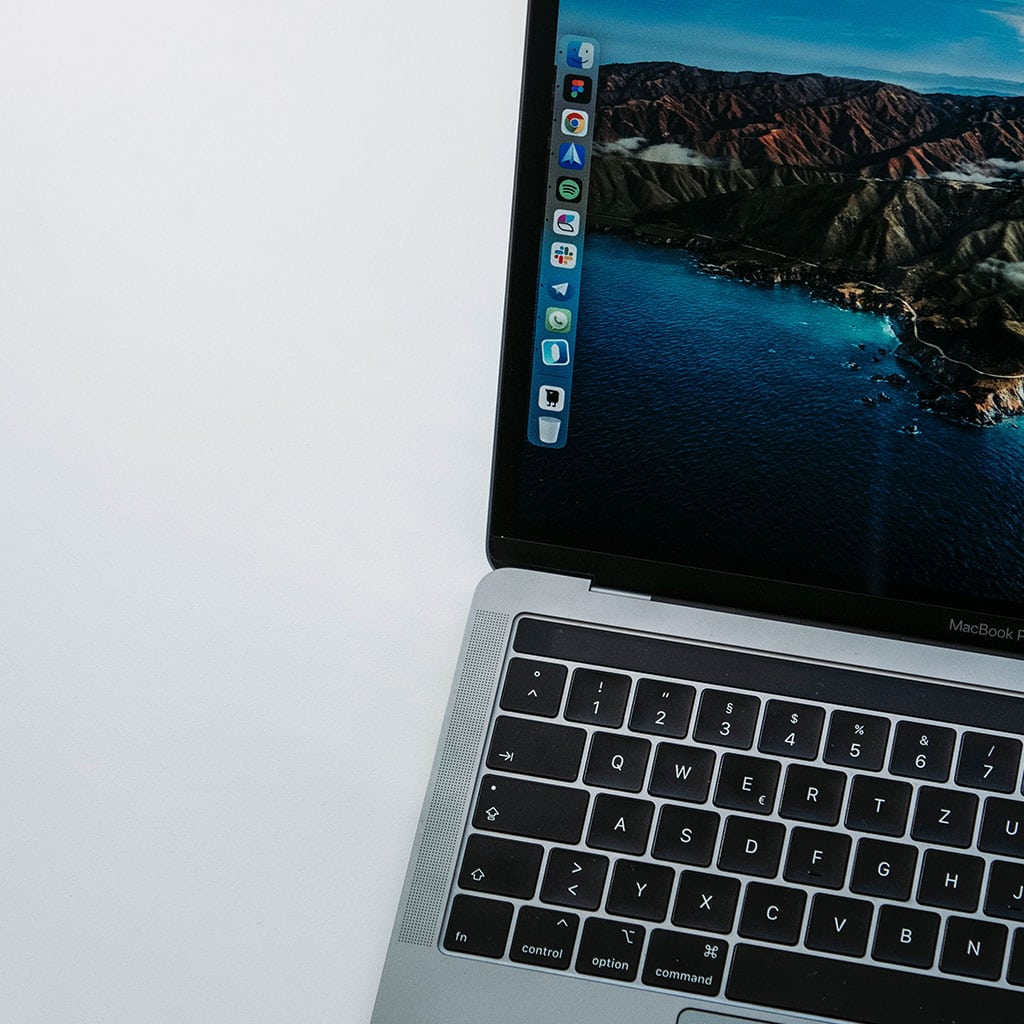


You must be logged in to post a comment.