How to update an old iPad to iOS 13
How to update an old iPad to iOS 13
Don’t let your older iPad miss out on the latest features. In this guide, we’ll walk you through the steps to smoothly update your device to the iOS 13 operating system, ensuring it stays current and functional.
Unlock the full potential of your vintage iPad with the ultimate iOS 13 upgrade!
Updating an older iPad to iOS 13 is a straightforward process, but it’s important to ensure your device is compatible with this version before proceeding. Here’s a detailed guide on how to update your old iPad to iOS 13:
- Check Compatibility:
- First, confirm that your iPad model is compatible with iOS 13. It’s compatible with iPads from the iPad Air 2 and iPad Mini 4 onwards. To verify your model, go to “Settings” > “General” > “About” > “Model Name”.
- Backup Your Data:
- Before any major software update, it’s crucial to back up your data. You can do this through iCloud or by connecting your iPad to a computer and using iTunes.
- Connect to Wi-Fi and Power:
- Ensure your iPad is connected to a stable Wi-Fi network and is plugged into a power source or has sufficient battery charge. This prevents any interruptions during the update process.
- Access Software Update:
- Open the “Settings” app on your iPad and go to “General”. Here, tap on “Software Update”. Your iPad will check for available updates.
- Download and Install iOS 13:
- If an iOS 13 update is available, tap “Download and Install”. If asked, enter your passcode. Agree to the Terms and Conditions, and then tap “Agree” once more to confirm.
- Wait for the Update to Download:
- This step may take some time, especially if the update is large. Ensure your Wi-Fi connection remains stable throughout the process.
- Install the Update:
- Once the download is complete, tap “Install”. Your iPad may restart during this process.
- Complete the Setup:
- After the update is installed, you’ll need to go through the initial setup steps, which include choosing your language, setting up Wi-Fi, and logging in with your Apple ID.
- Restore Data (if necessary):
- If you backed up your data earlier, you can now restore it from iCloud or iTunes. This will ensure that all your apps, settings, and data are retained.
By following these steps, you’ll successfully update your older iPad to iOS 13, allowing you to enjoy the latest features and improvements that this version offers. Remember to have patience, and always back up your data before any major software update.
What measures can I take to ensure a smooth and uninterrupted download of the iOS 13 update?
To ensure a smooth and uninterrupted download of the iOS 13 update on your iPad, it’s important to follow some simple steps. Firstly, check if your iPad model is compatible with iOS 13. This update is compatible with iPads starting from the 5th generation and the 6th generation, as well as the iPad Air 2 and newer models. If you’re using an iPad older than the 5th generation, it won’t be able to install iOS 13. Additionally, ensure your iPad is running the most current version of the software it can support before attempting a major update like iOS 13. Having the latest software version will often make the update process smoother.
Next, make sure you have enough storage space available on your iPad to accommodate the update. Major updates like iOS 13 can be quite large, so having ample free space is crucial. You may need to clear out unnecessary apps or files if your storage is running low. Additionally, use a reliable lightning cable and ensure a stable internet connection to download the update. If possible, connect your iPad to Wi-Fi for a more secure and faster download. Disable automatic updates for the time being to avoid any interference during the iOS 13 download process. Lastly, consider downloading the update during off-peak hours when the update server is likely to experience lower traffic, ensuring a more stable and faster download.
How long does the installation process generally take, and what should I expect during this period?
The duration of the installation process for a major update like iOS 13 can vary depending on several factors, such as the model of your iPad and the speed of your internet connection. Generally, the installation process can take anywhere from 30 minutes to an hour or more. If you’re using a newer iPad, like the 5th or 6th generation, the update might proceed more swiftly due to their improved hardware. On older models, like the 4th generation, it might take a bit longer. During this period, it’s crucial to exercise patience and avoid interrupting the process to prevent potential issues.
While the update is being installed, you can expect your iPad to restart at least once, possibly more. This is a normal part of the process, so don’t be alarmed if your device goes through multiple restarts. It’s also essential to keep your iPad connected to a power source or ensure that it has sufficient battery charge to prevent any disruptions during the installation. Once the update is installed, your iPad will reboot, and you’ll be prompted to complete the setup process, which involves choosing your language, connecting to Wi-Fi, and logging in with your Apple ID. Additionally, you may be asked to enter your passcode and agree to the Terms and Conditions. After this, your iPad will be updated to iOS 13, and you can enjoy the latest features and improvements.


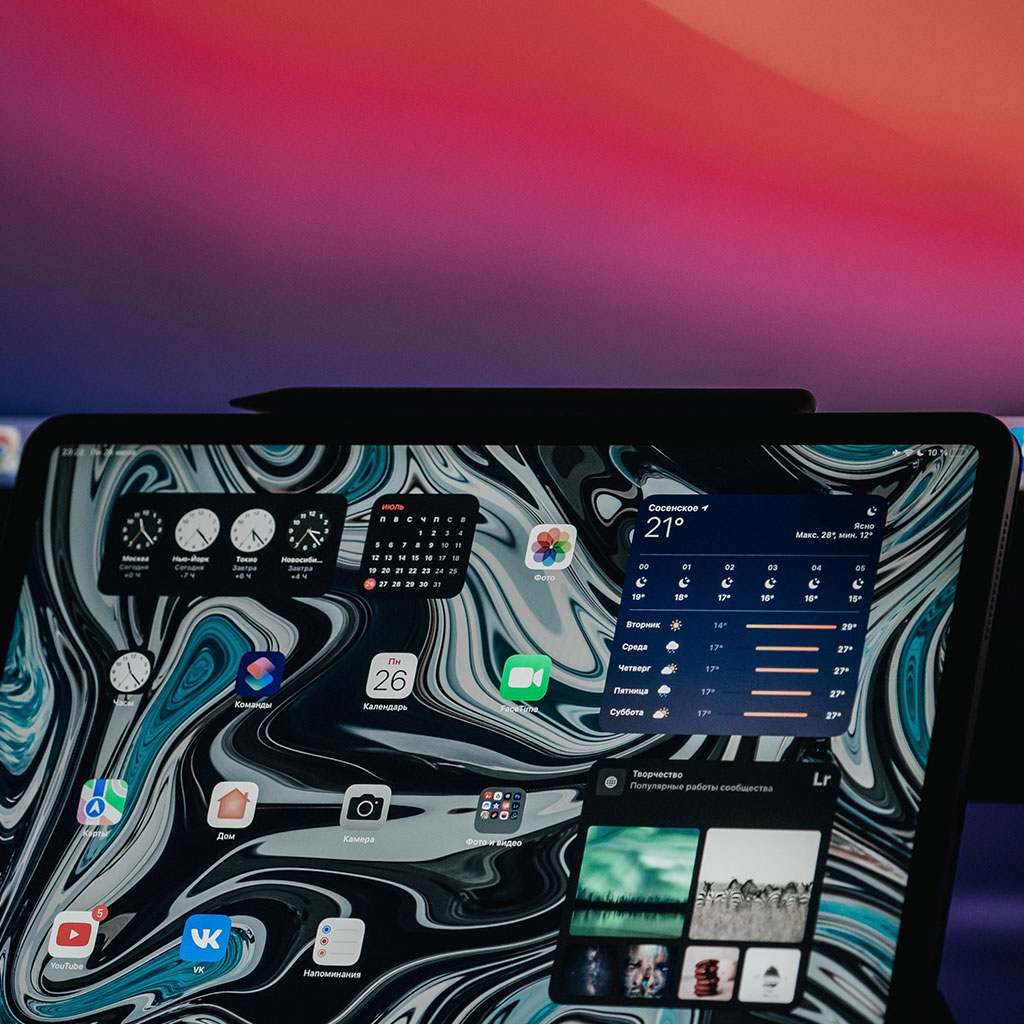


You must be logged in to post a comment.