How to turn off iPad Mini 6?
How to turn off iPad Mini 6?
To power off your iPad mini 6, you’ll need to follow a few simple steps. Here’s a quick guide to help you do just that.
Discover the secret to powering down the irresistible iPad mini 6!
To turn off your iPad mini 6, follow these steps:
- Press and Hold the Top Button: Locate the top button (previously known as the sleep/wake button) on your iPad mini 6. It’s situated on the top right edge of the device when held in portrait orientation. Press and hold this button.
- Wait for the Slide to Power Off: As you hold down the top button, a “slide to power off” slider will appear on your iPad mini’s screen.
- Slide to Power Off: While continuing to press the top button, use your finger to slide the on-screen slider from left to right. This action confirms that you want to turn off your iPad.
- Release the Top Button: After sliding the on-screen control, release the top button.
- Device Shuts Down: Your iPad mini 6 will initiate the shutdown process. The screen will go black, and your device will be powered off.
That’s it! Your iPad mini 6 is now turned off. If you want to power it back on, simply press and hold the top button until you see the Apple logo on the screen. This process is useful when you want to conserve battery life or need to turn off your device for any other reason.
What are the functions of the Top Button on the iPad mini 6?
The Top Button on the iPad mini 6, also known as the power button, serves several crucial functions. It is located at the top edge of the device and is positioned adjacent to the Volume buttons. The power button allows you to turn the iPad mini 6 on and off. Pressing and holding it will trigger the power options, enabling you to power down the device or restart it. Additionally, it’s essential for waking the iPad from sleep mode, allowing you to quickly access the lock screen or unlock the device. In combination with the Volume buttons, the power button can also be used to take screenshots and perform other system functions, offering a convenient way to interact with the device.
In situations where the power button is not functioning properly, there are alternative methods to restart or power off the iPad mini 6. This is particularly useful if the power button is experiencing a software issue, or if there’s a need to perform a restart without using the physical button. It’s worth noting that these alternative methods can help users navigate around a potential broken power button or other hardware-related issues that may arise over time, ensuring continued functionality of the device.
Can I cancel the power off process once the slider appears?
Once the power off slider appears on the screen of the iPad mini 6, it indicates that the device is in the process of shutting down. At this point, you have a brief window of time to cancel the power off process. To do this, you can simply tap the power button (located at the top edge of the device) again. This action interrupts the shutdown sequence and prevents the iPad from powering down. It’s worth noting that this process is particularly useful if you initiated the power off process by accident or if you’ve changed your mind and wish to keep the device running.
However, if for any reason you’re unable to tap the power button or the device is experiencing a hardware or software issue preventing interaction with the screen, you may need to resort to alternative methods for restarting or powering off the iPad mini 6. These methods can be especially helpful if the power button or screen is not functioning properly, ensuring you can still manage the device’s power status effectively.
Is there a way to force shut down the iPad mini 6 if it’s unresponsive?
Yes, if the iPad mini 6 becomes unresponsive or the screen isn’t functioning, you can force a shut down. To do this, you’ll need to follow a series of steps:
- Press and Hold the Top Button: This is the power button located at the top edge of the device. Hold it down for about 10-15 seconds. Keep in mind that this is a longer duration than what you would do for a regular power off.
- Wait for the Power Off Slider: After holding the top button for the specified duration, you should see the power off slider appear on the screen.
- Ignore the Slider: Do not interact with the slider. Instead, continue to hold down the top button.
- Wait for the Screen to Go Dark: Continue holding the top button until the screen goes completely dark. This indicates that the iPad mini 6 has been successfully forced to shut down.
This method is particularly useful when the device is unresponsive, and it bypasses the need to interact with the screen. It’s a powerful troubleshooting step for addressing software issues or situations where the standard power down method may not be effective. Keep in mind that this is a forceful action and should only be used when the device is truly unresponsive.


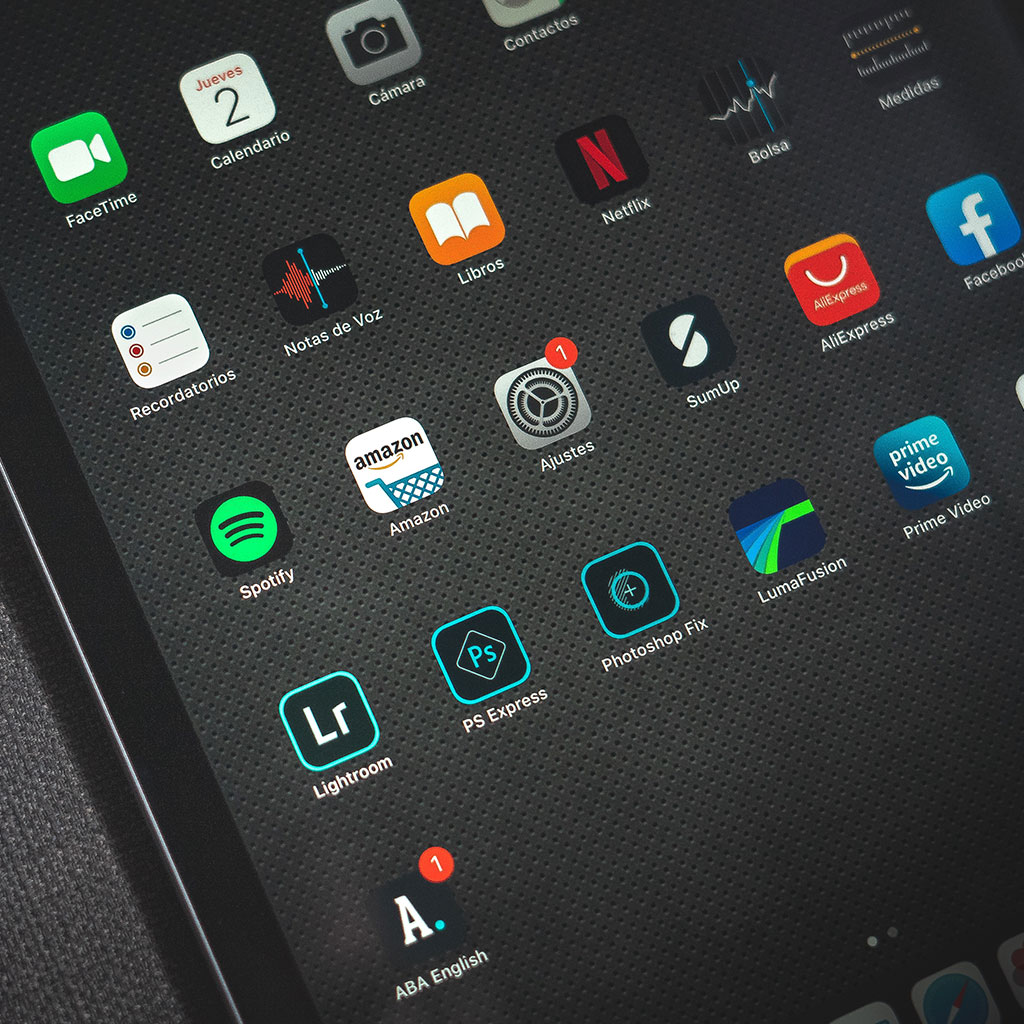


You must be logged in to post a comment.