How to sync my kindle to my iPad?
How to sync my kindle to my iPad?
Syncing your Kindle library to your iPad ensures seamless access to your eBooks across devices. Learn how to effortlessly synchronize your Kindle content to your iPad for convenient reading anytime, anywhere.
Discover the ultimate Kindle-iPad sync hack and unlock a world of reading on the go!
Syncing your Kindle library to your iPad allows you to access your eBooks across multiple devices, ensuring you can continue reading where you left off. Here’s a guide on how to sync your Kindle content to your iPad:
Using the Kindle App on iPad:
- Download and Install the Kindle App:
- Open the App Store on your iPad and search for “Kindle.”
- Download and install the “Kindle” app developed by Amazon.
- Sign In to Your Amazon Account:
- Launch the Kindle app and sign in with your Amazon account credentials used to purchase Kindle books.
- Access Your Kindle Library:
- Your Kindle library will automatically sync with the app, displaying all the eBooks associated with your Amazon account.
- Sync Your Library:
- To ensure your Kindle library is up-to-date on your iPad, tap the sync icon or pull down on the library screen to refresh and sync your eBooks.
- Download Books for Offline Reading (Optional):
- Tap on any book cover in your library to download it for offline reading. This step is useful when you want to access books without an internet connection.
- Reading Progress Sync:
- As you read across devices, the Kindle app syncs your reading progress, bookmarks, and notes, allowing you to seamlessly switch between devices without losing your place in a book.
Using Amazon’s Whispersync Technology:
- Whispersync for Books:
- Amazon’s Whispersync technology ensures synchronization between devices, enabling your Kindle library to stay updated across various devices, including iPads, Kindle e-readers, smartphones, and computers.
- Accessibility Across Devices:
- Your Kindle content, including purchased eBooks, bookmarks, notes, and reading progress, is stored in the cloud. This allows easy access to your entire library regardless of the device you’re using.
By syncing your Kindle content to your iPad using the Kindle app and Whispersync technology, you can enjoy a seamless reading experience, ensuring your entire eBook library is readily available whenever and wherever you choose to read on your iPad.
Do bookmarks and reading progress sync across devices?
Yes, Amazon’s Whispersync technology facilitates the synchronization of bookmarks, reading progress, and other essential features across devices within the Kindle ecosystem, ensuring a seamless reading experience. Whether you’re switching between your iPad, Kindle e-reader, smartphone, or computer, Whispersync synchronizes bookmarks, allowing you to resume reading precisely from where you left off in your favorite books. This synchronization extends to Audible books if they are Whispersync for Voice-enabled, enabling effortless transitions between reading and listening experiences. The syncing process involves the continuous updating of your reading progress, notes, and highlights across devices, even if you’re using the Kindle app in flight mode, ensuring a consistent experience regardless of your internet connection status.
Within the Kindle app, users can easily navigate through their library using the navigation bar, which displays book details, including reading progress and current location. Archived books, stored in the “Archived Items” or “Cloud” section, are also part of this synchronization, allowing users to re-download books previously purchased from Amazon onto their iPad or other devices. By accessing the “Device” tab within the app, users can manage and download Kindle books onto their iPad, facilitating a seamless transition between online and offline reading experiences without the need for additional app downloads. This cohesive syncing mechanism ensures that users can enjoy a continuous and personalized reading journey across various Kindle-compatible devices.
Conclusion
In conclusion, to sync your Kindle content to your iPad, you need to download the Kindle app and log in with your Amazon account. Once you’re logged in, you can access Whispersync for Books, which enables synchronization of bookmarks, reading progress, notes, and highlights across devices within the Kindle ecosystem. You can then access the “Device” tab within the app to manage and download Kindle books onto your iPad. Lastly, make sure that your internet connection is strong when syncing as it will ensure a consistent experience regardless of your internet connection status.


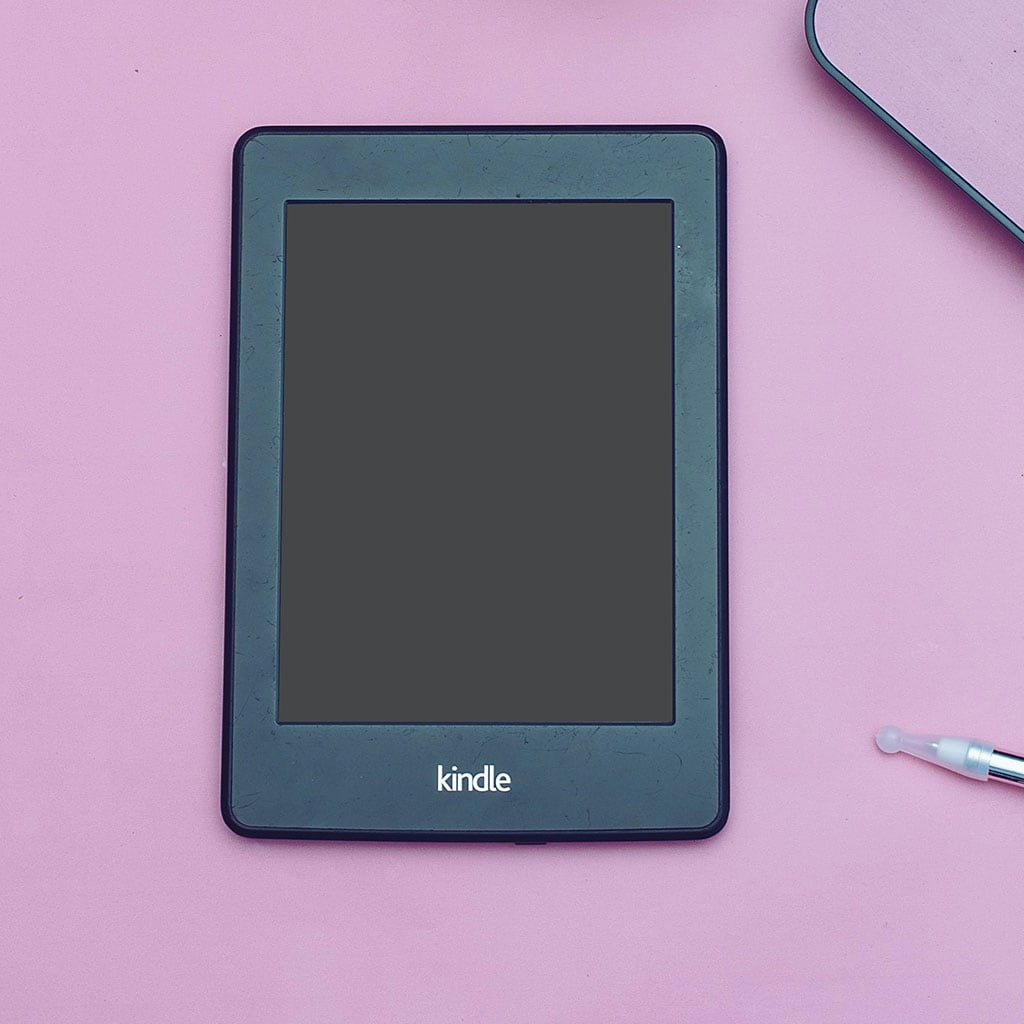


You must be logged in to post a comment.