How to speed up iMac late 2015?
How to speed up iMac late 2015?
Boosting the performance of an iMac from late 2015 can be achieved through various optimizations and adjustments. Discover effective strategies to enhance speed and efficiency in your iMac late 2015 for smoother operations and improved productivity.
Unlock the full potential of your iMac Late 2015 with these lightning-fast speed tips!
To speed up your iMac from late 2015, here are various methods you can consider:
- Upgrade to Solid State Drive (SSD): Replace the existing hard drive with an SSD. SSDs offer faster read/write speeds compared to traditional HDDs, significantly improving overall system performance, boot-up times, and application loading.
- Increase RAM: Consider upgrading the RAM (memory) of your iMac. Having more RAM allows the computer to handle multiple tasks simultaneously without slowing down. Aim for the maximum supported RAM for better performance.
- Optimize Storage: Ensure your iMac has sufficient free storage space. Keep at least 15-20% of the storage capacity free for the operating system to function optimally. Use macOS’s built-in storage management tools to remove unnecessary files and applications.
- Update macOS: Ensure your iMac is running the latest macOS version available. Apple regularly releases updates that can include performance enhancements, bug fixes, and security improvements.
- Manage Startup Items: Review and disable unnecessary applications from launching at startup. Go to System Preferences > Users & Groups > Login Items and uncheck the items you don’t need at startup.
- Disable Visual Effects: Disable or reduce graphical effects and animations to improve performance. Go to System Preferences > Accessibility > Display and check “Reduce Motion” and “Reduce Transparency.”
- Reset SMC and PRAM: Reset the System Management Controller (SMC) and Parameter RAM (PRAM). These resets can resolve certain performance issues and clear system caches.
- Optimize Safari: If you use Safari as your web browser, clear browsing history, cache, and cookies regularly to keep it running smoothly.
- Use Activity Monitor: Monitor resource-intensive applications using the Activity Monitor (Applications > Utilities > Activity Monitor) and close or quit any apps that are using a significant amount of CPU or memory.
- Run Maintenance Scripts: Use maintenance utilities like Onyx or CleanMyMac X to perform routine system maintenance tasks, such as clearing caches and optimizing system files.
Implementing these steps can enhance the performance of your iMac late 2015, providing a smoother and faster computing experience for various tasks. Always ensure to back up your data before making significant changes to your system.
What methods can be employed to manage and disable startup items on an iMac late 2015 for faster boot-up times?
To manage and disable startup items on an iMac late 2015, you can employ several methods to enhance boot-up times and overall system performance. Start by navigating to the Apple menu on the menu bar and selecting “System Preferences.” From there, choose the “Users & Groups” preference pane. Within this menu, select your user account and click on the “Login Items” tab. Here, you’ll find a list of applications and services that launch automatically when you log in. To speed up boot time, review this list and deselect unnecessary or resource-intensive items that you don’t need to launch at startup. This action helps reduce the load on memory and CPU power during the boot process, leading to faster performance as fewer applications will be actively running in the background.
Additionally, it’s essential to manage cache files, temporary files, and disk space to further optimize startup times and overall system speed. Access the “Storage” tab in the “About This Mac” menu under the Apple menu. This will provide an overview of your iMac’s storage status. Remove temporary files, clear cache files, and free up disk space by deleting unnecessary items. Furthermore, keeping your system up-to-date by regularly performing software updates is crucial as updated software often includes optimizations and improvements that can positively impact boot times and overall performance. Consider disconnecting external drives during boot-up as well, as sometimes these drives can cause delays in the startup process, especially if they contain large amounts of data or require mounting before the system fully boots. Employing these methods can effectively manage startup items and system resources, resulting in quicker boot times and enhanced performance for your iMac late 2015.
Conclusion
In conclusion, there are several steps you can take to speed up your iMac late 2015. First, optimize Safari by regularly clearing browsing history, cache, and cookies. Use the Activity Monitor (Applications > Utilities > Activity Monitor) to close or quit any apps that are using a significant amount of CPU or memory. Additionally, use maintenance utilities like Onyx or CleanMyMac X to perform routine system maintenance tasks, such as clearing caches and optimizing system files. Lastly, manage and disable startup items on an iMac late 2015 for faster boot-up times by navigating to the Apple menu, selecting “System Preferences” > “Users & Groups” > “Login Items” tab. Review this list and deselect unnecessary or resource-intensive items that you don’t need to launch at startup. Also, manage cache files, temporary files, disk space; keep your system up-to-date with software updates; consider disconnecting external drives during boot-up as well. Following these steps should lead to quicker boot times and enhanced performance for your iMac late 2015.


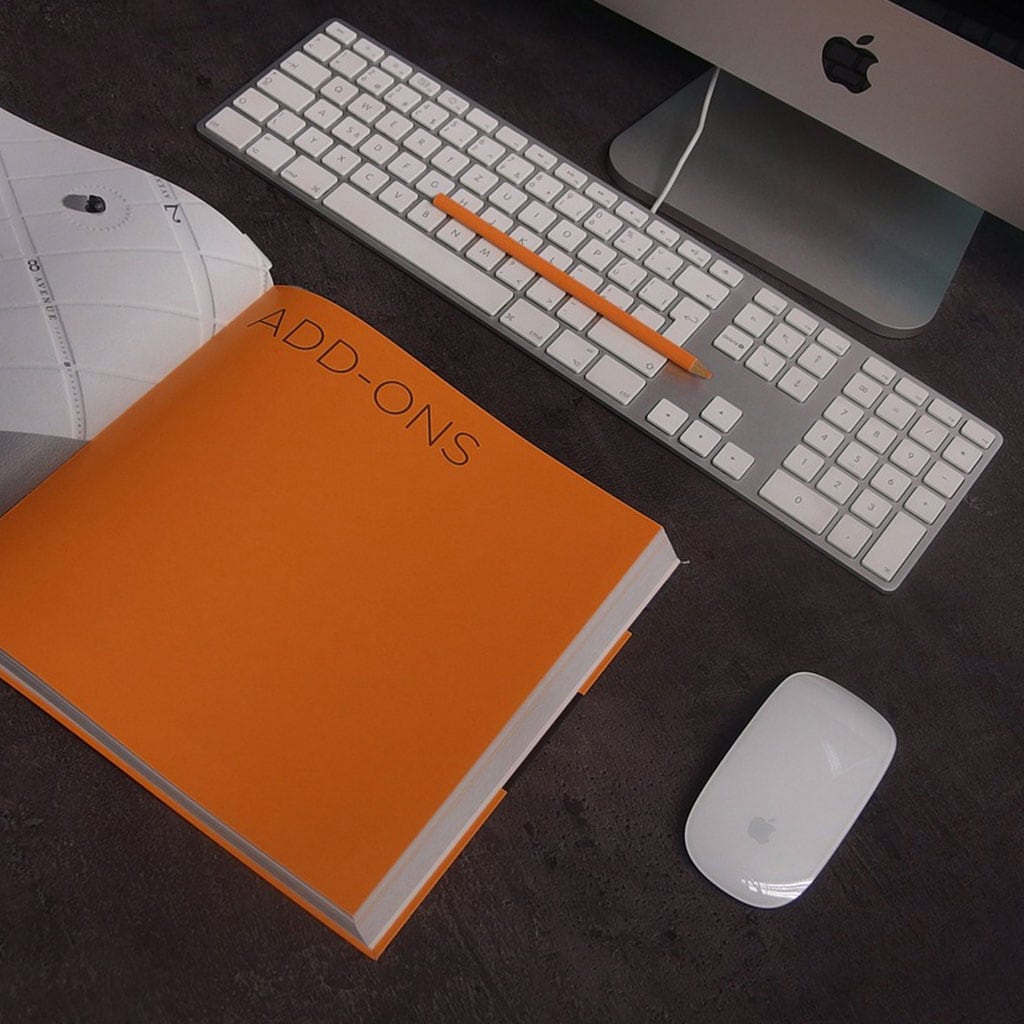


You must be logged in to post a comment.