How to speed up iMac 2011?
How to speed up iMac 2011?
Enhancing the performance of your iMac 2011 model is achievable with various optimization techniques. Explore effective methods to boost speed and efficiency in this comprehensive guide tailored for your iMac 2011.
Unlock the hidden potential of your iMac 2011: Supercharge its speed!
Certainly! Here are several methods to potentially speed up an iMac from 2011:
- Upgrade to an SSD:
- Replacing the traditional hard drive with a Solid State Drive (SSD) can significantly enhance the iMac’s speed. SSDs offer faster read/write speeds, resulting in quicker boot times, application launches, and overall system responsiveness.
- Increase RAM (Memory):
- Upgrading the RAM can improve multitasking capabilities and overall system performance. For an iMac 2011, consider maxing out the RAM to its highest supported capacity. Adding more RAM allows the system to handle more tasks simultaneously without slowing down.
- Clean Up and Optimize Storage:
- Free up disk space by removing unnecessary files, applications, and duplicates. Use built-in tools like Disk Utility to check for and repair disk errors. Consider using third-party cleaning applications to clear caches, temporary files, and optimize storage.
- Disable Startup Items:
- Reduce startup time by disabling unnecessary startup items. Go to System Preferences > Users & Groups > Login Items and uncheck applications you don’t need at startup. This reduces the load on system resources during boot.
- Update macOS and Apps:
- Ensure the iMac is running the latest compatible macOS version. Regularly update applications to their latest versions to benefit from performance improvements and bug fixes.
- Adjust System Preferences:
- Optimize system performance by adjusting visual effects and settings. Disable unnecessary animations and visual effects in System Preferences > Accessibility > Display > Reduce Motion. Additionally, in System Preferences > Energy Saver, adjust settings to conserve energy and optimize performance.
- Utilize Activity Monitor:
- Use the Activity Monitor (Applications > Utilities > Activity Monitor) to identify resource-heavy applications or processes. Quit or uninstall resource-intensive apps that are slowing down the system.
- Reset SMC and PRAM:
- Resetting the System Management Controller (SMC) and Parameter RAM (PRAM) can resolve various hardware-related issues and sometimes improve overall system performance. Follow Apple’s guidelines for your specific iMac model to perform these resets.
- Consider Hardware Upgrades:
- If feasible and within budget, consider upgrading the processor (if possible) or seeking professional assistance to ensure hardware components are in optimal condition.
Implementing these steps can potentially improve the overall speed and performance of an iMac 2011 model, revitalizing its functionality and usability.
How can users determine the optimal SSD or RAM upgrade options compatible with the iMac 2011 model?
To determine the optimal SSD or RAM upgrade options compatible with the iMac 2011 model, users can utilize built-in system tools and research compatible hardware specifications. For RAM upgrades, users can navigate to the “Memory” tab within the “About This Mac” window, accessed by clicking the Apple logo in the menu bar and selecting “About This Mac.” Here, users can identify the current RAM configuration, including the total installed memory and the number of memory slots used. Information on the type and speed of the installed RAM modules is also available, aiding users in identifying the specifications required for compatible RAM upgrades. Additionally, referring to Apple’s official documentation or using Apple Diagnostics can provide information on the maximum memory supported by the iMac 2011 model, guiding users in selecting the appropriate RAM modules for upgrades. Increasing the RAM capacity can significantly enhance the iMac’s performance by allowing it to handle more tasks simultaneously and leading to an increase in speed.
For SSD upgrades, users can gather information about the iMac’s storage by accessing the “Storage” tab within the “About This Mac” window. This section provides details on the current storage space utilization and the type of storage drive present. While the iMac 2011 models originally came with traditional hard drives, upgrading to an SSD involves choosing a compatible solid-state drive based on factors such as storage capacity and interface compatibility. Researching the iMac’s specifications or consulting Apple’s official documentation can help determine the type of SSD (e.g., SATA or PCIe-based) that is compatible with the iMac 2011 model. An SSD upgrade from a traditional hard drive can significantly improve the iMac’s speed and responsiveness due to the faster read/write speeds of flash memory, providing users with a fresh memory system and an increase in overall system performance and CPU power.
Conclusion
In conclusion, users can speed up their iMac 2011 model by resetting the SMC and PRAM, considering hardware upgrades, and determining the optimal SSD or RAM upgrade options compatible with the iMac 2011 model. Resetting the SMC and PRAM should be done following Apple’s guidelines for your specific iMac model. If feasible and within budget, consider upgrading the processor (if possible) or seeking professional assistance to ensure hardware components are in optimal condition. To determine the optimal SSD or RAM upgrade options compatible with the iMac 2011 model, users can utilize built-in system tools and research compatible hardware specifications. Increasing the RAM capacity can significantly enhance the iMac’s performance by allowing it to handle more tasks simultaneously, while an SSD upgrade from a traditional hard drive can significantly improve the iMac’s speed and responsiveness due to faster read/write speeds of flash memory.


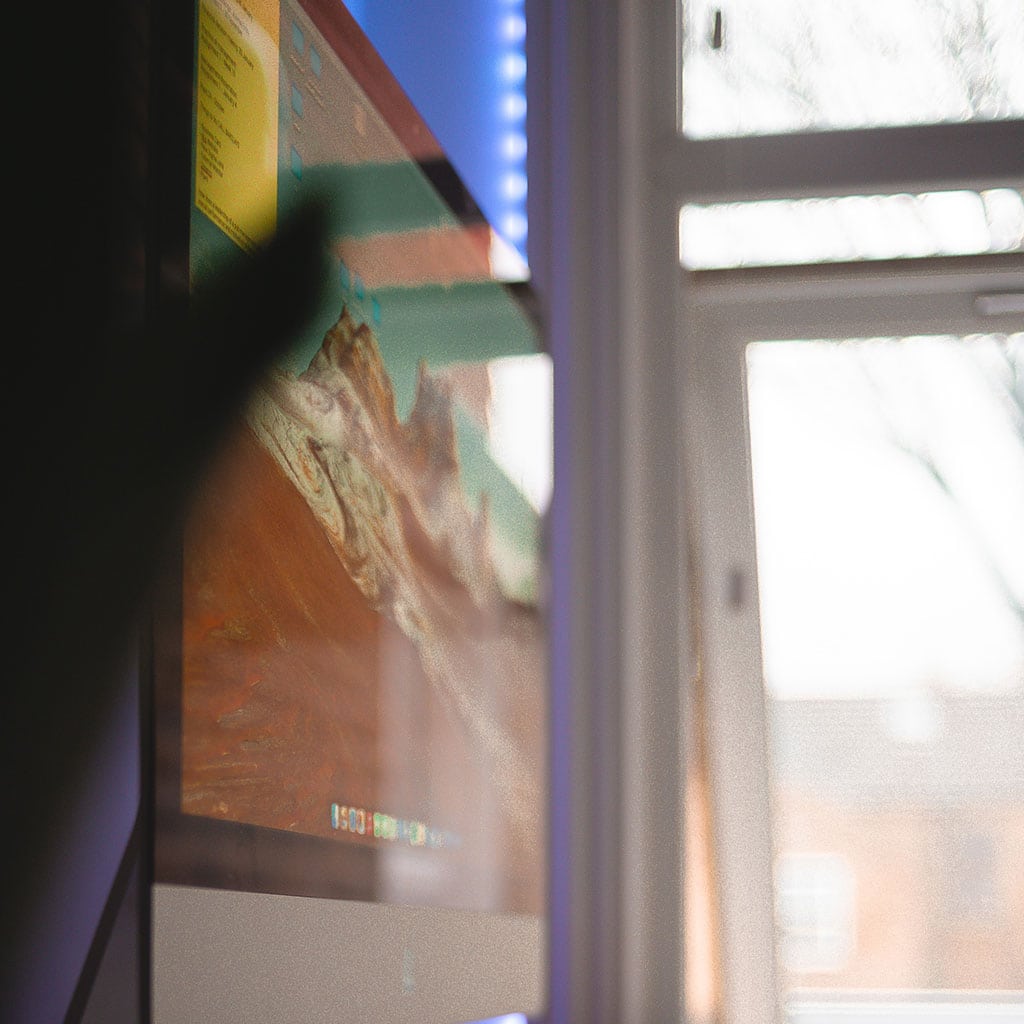


You must be logged in to post a comment.