How to reset iMac 2021?
How to reset iMac 2021?
Resetting an iMac 2021 can resolve software issues or prepare for a clean slate. Discover effective steps to reset your iMac 2021, enhancing performance and troubleshooting potential problems.
Unlock the magic of a brand new start for your iMac 2021 with a simple reset!
Resetting an iMac 2021 involves various methods to address persistent software issues or restore the system to its factory settings. Here is a comprehensive guide covering different types of resets:
Soft Reset Methods:
- PRAM/NVRAM Reset:
- Shut down the iMac.
- Turn on the iMac and immediately press and hold Command + Option + P + R ( ⌘ + ⌥ + P + R ) keys until the startup sound plays twice.
- Release the keys to let the iMac restart.
- SMC Reset:
- Shut down the iMac and disconnect the power cord.
- Wait for about 15 seconds, then reconnect the power cord.
- Wait for an additional 5 seconds, then turn on the iMac.
System Restore Options:
- Time Machine Backup:
- Ensure a Time Machine backup is available for the iMac 2021.
- Restart the iMac and hold Command + R ( ⌘ + R )to access Recovery Mode.
- Select “Restore from Time Machine Backup” and follow the prompts to restore the system.
- Reinstalling macOS:
- Access Recovery Mode by restarting and holding Command + R ( ⌘ + R ).
- Choose “Reinstall macOS” to reinstall the operating system while retaining user data.
Factory Reset Process:
- Data Backup:
- Back up crucial data using Time Machine or manually copying files to an external drive.
- Disk Formatting and macOS Reinstallation:
- Boot into Recovery Mode by restarting and holding Command + R ( ⌘ + R ).
- Utilize Disk Utility to erase the startup disk.
- Exit Disk Utility and opt for “Reinstall macOS” to reinstall the operating system on the formatted disk.
Internet Recovery:
- Initiating Internet Recovery:
- Restart the iMac and press Command + Option + R ( ⌘ + ⌥ + R )keys.
- Connect to Wi-Fi and follow the prompts to reinstall macOS over the internet.
Before commencing any reset, ensure all essential data is backed up. Each method serves different purposes, from troubleshooting issues to restoring the iMac 2021 to factory settings for a clean start. Select the suitable method based on the requirement, whether it’s resolving software issues or preparing the iMac for a fresh setup.
How can users access Recovery Mode and reinstall macOS on an iMac 2021?
To access Recovery Mode and reinstall macOS on an iMac 2021, users can initiate this process by restarting their Intel-based iMac and holding down the Command + R ( ⌘ + R ) keys simultaneously until the Apple logo appears. This action triggers the iMac to enter Recovery Mode. Within Recovery Mode, users encounter a menu bar at the top of the screen offering various options, including Disk Utility, Restore from Time Machine Backup, and Reinstall macOS. Choosing the “Reinstall macOS” option guides users through the setup process for reinstalling the operating system.
Upon selecting “Reinstall macOS,” users receive on-screen instructions to proceed with the installation process. The setup process involves confirming the installation, agreeing to terms, selecting the destination disk, and commencing the installation. Users might have the option to reinstall the current macOS version or an earlier version compatible with their iMac. Throughout the installation, users can track progress through a progress bar, ensuring a clear overview of the process. It’s crucial to maintain a stable power connection using the power cable and ensure a reliable internet connection throughout the installation to download necessary installation files. Additionally, users should consider backing up essential data and verifying third-party app compatibility after the reinstallation or factory reset to ensure a seamless experience post-reinstallation.
What precautions should be taken before reinstalling macOS to ensure data safety?
Before reinstalling macOS on an Intel-based Mac, several precautions must be taken to ensure data safety and a smooth reinstallation process. Firstly, it’s imperative to back up crucial data using methods like Time Machine or manual file transfers to an external drive. This ensures that user settings, preferences, and essential files are safeguarded against potential data loss during the reinstallation. Users should also ensure they have their admin password available to authenticate various steps throughout the setup process.
Verifying third-party app compatibility after the reinstallation or factory reset is crucial to ensure these applications function seamlessly post-reinstallation. Additionally, users should ensure a stable power source using the power cable throughout the process to prevent interruptions due to power loss. An uninterrupted internet connection is also crucial to download necessary installation files. Before proceeding with the erase process or clean installation of macOS, users should confirm that the disk format, disk drive, and available disk space are appropriate for the installation. Furthermore, users should check for system updates, confirm the functionality of utilities windows and preference panes, and monitor the progress bar during the installation to ensure a smooth and successful macOS reinstallation without compromising user data or settings.


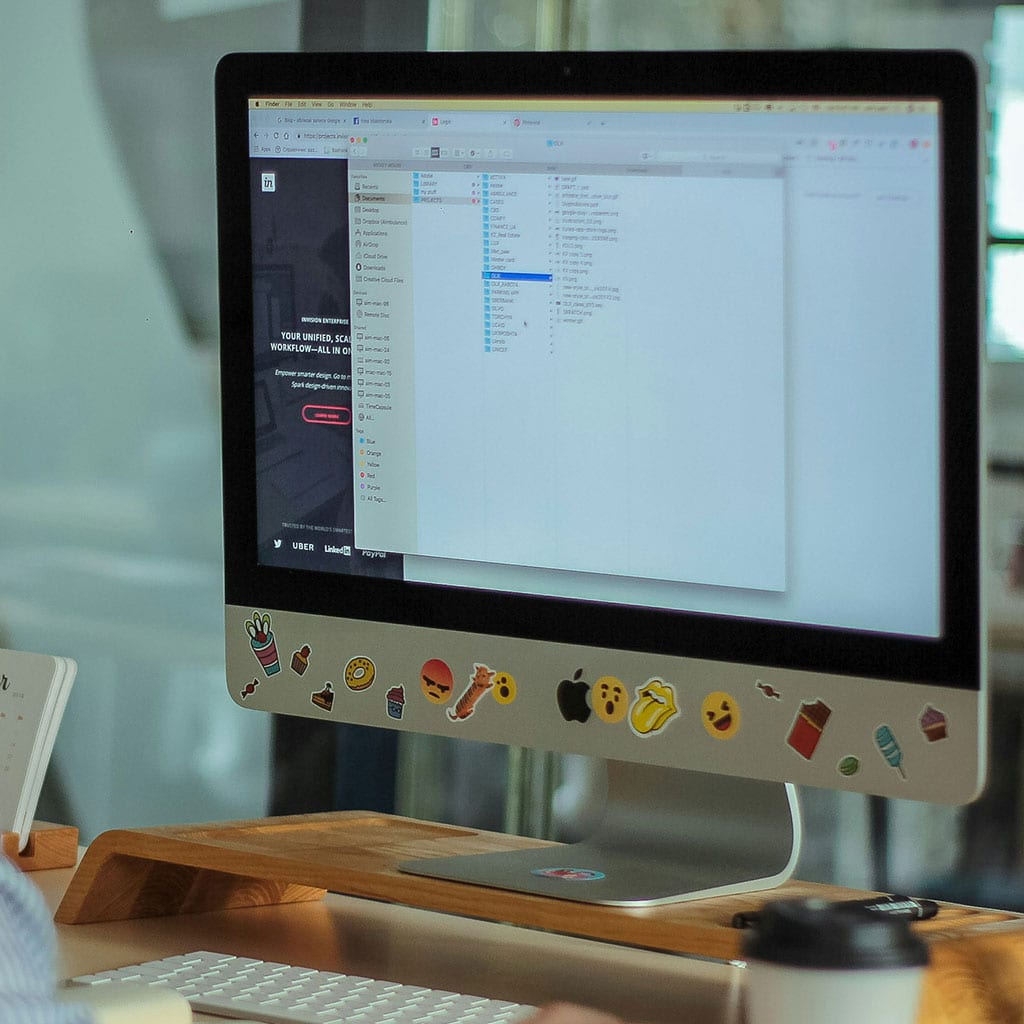


You must be logged in to post a comment.