How to remove Search Marquis from MacBook
How to remove Search Marquis from MacBook
Dealing with unwanted browser extensions or search engines can be frustrating on your MacBook. If you’re facing the challenge of removing the Search Marquis from your Mac’s browser, you’re in the right place. In this guide, we’ll provide step-by-step instructions to help you effectively eliminate the Search Marquis and restore your preferred search settings.
What is Search Marquis, and how did it end up on your MacBook?
Search Marquis is a potentially unwanted browser hijacker that can impact the browsing experience on your MacBook. It typically alters your default search engine and may redirect your searches to a modified search results page. The main purpose behind Search Marquis is to generate advertising revenue by promoting certain websites and ads. It’s often spread through bundled software downloads, misleading advertisements, or deceptive installation methods. When users unknowingly install freeware or applications from untrusted sources, these unwanted programs can be included as part of the package. Search Marquis might also be distributed through malicious browser extensions that modify your browser’s settings, such as Google Chrome, and make it the default search engine without your consent. To avoid these situations, it’s important to always download software from reputable sources and be cautious while installing any new applications or browser extensions.
If you find Search Marquis on your MacBook, it’s a sign that your default settings have been tampered with, and your browsing experience is compromised. The unwanted program could have been introduced through the installation of free software from unofficial sources or by inadvertently granting permissions to unfamiliar applications. Once it gains access to your browser, it changes your default search engine to one that generates revenue for its creators through ads and clicks. Additionally, Search Marquis may redirect your searches to its own search page, displaying potentially biased or unreliable search results. To counter this, it’s crucial to promptly remove Search Marquis to restore your default settings and prevent further unwanted browser modifications. Regularly updating your software, being cautious about the sources of your downloads, and reviewing your browser’s settings and extensions can help safeguard your MacBook from future attacks and unwanted programs.
How can I back up my important data before removal?
Backing up your essential data before removing malware is a crucial step to safeguard your information. Before proceeding, close any applications like Google Chrome that might be affected. Start by clearing junk files and ending any potentially malicious applications. To do this, open the “Activity Monitor” from the “Utilities” folder in the “Applications” folder and terminate any suspicious processes.
Next, focus on your browser, especially if it’s a popular browser like Google Chrome. Check for any unusual activity, such as unfamiliar login items, suspicious extensions, or unknown extensions that have altered your search tab. Remove these extensions by going to the browser’s settings and extension management menu.
Additionally, navigate to your Application Folder and review installed applications. If you find any unfamiliar or potentially malicious files, move them to the Trash. Ensure you’ve located and backed up all critical files, documents, and media to an external drive, cloud storage, or another secure location before proceeding with the malware removal.
Remember that the backup process should be thorough, covering all important data, as malware removal might lead to data loss or corruption. Once your data is securely backed up, proceed with malware removal using trusted antivirus or anti-malware software, or by following appropriate manual removal steps if available.
Discover the ultimate guide to banishing search marquis from your beloved MacBook!
Removing the Search Marquis from your MacBook involves a series of steps to ensure thorough removal and restore your browser settings. Follow these detailed instructions:
- Remove Search Marquis Extension:
- Open your web browser (Safari, Chrome, or Firefox).
- In Safari:
- Go to “Safari” in the top menu bar and select “Preferences.”
- Click on the “Extensions” tab.
- Locate the Search Marquis extension and click the “Uninstall” button.
- In Chrome:
- Click on the three vertical dots in the top-right corner and choose “More tools” > “Extensions.”
- Find the Search Marquis extension and click the “Remove” button.
- In Firefox:
- Click on the three horizontal lines in the top-right corner and select “Add-ons.”
- Go to the “Extensions” section, find the Search Marquis extension, and click “Remove.”
- Reset Browser Settings:
- In Safari:
- Go to “Safari” > “Preferences.”
- Click on the “General” tab and set your desired homepage and search engine.
- In Chrome:
- Click on the three vertical dots and choose “Settings.”
- Scroll down and click “On startup.” Select “Open a specific page or set of pages” and customize your startup pages. Then, go to “Search engine” and choose your preferred option.
- In Firefox:
- Click on the three horizontal lines and select “Options.”
- Under the “Home” section, choose your preferred homepage. Then, go to the “Search” section and select your preferred search engine.
- In Safari:
- Clear Browser Cache and Cookies:
- Clearing your browser’s cache and cookies can help remove any residual traces of the Search Marquis.
- In Safari:
- Go to “Safari” > “Clear History…” and select the time range. Click “Clear History.”
- In Chrome:
- Click on the three vertical dots and choose “More tools” > “Clear browsing data.” Select “Cookies and other site data” and “Cached images and files,” then click “Clear data.”
- In Firefox:
- Click on the three horizontal lines and select “Options.” Go to the “Privacy & Security” section and under “Cookies and Site Data,” click “Clear Data.”
- Check for Malware:
- Download and run a reputable anti-malware or antivirus program to scan your MacBook for any potentially harmful software.
- Restart Your MacBook:
- After completing the above steps, restart your MacBook to ensure the changes take effect.
Remember that the specific steps may vary slightly depending on your browser version and macOS version. Regularly updating your browser and macOS can help prevent such issues in the future. If the Search Marquis persists or if you encounter difficulties, consider seeking assistance from Apple Support or a reliable online community.
Is Search Marquis dangerous?
Search Marquis is a malicious software program that has been reported to be found on many computers. It can appear as an early warning sign of an infection, and if it’s not taken care of quickly, it can facilitate further malware attacks or open the computer up for data theft. Search Marquis is part of the browser hijacker family of threats, which means it redirects internet searches and modifies website displays without users’ permission.
This type of malware operates using a “pay-per-click” system – essentially every time you click on a page hosted by Search Marquis, the hacker behind this nefarious tool collects revenue from advertisers whose ads are viewable on that website. As such, Search Marquis should not be taken lightly as it poses serious risks to computer security and user privacy in the form of tracking cookies, spyware applications or access to data files on your system. In addition, since the program is constantly changing its code and location in order to remain undetected by antivirus scanners, it is hard to eliminate quickly and completely from a system with traditional methods. Therefore all users should take the precautionary measure of performing advanced anti-malware scanning when they find out their computer is infected with search marquis.
Signs of a Search Marquis infection on your Mac
Signs that your Mac might be infected with Search Marquis can include being randomly re-directed to the search marquis homepage when you attempt to surf the web. This is typically caused when your browser’s default homepage abruptly changes without any of your permission or input. Other signs can included unfamiliar add-ons and extensions installed onto your browser, as well as annoying pop-up ads, banners, and in-text links appearing all the time.
Search Marquis is a type of malicious software known as a “browser hijacker” because it takes control of certain aspects within your browsing experience. It often works in tandem with other malicious components like adware or spyware that assists in the distribution of potentially unwanted programs such as intrusive ads and sponsored links. To make matters worse, Search Marquis can also open up security holes in PC and Mac systems by installing additional tracking tools from other malicious sources onto an individual device. To ensure maximum protection from this type of malware, it is important to take precautions against these threats and always make sure your anti-malware program is up-to-date.


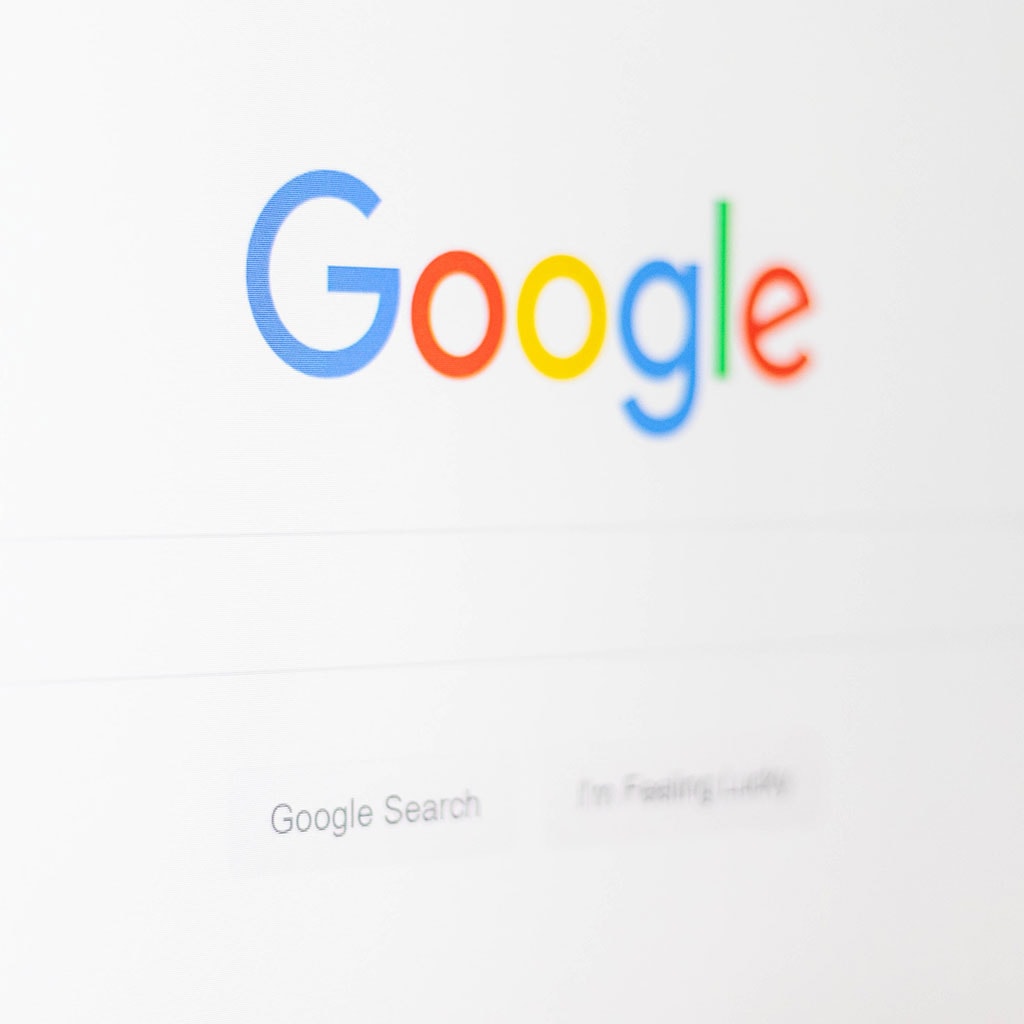


You must be logged in to post a comment.