How to navigate iMac without mouse?
How to navigate iMac without mouse?
Navigating an iMac without a mouse can be facilitated by using various keyboard shortcuts and accessibility features.
Master the art of iMac navigation without the need for a pesky mouse!
Navigating an iMac without a mouse involves leveraging keyboard shortcuts and accessibility features, ensuring a smooth and efficient user experience.
- Keyboard Shortcuts:
- Navigation Shortcuts: Use arrow keys to move between items on the screen, including files, folders, and menus. Pressing Tab allows you to navigate through interactive elements like buttons and links.
- Window Management: Command + Tab ( ⌘ + Tab ) helps switch between open applications, while Command + ` (backtick) cycles through windows within the same app.
- Application Controls: Utilize Command + Q ( ⌘ + Q ) to quit an application and Command + H ( ⌘ + H ) to hide an active application quickly.
- Text Selection and Editing: Employ Command + A to select all, Command + C to copy, Command + X ( ⌘ + X ) to cut, and Command + V ( ⌘ + V ) to paste. Pressing Command + Z ( ⌘ + Z ) undoes the last action.
- Accessibility Features:
- Keyboard Navigation: Enable Full Keyboard Access in System Preferences > Keyboard > Shortcuts > Full Keyboard Access to navigate across all controls and windows using Tab and arrow keys.
- Voice Control: Activate Voice Control under System Preferences > Accessibility > Voice Control to navigate and control your iMac using voice commands.
- Assistive Touch: Turn on AssistiveTouch in Accessibility settings to use an on-screen pointer and perform various touch gestures via the keyboard.
- Switch Control: Explore Switch Control to navigate, select, and interact with items on the screen using adaptive devices like joysticks or switches.
- Third-Party Tools:
- Consider third-party apps like BetterTouchTool or Keyboard Maestro that allow users to create custom keyboard shortcuts and macros to streamline navigation.
By mastering keyboard shortcuts and exploring accessibility options, users can efficiently navigate their iMac without relying on a mouse, enhancing productivity and accessibility for various tasks.
Can you explain the essential navigation shortcuts for moving through files, folders, and menus without a mouse?
Certainly! Navigating through files, folders, and menus without a mouse on an iMac involves essential keyboard shortcuts, providing efficient access to various elements across the system. To move through menus and items, users can utilize the keyboard arrow keys to navigate vertically and horizontally, selecting different options. Pressing the Tab key helps shift the focus between various interactive elements like buttons, checkboxes, and fields within dialog boxes or menus. For instance, in the Finder or File Explorer, pressing the arrow keys allows users to highlight different files or folders within a directory without requiring a mouse cursor. Additionally, employing keyboard shortcuts such as Command + Up Arrow or Command + Down Arrow ( ⌘ + ↓ )in File Explorer or Finder helps navigate up or down the directory tree quickly, expediting navigation within folders.
Moreover, users can activate context menus or access specific options by utilizing keyboard shortcuts. For instance, pressing the Control + F2 keys highlights the menu bar, allowing users to move across menu items using arrow keys. Similarly, after highlighting a file or folder, pressing the Control + Option + Spacebar keys brings up the context menu, providing a range of options for managing files or accessing various functions without relying on a mouse. These shortcuts are particularly handy in situations where users might not have access to a wired mouse or prefer to navigate the interface at maximum speed using keyboard preferences and shortcuts.
Are there third-party applications or tools specifically designed to help navigate the iMac without a mouse?
Yes, several third-party applications cater to users who prefer or require alternative methods for iMac navigation without a mouse. Tools like BetterTouchTool and Karabiner-Elements allow users to customize and create intricate keyboard shortcuts, enabling seamless navigation, control, and customization of various functions across the macOS interface. These applications permit the creation of complex macros and customized keyboard commands to execute specific tasks or mimic mouse actions, facilitating navigation through menus, dialog boxes, and applications without relying on a mouse cursor. They enhance the user experience by providing more extensive customization options beyond the default keyboard preferences offered by macOS.
Additionally, certain accessibility-focused software, like 1Keyboard and Typeeto, enables users to control and interact with their iMac using external devices such as smartphones or tablets as virtual input devices. These apps effectively transform these devices into keyboards or trackpads, allowing users to input text, navigate, and control their iMac remotely without a wired mouse or traditional keyboard. Such tools are beneficial for users seeking maximum speed and flexibility in navigating the macOS environment, especially when managing multiple applications, accessing the menu bar, or interacting with dialog boxes without the use of a physical mouse.


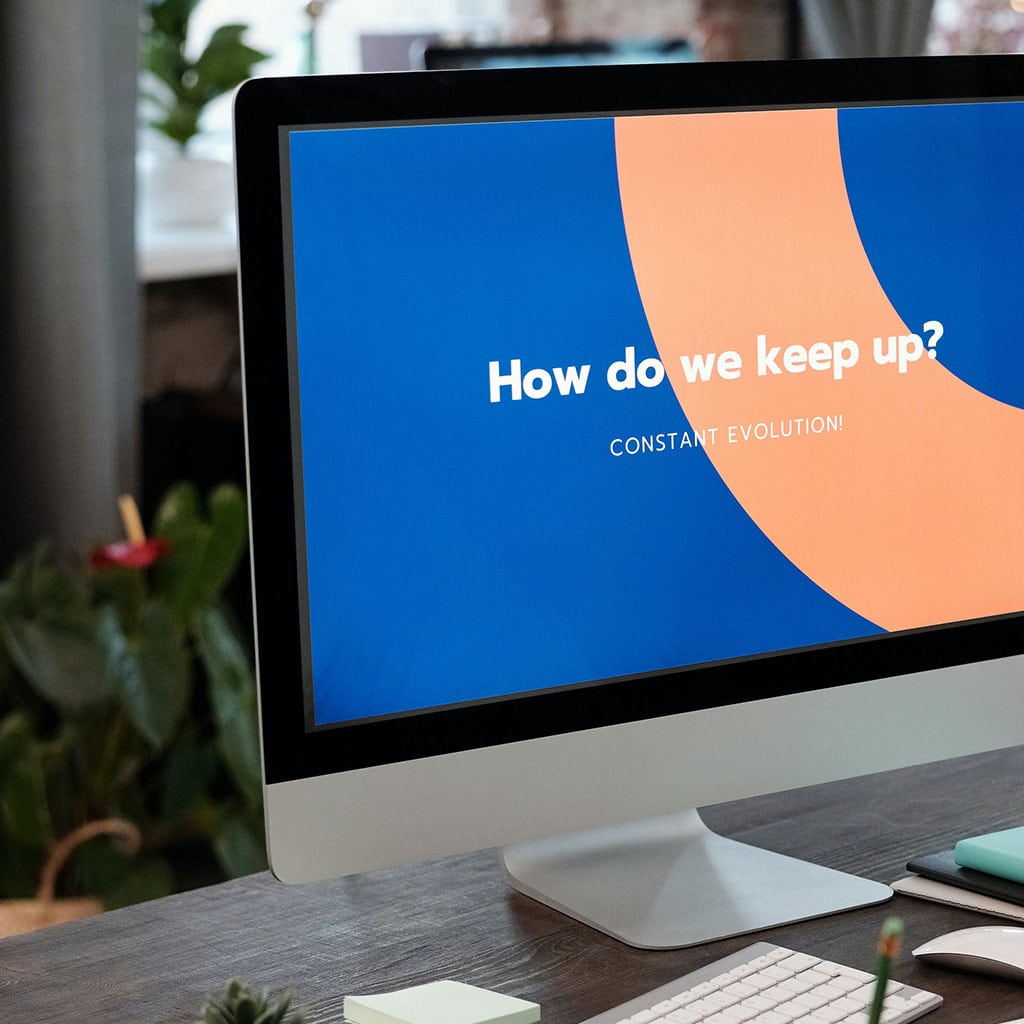


You must be logged in to post a comment.