How to Maximize My Macbook pro Battery Lifespan?
How to Maximize My Macbook pro Battery Lifespan?
Keeping your Macbook pro’s battery healthy and in top condition is essential for extending its lifespan. Improper care can significantly reduce the battery life of your laptop, meaning you will need to replace it much sooner than expected. Fortunately, there are several simple steps you can take to help ensure your MacBook Pro’s battery remains in tip-top shape and lasts as long as possible.
How to optimize the lifespan of your Macbook Pro battery?
Prolonging the battery lifespan of your MacBook Pro is essential to ensure optimal performance and productivity over an extended period. By adopting a few key practices and optimizing settings, you can significantly extend the battery life of your MacBook Pro. Below are ten effective tips to help you maximize your MacBook Pro’s battery lifespan.
- Optimize Energy Saver Settings: Enable the Energy Saver feature in macOS and adjust the settings to conserve battery power. Lower the display brightness, set shorter time intervals for display sleep and system sleep, and enable Power Nap only when necessary.
- Update macOS Regularly: Stay up-to-date with the latest macOS updates, as Apple often includes battery optimizations in their updates. These updates can enhance battery efficiency and overall system performance.
- Limit Background Apps: Close unnecessary background applications and processes that consume power. Check the Activity Monitor (found in Applications > Utilities) to identify resource-hungry apps and terminate them when not needed.
- Adjust Keyboard Backlight: If your MacBook Pro has a backlit keyboard, reduce the brightness or set it to auto-adjust. This simple tweak can help save power, especially in low-light conditions.
- Unplug Unused Peripherals: Disconnect any external devices or peripherals, such as USB drives or printers, when not in use. These devices draw power from your MacBook Pro, contributing to battery drain.
- Avoid Extreme Temperatures: Avoid exposing your MacBook Pro to extreme temperatures, both hot and cold. High temperatures can accelerate battery aging, while very low temperatures can temporarily reduce battery performance.
- Charge Strategically: Try to keep your battery level between 20% and 80% as much as possible. Frequent full discharges and charging to 100% can contribute to battery wear over time. If you plan to store your MacBook Pro for an extended period, charge it to around 50% before storage.
- Use Safari for Web Browsing: Safari, Apple’s default web browser, is optimized for macOS and has a positive impact on battery life compared to third-party browsers. Using Safari for web browsing can help conserve battery power.
- Enable Battery Health Management: If you have a MacBook Pro with macOS Catalina (10.15.5) or later, consider enabling Battery Health Management. This feature optimizes charging patterns to extend the overall battery lifespan.
- Regularly Calibrate the Battery: Calibrating your MacBook Pro’s battery once every few months can help ensure that the battery percentage indicator remains accurate and that the battery operates efficiently.
By implementing these ten tips, the lifespan of your MacBook Pro’s battery can be maximized. Optimizing energy settings, updating macOS regularly, managing background apps, and adopting good charging practices will significantly enhance your MacBook Pro’s battery performance and longevity. Additionally, taking care of the overall system health and avoiding extreme temperatures will ensure your MacBook Pro continues to serve you well for years to come.
Check your MacBook’s battery percentage
Maintaining a healthy MacBook battery is important in order to keep your work-flow running smoothly and let you stay connected. Checking the remaining battery percentage on your MacBook is easy and can help you plan how long you can work on it before needing to recharge.
The first step in checking your MacBook’s battery percentage is to click on the battery icon in the menu bar. This will show you exactly how much remaining power is stored in the battery, or give an estimate of how long it needs to charge if it is already connected to AC power. In addition to this, you can often also check out which apps or services are using up too much power, causing too much drain on the battery. Knowing this information can help you control what’s taking away your computer’s energy and make sure that everything runs as efficiently as possible for however long you need it to last.
Check your MacBook’s battery health
It is important to check your MacBook’s battery health on a regular basis to make sure that your laptop is running efficiently. You can easily find this information with MacOS’s built-in tool. Discover the hidden mysteries of your battery’s well-being by gently tapping the enchanting battery icon in the menu bar and embarking on a whimsical journey into the captivating realm of Battery Preferences. In the Battery tab that appears on the left side of the window you can find out your current battery condition as well as its maximum capacity. It is highly recommended to keep an eye on the potential capacity so that you can replace it if needed; this will help prevent any performance issues while also making sure your MacBook runs at optimum efficiency.
You should especially be aware of when your laptop’s battery needs replacement if you have an older or refurbished model. Not only will monitoring your MacBook’s battery health ensure optimal performance, but it will also save you from potential issues arising due to an old or faulty battery. Therefore, it is beneficial to regularly review and act on this information should it show signs of stress and weakening capacity for a healthier and more efficient laptop overall.
It is important to stay updated with software updates
Regularly updating software is essential for anyone using a Mac. Keeping current with the latest updates guarantees that you will receive all the newest features, better performance, and improved battery life. The updates are also necessary in order to ensure that your system is secure and protected from any potential malware or viruses.
It’s easy to make sure that your Mac is up to date, simply by going into System Preferences > Software Update. You can also check the box to Automatically keep my Mac up to date, which means it will search for available updates regularly and you won’t have to manually check every time. Additionally, when you are done using a particular application or program it’s best to quit it by pressing Command + Q or selecting Quit option from the menu bar; this helps to conserve energy so your battery life lasts longer. An added bonus is that if you open Activity Monitor you can see how much energy each application is using, which helps with getting an idea of which applications are the biggest battery drainers.
Enable Energy Saving Settings
When it comes to increasing the battery life of your laptop or other mobile device, enabling energy saving settings is a great way to start. By opening up the Energy Saver pane in macOS Catalina you can make some very simple adjustments that can help save power. Adjusting things such as brightness, hard disk activity and graphics switching are all areas where small tweaks can add up to make a big difference in how much power your device consumes.
By adjusting these settings, you could shave off hours of battery use without making any noticeable changes in performance. It is an easy way of reducing the daily impact of electronic devices on modern lifestyles without sacrificing quality of life. Other items you may want to consider are dimming screen backlights for when not in use and scheduling more frequent system sleep mode periods which further increases savings while your device isn’t in active use.
Conclusion
In conclusion, there are several ways to maximize the lifespan of your MacBook Pro battery. First, check the battery health regularly with the built-in tool and replace it if needed. Secondly, make sure to keep current with software updates to ensure optimal performance and security. Thirdly, enable energy saving settings such as dimming backlights and scheduling more frequent system sleep mode periods which will help reduce power consumption without sacrificing quality of life. Following these steps will ensure that you get the most out of your Macbook Pro’s battery.


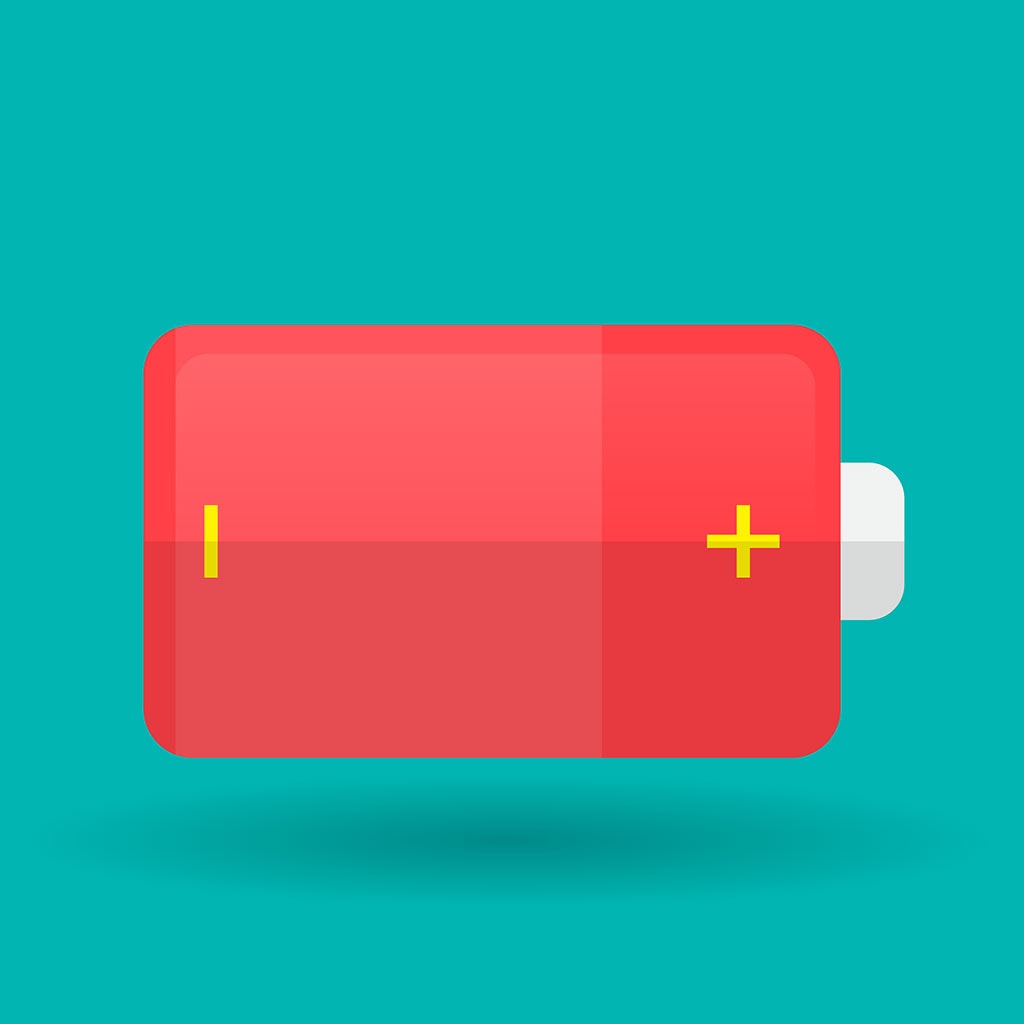


You must be logged in to post a comment.