How to get Spotify on a MacBook
How to get Spotify on a MacBook
Discover how to download and install Spotify on your MacBook and gain access to a world of audio entertainment and engaging content.
Download and install Spotify on a MacBook
To get Spotify on your MacBook, follow these detailed steps:
- Download Spotify from the App Store:
- Open the App Store on your MacBook.
- Use the search bar to look for “Spotify.”
- Click on the “Get” or “Install” button next to the Spotify app to start the download and installation process.
- Install Spotify from the Spotify Website:
- If you prefer, you can also download Spotify directly from their website.
- Open your preferred web browser on your MacBook and go to the Spotify website (https://www.spotify.com).
- Look for the “Download” or “Download Spotify” button on the homepage.
- Click on the button, and the website will detect your device and provide the appropriate download link for macOS.
- Click on the download link to start the download.
- Install the Spotify App:
- Once the download is complete, locate the downloaded Spotify installer file (usually found in the Downloads folder or your browser’s designated download location).
- To begin the exciting journey of installation, just give that installer file a juicy double-click!
- Follow the on-screen instructions to install Spotify on your MacBook.
- Sign Up or Log In:
- After the installation is complete, launch Spotify from the Applications folder or the Launchpad.
- If you already have a Spotify account, click “Log In” and enter your username/email and password.
- If you don’t have an account, click “Sign Up” to create a new account. You can sign up with your email address or use your Facebook account.
- Choose Your Plan (Optional):
- Spotify offers both free and premium subscription plans. With the free plan, you’ll have access to Spotify’s vast library of audio but will hear occasional ads between songs. The premium plan removes ads, allows offline listening experience , and offers additional features.
- If you choose the spotify premium plan, you’ll need to enter your payment details to subscribe.
- Explore Spotify:
- Once you’re logged in or signed up, you can start exploring Spotify’s vast audio collection. Use the search bar to find your favorite artists, albums, or songs. You can also browse curated playlists and discover new audio based on your preferences.
- Customize Settings:
- In Spotify’s settings, you can adjust audio quality, enable/disable explicit content, and manage other preferences. Click on the down arrow next to your profile picture in the top-right corner of the app, then select “Settings” from the dropdown menu.
Now you have Spotify installed on your MacBook, ready to enjoy your favorite audio, podcasts, and playlists wherever you go. You can also download the Spotify mobile app on your iPhone or Android device to sync your audio and playlists across all your devices.
Is Spotify Mac App on Mac App Store?
Setting up your favorite audio streaming service on your Mac can be a fast and painless process, especially if you’ve already been using Spotify on your iOS device. If that’s the case, you may be surprised to find out that you can’t simply find and download the Spotify Mac App from the Mac App Store.
That being said, it’s not too difficult to get things set up, as all it involves is visiting Spotify’s website in your web browser and downloading the desktop app from there. While it may take a few extra steps compared to how easy it is to get things set up on iOS, at least having access to all of Spotify’s features and content isn’t hindered on either platform. You’ll have the same experience regardless of where you choose to start listening.
Conclusion
In conclusion, getting Spotify on your MacBook is a simple process. All you need to do is visit the Spotify website in your web browser, create an account (if you don’t have one already), choose your plan (optional), explore the service, and customize settings. Once you’re finished with these steps, just download the desktop app from Spotify’s website and start enjoying your favorite audio files , podcasts, and your favorite playlists.


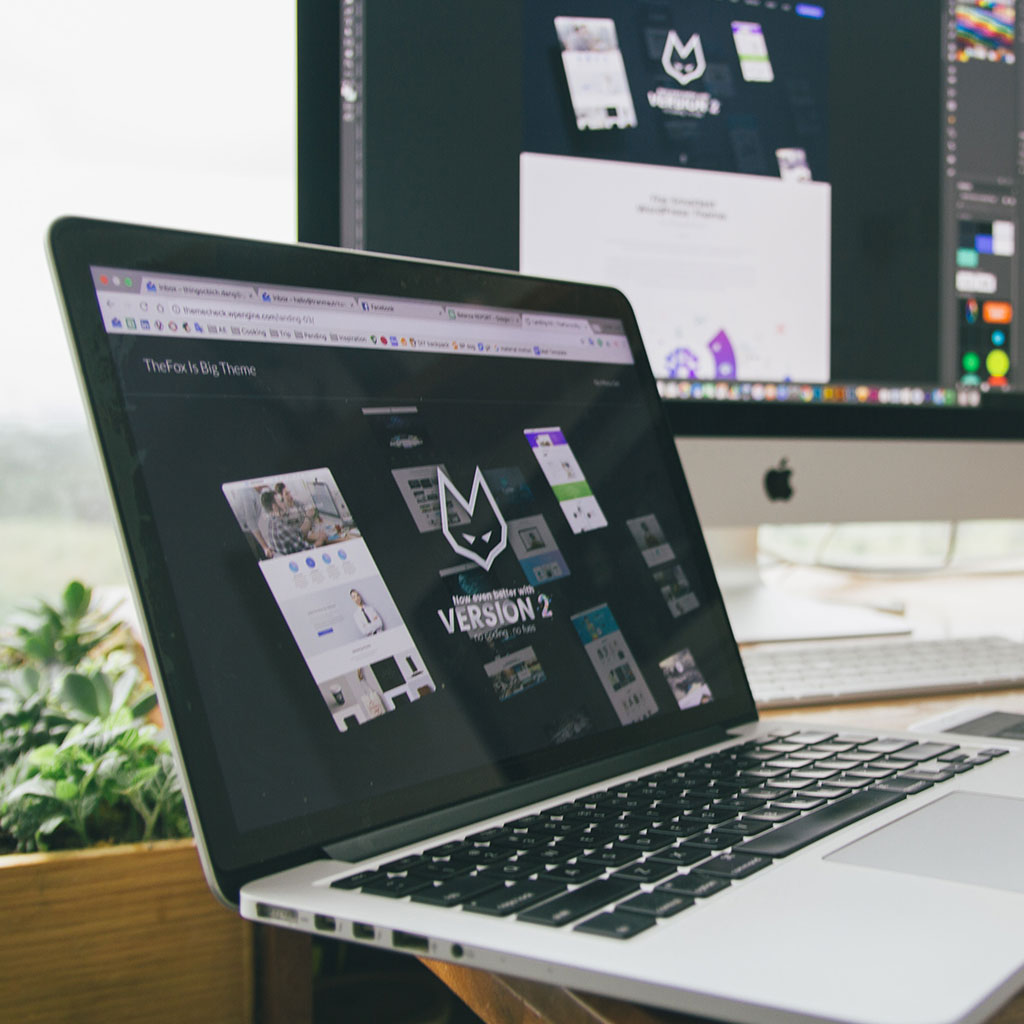


You must be logged in to post a comment.