How to buy Kindle books on iPad
How to buy Kindle books on iPad
Unlock the world of endless reading possibilities directly from your iPad by learning how to purchase Kindle books with just a few simple steps. Explore a seamless process that brings your favorite titles to your fingertips in no time.
Instructions on purchasing Kindle books on an iPad
To buy Kindle books on your iPad, follow these steps:
- Install the Kindle App:
- Open the App Store on your iPad and search for “Kindle.” Download and install the official Kindle app by Amazon.
- Launch the Kindle App:
- Tap on the Kindle app icon to open it. If you already have an Amazon account, sign in. If not, create a new account.
- Browse the Kindle Store:
- Tap on the menu icon (usually represented by three horizontal lines) in the top left corner of the app. From the dropdown menu, select “Kindle Store.”
- Search for a Book:
- Use the search bar at the top to look for a specific book, or browse through categories and bestsellers.
- Select a Book:
- When you find a book you want to purchase, tap on its cover to go to its detail page.
- Purchase the Book:
- On the book’s detail page, you’ll see a button that says “Buy now with 1-Click” or a similar message. Tap it. If it’s a paid book, you’ll be prompted to confirm your purchase.
- Choose a Payment Method:
- If you haven’t already set up a payment method in your Amazon account, you’ll need to do so. This can be done through the Amazon website.
- Download the Book:
- Once purchased, tap “Read now” or go back to your library, where you’ll find the book ready to be downloaded.
- Read Your Book:
- Tap on the book cover to open it and start reading.
Remember, the Kindle app allows you to purchase and read books, but the actual transaction is done through your Amazon account. This means you’ll need to have an Amazon account set up and linked to the app. Happy reading!
How can users open and start reading a purchased Kindle book on their iPad?
To open and start reading a purchased Kindle book on your iPad, follow these steps:
- Launch the Kindle App:
- Begin by tapping the Kindle app icon on your iPad’s home screen. This will open the app and take you to your Kindle library.
- Access Your Library:
- In the Kindle app, you’ll find your entire library of digital books, including any Kindle e-books you’ve purchased. Locate the book you’d like to read by scrolling through the list or using the search function.
- Open the Book:
- Once you’ve found the book, tap on its cover. This will open the book and take you to the first page.
- Start Reading:
- Begin reading by swiping left or right to turn pages, or by tapping the sides of the screen. You can adjust font size, background color, and other reading settings to suit your preferences.
- Access Book Details:
- While reading, you can access book details such as the title, author, and progress by tapping the top of the screen. This brings up a menu with various options.
- Navigate to Your Library:
- If you want to switch between different books in your library, tap the “Library” button at the top left corner of the screen. This will take you back to your list of purchased books.
For avid readers with a vast library of favorite books, the Kindle app on the iPad provides a convenient and user-friendly platform for accessing and enjoying their digital collection. Whether you’ve made individual app purchases or are utilizing services like Kindle Unlimited, this app ensures that your cherished titles are always at your fingertips.


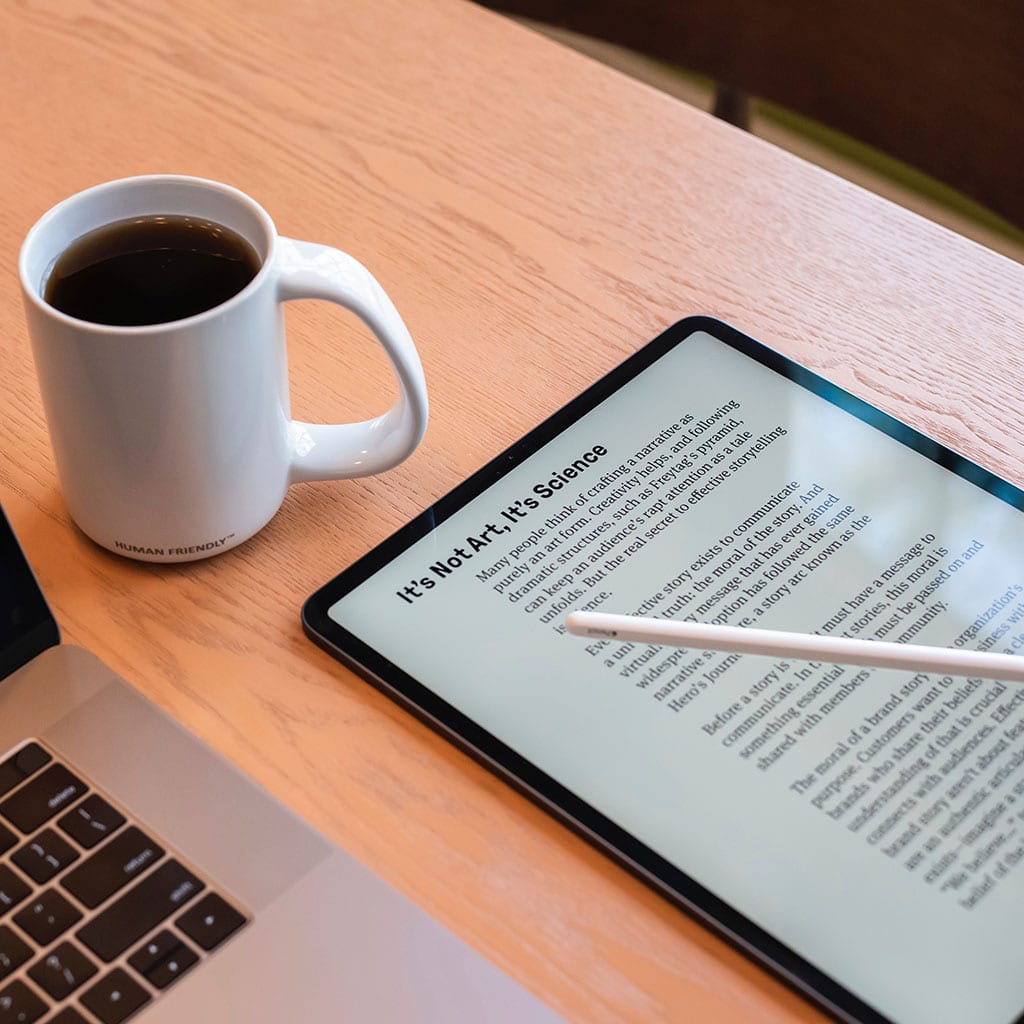


You must be logged in to post a comment.