How do I clear cookies on my iMac
How do I clear cookies on my iMac
Clearing cookies on your iMac is an essential task for maintaining privacy and optimizing your browsing experience. Cookies are small files that websites store on your computer to remember your preferences and login information. This guide will walk you through the steps to clear cookies on your iMac, ensuring a cleaner, more secure online experience.
What are cookies and why should they be cleared?
Cookies are small pieces of data that websites store on a user’s browser. They serve various purposes, such as remembering login information, tracking user behavior, and personalizing the browsing experience. While cookies play a crucial role in enhancing user convenience and website functionality, they can also raise privacy concerns. Over time, cookies accumulate and can potentially contain sensitive information. Clearing cookies ensures that this data is removed from the browser, helping to safeguard user privacy.
To clear cookies, users can go to their browser’s settings or preferences. In most popular browsers, there is an option under the privacy or security tab to clear cookies. Users can often choose a specific time range, such as clearing cookies from the past hour, day, week, or all cookies. This flexibility allows users to retain useful cookies, like those for frequently visited sites, while still maintaining privacy. Additionally, clearing cookies may also improve browser performance by reducing the amount of stored data, which includes temporary files, cached images, and browser history.
Discover the secret recipe to clearing cookies on your iMac?
Clearing cookies on your iMac is a straightforward process that can help enhance privacy and optimize browsing performance. Here’s how to do it:
- Open Safari: Launch Safari, which is the default web browser on your iMac.
- Access Preferences: In the menu bar, click on “Safari” and select “Preferences.”
- Navigate to Privacy: Within Preferences, go to the “Privacy” tab.
- Manage Cookies: Click on “Manage Website Data.” This will display a list of websites that have stored cookies on your iMac.
- Remove Cookies: You can either select specific websites and click “Remove” or choose “Remove All” to clear all cookies stored by Safari.
- Confirm Action: A dialog box will appear asking if you’re sure you want to remove the selected data. Click “Remove Now” to confirm.
- Close Preferences: Once you’ve cleared the cookies, you can close the Preferences window.
By following these steps, you’ll have effectively cleared cookies from Safari on your iMac, enhancing privacy and potentially improving browser performance.
What are the potential benefits of regularly clearing cookies?
Regularly clearing cookies can provide several benefits for users. Firstly, it helps maintain privacy and security while browsing the internet. Cookies can contain information about your browsing habits and preferences, and while most are harmless, some may be used for targeted advertising or tracking purposes. By clearing cookies, you reset this data, making it harder for third parties to monitor your online activity.
Additionally, clearing cookies can lead to improved browser performance. Over time, the accumulation of cookies, temporary files, and cached images can slow down your browser. This is because browsers need to process and manage this data, and when it builds up, it can affect loading times and responsiveness. By regularly clearing these files, you free up resources and ensure smoother browsing. It’s a bit like tidying up a workspace – removing unnecessary clutter helps things run more efficiently.
Is there a way to automate the process of clearing cookies on my iMac?
Yes, there are ways to automate the process of clearing cookies on your iMac. Most popular web browsers offer settings that allow users to manage their cookies automatically. In the browser’s settings, you can find an option to clear cookies and site data either when you close the browser or after a specified time range. This means that every time you quit the browser or at regular intervals, cookies will be cleared without you having to do it manually. This is a convenient feature for users who want to maintain privacy without the hassle of manually clearing cookies.
Additionally, there are third-party applications and browser extensions available that specialize in managing cookies and other browsing data. These tools often provide more advanced features and customization options for clearing cookies automatically. Users can set rules and preferences, such as which cookies to keep and which to clear, based on criteria like time range, individual websites, or types of cookies. This level of automation can provide a more tailored approach to cookie management, catering to specific user preferences and needs. Keep in mind that when using third-party applications or extensions, it’s important to choose reputable ones from trusted sources to ensure security and privacy.


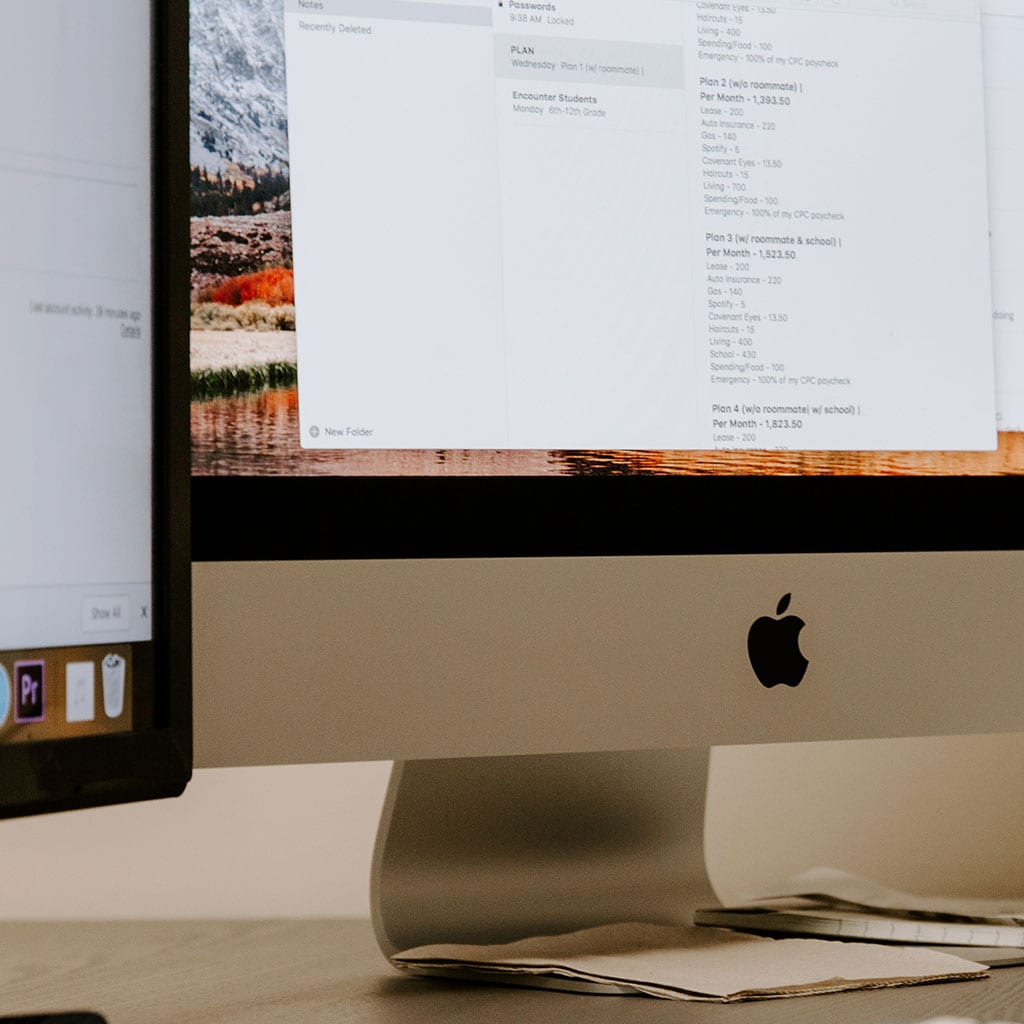


You must be logged in to post a comment.