Can you use a Wacom tablet with an iPad?
Can you use a Wacom tablet with an iPad?
Exploring the fusion of Wacom’s renowned precision with the iPad’s innovative ecosystem, the integration of a Wacom tablet with an iPad redefines creative workflows, offering artists a dynamic blend of tactile control and digital versatility.
Is it possible to use a Wacom tablet with an iPad?
Wacom tablets are not directly compatible with iPads in the same manner as they are with computers due to different operating systems and connectivity limitations. However, there are workarounds and alternatives available that allow artists to use a Wacom tablet in conjunction with an iPad to varying degrees.
One method involves using Wacom’s stylus-enabled tablets, such as the Wacom Intuos Pro or Wacom One, which can connect to a computer and mirror the computer’s screen to the iPad using third-party applications like Duet Display or Astropad. These apps turn the iPad into an additional display with touch and stylus input functionality, essentially enabling the use of the Wacom tablet’s pressure sensitivity and stylus on the iPad.
Additionally, some newer Wacom devices support Bluetooth connectivity, enabling them to work with certain iPad apps that support stylus input, albeit without the full functionality available when used with a computer. Users can pair their Wacom tablet with compatible drawing apps on the iPad, allowing for basic drawing, sketching, and pressure-sensitive input.
However, it’s crucial to note that the level of integration and functionality may vary based on the specific Wacom tablet model, iPad version, and the apps used. These workarounds might not provide the same seamless experience as using a Wacom tablet directly connected to a computer, as the software and compatibility between the Wacom tablet and iPad might be limited.
What level of functionality can a Wacom tablet provide when used with an iPad?
When used in conjunction with an iPad, a Wacom drawing tablet can offer varying degrees of functionality, although it might not provide the same seamless integration as when used with a computer. Wacom drawing tablets, such as the Intuos Pro or One series, can be connected to an iPad through third-party applications like Duet Display or Astropad, effectively transforming the iPad into a secondary display. This setup enables artists to utilize their Wacom pen tablet on the iPad, offering precise control and stylus input for digital drawing or sketching. While it might not encompass all the advanced features available when used with a computer, it remains a viable choice for those seeking professional quality and a familiar drawing tablet experience with the iPad. However, the extent of functionality might be influenced by factors such as battery life, compatibility with apps, and the absence of certain advanced features like magic gestures or specific precision control that are more inherent when using the Wacom tablet directly with a computer.
Despite not offering all the advanced features present in its direct use with a computer, a Wacom drawing tablet connected to an iPad still serves as an obvious choice for artists seeking professional-grade quality and precise control. It facilitates digital drawing and sketching on the iPad, leveraging the Wacom tablet’s technology for accurate stylus input. The ability to transform the iPad into a secondary display, while providing a drawing tablet experience, appeals to users who prefer the ergonomic benefits and familiarity of a Wacom pen tablet. However, limitations in features like magic gestures or certain advanced functionalities might affect the overall user experience, requiring artists to weigh the trade-offs between the convenience of using a Wacom tablet with an iPad and the absence of specific capabilities found in the direct use of the tablet with a computer.
Conclusion
In conclusion, yes, it is possible to use a Wacom tablet with an iPad. Through third-party applications like Duet Display or Astropad, users can connect their Wacom tablet to the iPad and utilize its pressure sensitivity and stylus input for digital drawing or sketching. Additionally, newer Wacom tablets that support Bluetooth connectivity can work with compatible apps on the iPad, albeit without all the features available when used with a computer. However, certain limitations in features may affect the overall user experience, requiring artists to consider the trade-offs between convenience and advanced capabilities of the Wacom tablet.


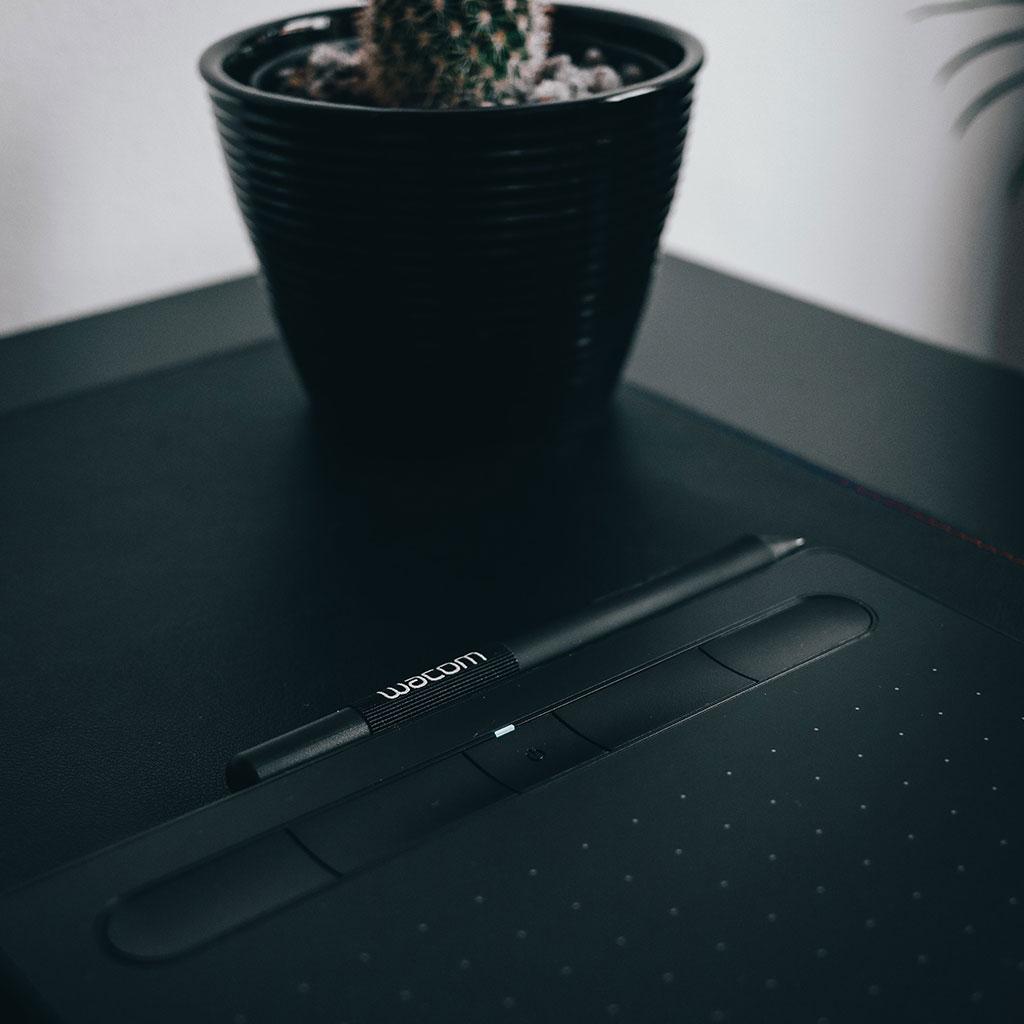


You must be logged in to post a comment.