Can you connect Mac Studio to iMac
Can you connect Mac Studio to iMac
Connecting a Mac Studio to an iMac can be a powerful way to expand your computing capabilities. In this article, we’ll explore the methods and considerations for establishing this connection, allowing you to harness the combined power of both devices for various tasks and workflows.
Mac Studio
Mac Studio is the perfect choice for creative professionals who demand unrivaled performance and versatility. Offering two powerful processor models, Mac Studio now offers lightning-fast computing capabilities including a 12-core CPU for the M2 Max and a 24-core CPU for the M2 Ultra. Both systems offer an impressive unified memory capacity of up to 96GB (M2 Max) or 192 GB (M2 Ultra), giving users plenty of power to tackle their most complex projects.
Featuring extensive connectivity options, Mac Studio puts everything you need at your fingertips and can instantly transform any space into a production powerhouse. Its compact form factor allows it to be used in a dynamic range of setups while its robust build quality ensures years of reliable service. Whether you’re an artist, producer or videographer – Mac Studio brings unmatched capability and value for money into any studio setup.
Is it possible to connect a Mac Studio to an iMac?
Yes, it is possible to connect a Mac Studio to an iMac. Depending on the model of Mac Studio and your iMac, there are several methods available for setting up the connection.
The first option is to use a Thunderbolt or FireWire cable to connect the two devices. This will require both a Thunderbolt port on the Mac Studio and an appropriate port on your iMac (either Thunderbolt or FireWire). If your devices have compatible ports, this method provides high-speed data transfer between the two machines.
Another option is to use Apple’s Target Display Mode (TDM) feature, which allows you to use your iMac as an additional monitor for your Mac Studio. This requires a Mini DisplayPort or Thunderbolt port on both devices in order for it to work. Once connected, you can control both computers from one set of keyboard and mouse inputs.
Finally, you could also establish a network connection between the two computers using either Ethernet cable or Wi-Fi. This will allow you to share files and other resources between both systems, but it won’t be as fast or efficient as the direct connections mentioned above.
Regardless of which method you choose, connecting a Mac Studio to an iMac can provide you with increased performance capabilities that can be utilized in many different ways.
Experience the ultimate visual extravaganza with Mac Studio – unleash the power of multiple displays!
Connecting multiple displays to a Mac Studio with Apple M2 Max or Ultra can add a new level of productivity and creativity. With maximum resolution and refresh rate support, you can get the most out of your displays.
When connecting multiple displays to a Mac Studio with an M2 Max, you have the option of up to five external displays connected at once.
These devices are most effectively set up with four displays using the Thunderbolt ports in the back, allowing for a resolution of up to 6K at 60Hz. Additionally, one display can be used with the HDMI port for a resolution of up to 4K.
For those with the Mac Studio with an M2 Ultra, you can take it even further with support for up to eight displays in various configurations. Utilizing both rear Thunderbolt ports and HDMI ports will allow for sixth displays at 6K resolution at 60 Hz and two additional at 4K resolution at 144 Hz. Do keep in mind that none of the dedicated USB-C front ports on either system will support external monitors.
Introducing the revolutionary Mac Studio – the future of the iMac Pro!
The Mac Studio is a powerful computing workstation for demanding professionals. For starters, it’s been equipped with extravagant specs that include the M1 Ultra chip along with the ability to handle up to 128GB of RAM. The Apple design team has also added Thunderbolt 4 connectivity, which makes it easy to add more storage or power multiple displays. In many ways, this device emulates the iMac Pro — a powerful machine designed for media and software creation, all packaged into one sleek desktop computer.
Unlike the iMac Pro however, the Mac Studio doesn’t boast any user-accessible interior upgradability options. Nevertheless, its sheer processing power and extended capabilities make it a great option for content creators who need their setup to look and function as efficiently as possible — hence why there are also rumors of an Apple display being developed especially for this model. Ultimately though, only time will tell if the Mac Studio is truly Apple’s new take on an iMac Pro or another device entirely of its own accord.
Should I choose Mac Studio or iMac M1?
The Mac Studio is Apple’s latest desktop computer and it’s packed with the new M1 Ultra chip. This processor is designed for power and performance, providing up to 500-percent faster CPU performance, with 8-core GPU and 16-core neural engine. It also features an incredibly quiet thermal system, allowing you to get on with your work without causing too much disruption. So if you’re looking for a PC that is powerful enough to handle any task, then the Mac Studio could be your ideal choice.
The iMac M1 does not have as powerful of a processor but still offers impressive performance in its own right. It has an 8-core CPU and 8-core GPU which are enough to handle most tasks you throw at it without any noticeable lag or slow down. The retina display provides great image quality while the compact design means it takes up minimal space in your workspace. If price is one of your top concerns when buying a desktop computer, then the iMac M1 may be worth considering due to its comparatively modest price tag compared to other Apple devices such as the Mac Studio.
The Mac Studio left out an essential component: the monitor!
The Mac Studio lacks a monitor, which could be considered the main difference between it and an iMac. This is due to the design of the Mac Studio being a more portable PC, as opposed to an all-in-one device with a built-in monitor. By omitting the monitor, Apple has made this PC considerably cheaper than the more expensive iMacs. It should be mentioned however, that there are still cost cutting options available if you decide choose to go for a separate monitor – such as the recently launched Apple Studio Display specifically designed for use with the Mac Studio.
The lack of a built-in external display could definitely seem like a downside when choosing the Mac Studio over an iMac, however there are certain advantages to it too. The first being size and portability; because of its lightweight design and lack of external display, it’s easier to carry around in your bag than an iMac would be. For laptop users who don’t mind having just one PC and don’t require dual or triple screen setup – it can make up for good choice for usage when on travel.


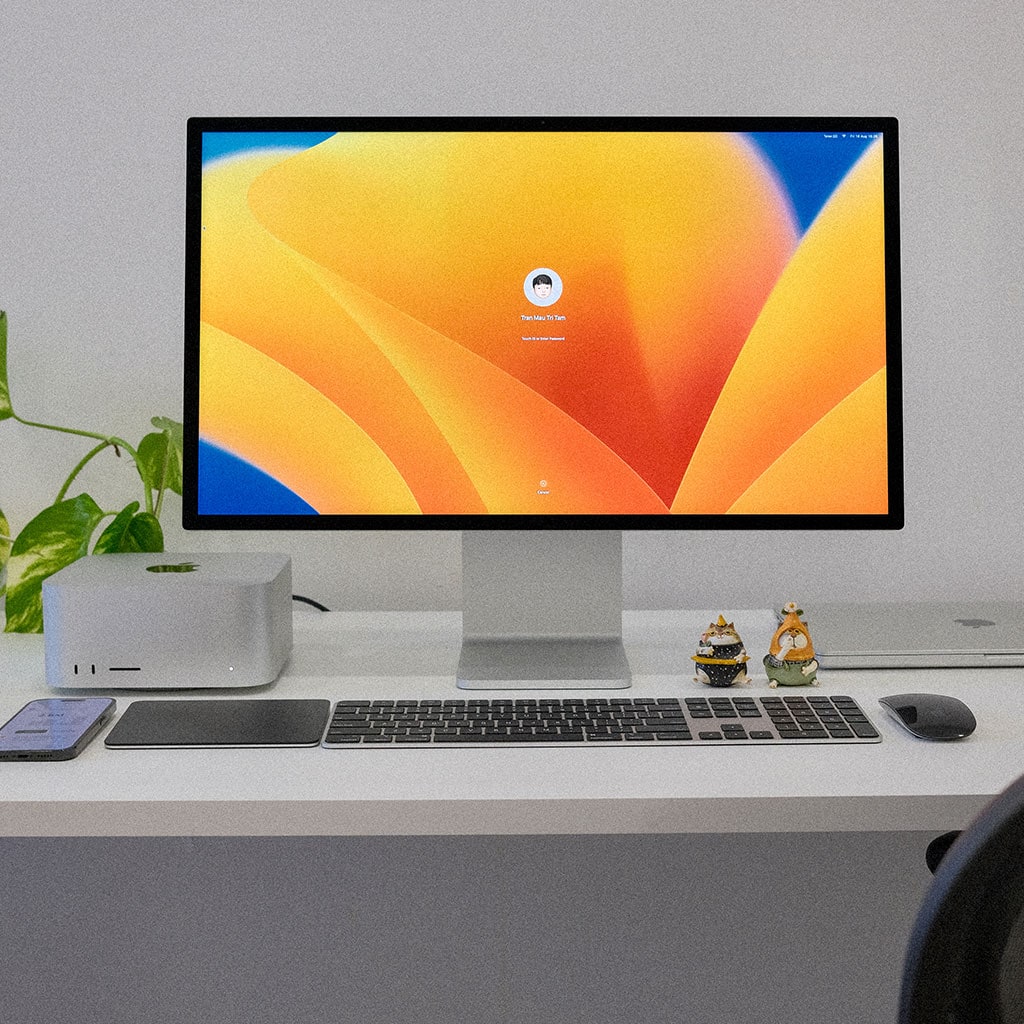


You must be logged in to post a comment.