How to reset iMac 2015?
How to reset iMac 2015?
Resetting an iMac 2015 can resolve persistent issues or refresh the system. Discover step-by-step procedures to reset your iMac 2015, ensuring optimal performance and troubleshooting potential problems.
Instructions for resetting an iMac 2015
Resetting an iMac 2015 involves several methods to restore the system to its factory settings or resolve persistent issues. Below are comprehensive steps to perform various types of resets:
Soft Reset Methods:
- PRAM/NVRAM Reset:
- Shut down the iMac.
- Turn on the iMac and immediately press and hold Command + Option + P + R ( ⌘ + ⌥ + P + R ) keys until you hear the startup sound for the second time.
- Release the keys, allowing the iMac to reboot.
- SMC Reset:
- Shut down the iMac.
- Unplug the power cord and wait for 15 seconds.
- Plug in the power cord and wait for another 5 seconds.
- Turn on the iMac.
System Restore Options:
- Time Machine Backup:
- Ensure a Time Machine backup is available for the iMac 2015.
- Restart the iMac and hold Command + R ( ⌘ + R ) to enter Recovery Mode.
- Choose “Restore from Time Machine Backup” and follow the prompts to restore the system.
- Reinstalling macOS:
- Access Recovery Mode by restarting and holding Command + R ( ⌘ + R ).
- Select “Reinstall macOS” to reinstall the operating system while preserving user data.
Factory Reset Process:
- Data Backup:
- Back up crucial data using Time Machine or manually copying files to an external drive.
- Disk Formatting and macOS Reinstallation:
- Boot into Recovery Mode by restarting and holding Command + R ( ⌘+ R ).
- Use Disk Utility to erase the startup disk.
- Exit Disk Utility and choose “Reinstall macOS” to reinstall the operating system on the formatted disk.
Internet Recovery:
- Initiating Internet Recovery:
- Restart the iMac and hold Command + Option + R ( ⌘ + ⌥ + R ) keys.
- Connect to Wi-Fi and follow the prompts to reinstall macOS over the internet.
Before initiating any reset, ensure all essential data is backed up. Each method serves different purposes, from troubleshooting issues to restoring the iMac 2015 to factory settings for a fresh start. Choose the appropriate method based on the requirement, whether it’s resolving software issues or preparing the iMac for a clean setup.
Are there specific tools or software recommended for data backup?
When it comes to backing up data on an Intel-based Mac, users have several reliable tools and software options available for a seamless backup process. One of the highly recommended tools is Time Machine, an in-built backup utility that comes pre-installed on macOS. Users can access Time Machine settings through the System Preferences menu bar, initiating a straightforward setup process allowing users to select backup sources and destinations. Time Machine offers comprehensive backups of user settings, preferences, files, and applications, making it a user-friendly and efficient choice for safeguarding data. It guides users with clear on-screen instructions throughout the installation and setup process, ensuring an easy-to-follow experience, and enables users to restore earlier versions of files easily.
Additionally, for users seeking more advanced backup solutions, third-party software like Carbon Copy Cloner or SuperDuper! can be beneficial. These applications provide more customization options for the backup process, allowing users to erase and create bootable disks, manage startup options, and prioritize specific data or settings for backup. They often offer a utility window with detailed instructions and a progress bar, enhancing the backup process while maintaining security defaults for users concerned about data protection. These third-party tools cater to a broader range of user needs and preferences, especially for those experiencing performance issues or seeking more control over their backup procedures beyond what Time Machine offers on the built-in disk.
How does Internet Recovery facilitate macOS reinstallation without utilizing local recovery partitions?
Internet Recovery serves as a crucial feature that enables macOS reinstallation on Intel-based Macs, even when the local recovery partitions are inaccessible or corrupted. This process allows users to restore their system by accessing Apple’s servers over the internet. To initiate Internet Recovery, users need to restart their Intel Mac and hold down Command + Option + R keys simultaneously. Unlike the traditional local recovery, which relies on an intact recovery partition on the built-in disk, Internet Recovery utilizes a separate partition on Apple’s servers. Once connected to the internet, this feature offers a menu bar displaying options like Disk Utility, Restore from Time Machine Backup, and Reinstall macOS. This user-friendly interface provides step-by-step instructions, guiding users through the reinstallation process without relying on local recovery partitions.
Through Internet Recovery, users can opt to reinstall the latest compatible macOS version or an earlier version directly from Apple’s servers. This setup process includes screen instructions that allow customization of user settings, preferences, and earlier versions of the operating system if needed. Notably, Internet Recovery facilitates the erase process and subsequent macOS reinstallation securely and effectively, despite any performance issues or local disk complications. Users can manage startup options, access the utility window with detailed instructions, and monitor the progress bar throughout the reinstallation process, maintaining security defaults and ensuring a streamlined experience while reinstalling macOS over the internet.


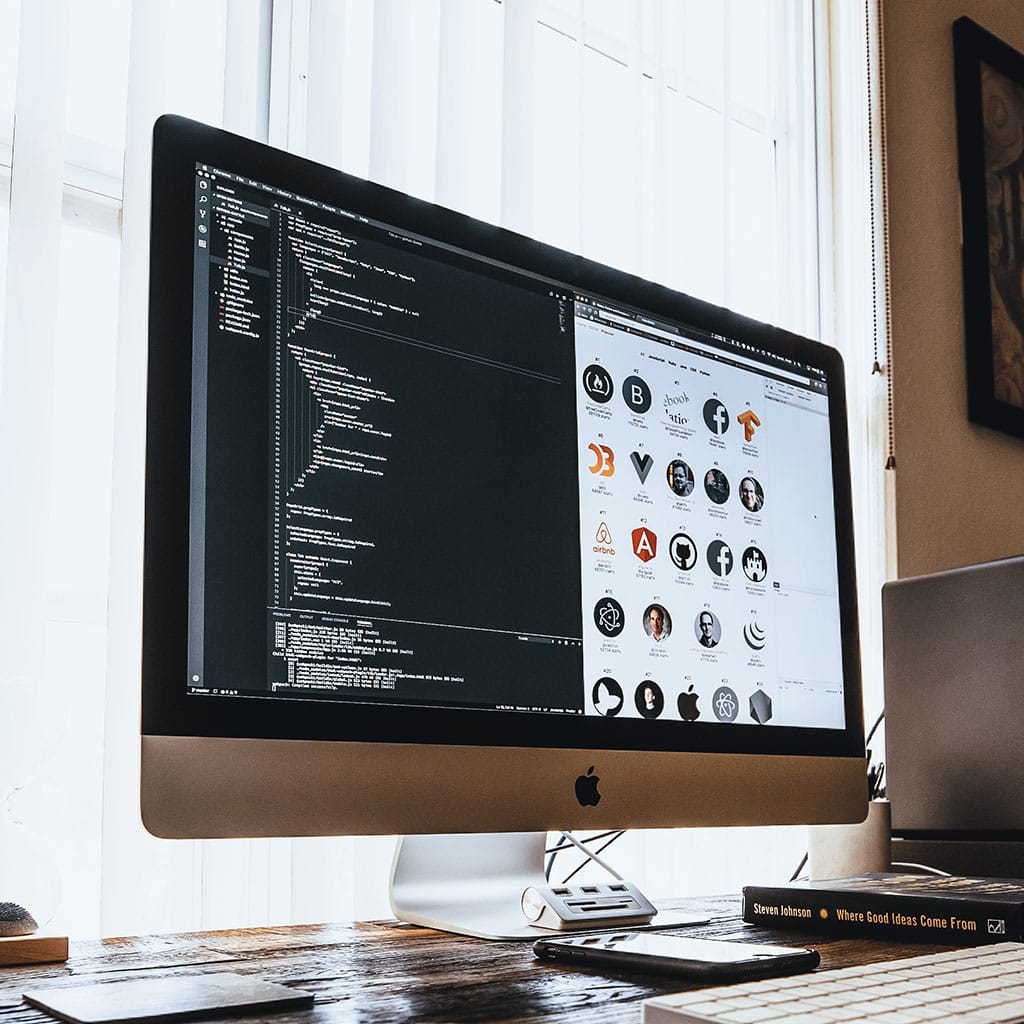


You must be logged in to post a comment.