Why is my email not working on my iPad?
Why is my email not working on my iPad?
Experiencing email issues on your iPad can be frustrating. This article addresses common reasons why your email might not be working on your iPad and provides effective solutions to help you regain seamless access to your inbox.
My email isn’t cooperating with my iPad. What’s going on?
Experiencing email-related issues on your iPad can be a frustrating experience. There could be several reasons why your email is not working on your device. Below are some common issues and their respective solutions to help you troubleshoot and resolve the problem:
- Incorrect Email Settings:
- Solution: Verify that your email account settings, including incoming and outgoing server information, are correctly configured. Go to Settings > Mail > Accounts, select your email account, and double-check the settings.
- Poor Internet Connection:
- Solution: Ensure that your iPad is connected to a stable Wi-Fi network or has an active cellular data connection. Weak or intermittent internet connectivity can lead to email synchronization problems.
- Server Outages or Maintenance:
- Solution: Check if your email service provider is experiencing any server issues. Visit their official website or support page to see if there are any reported outages.
- Full Inbox:
- Solution: If your inbox is full, it may prevent new emails from being delivered. Delete unnecessary emails or move them to folders to free up space.
- Incorrect Password:
- Solution: Ensure that you’ve entered the correct password for your email account. Go to Settings > Mail > Accounts, select your email account, and update the password if necessary.
- Outdated Software:
- Solution: Make sure your iPad’s operating system and the Mail app are up to date. Go to Settings > General > Software Update to check for and install any available updates.
- Email Account Lock:
- Solution: Some email providers may temporarily lock accounts if they detect suspicious activity. Visit your provider’s website and follow their instructions to unlock your account.
- Email App Configuration Issues:
- Solution: Delete and re-add your email account in the Settings app. This can help resolve any configuration conflicts or corrupted settings.
- Firewall or Security Software:
- Solution: If you have security software or a firewall installed on your iPad, it may be blocking the email app. Review your security settings and ensure they allow email traffic.
- Inbox Filtering or Rules:
- Solution: Check if you have any filters or rules set up in your email account that could be redirecting or blocking incoming messages.
By addressing these potential issues, you can effectively troubleshoot and resolve email problems on your iPad, ensuring uninterrupted access to your inbox.
Are There Any Security Software or Firewalls Blocking Email Traffic?
Yes, it’s possible that security software or firewalls on your iPad may be preventing email traffic. Many security applications come with features designed to monitor and filter internet traffic to protect your device from potential threats. While these features are essential for security, they can sometimes be overly cautious and inadvertently block legitimate services like email.
To address this, you should first check the settings of any security software or firewall applications installed on your iPad. Look for options related to email or internet traffic filtering. Ensure that your email application and its associated services are marked as safe and allowed to access the internet. You may need to consult the user manual or support resources for your specific security software to find the exact steps for adjusting these settings.
Additionally, if you’re using a corporate or institutional network, it’s possible that the network itself has security measures in place that could be affecting your email traffic. In such cases, it’s advisable to contact your network administrator or IT support team for guidance on configuring email access within the network’s security parameters.
Is Your iPad’s Software Up to Date?
Ensuring that your iPad’s software is up to date is crucial for maintaining smooth email functionality. Updates often include important fixes for bugs or compatibility issues that could affect email performance. To check if your iPad’s software is current, go to Settings > General > Software Update. If an update is available, follow the prompts to download and install it. It’s important to keep in mind that some email-related issues can be resolved with a simple software update, making this step a valuable troubleshooting measure.
Furthermore, outdated software can potentially impact the functioning of email servers and their compatibility with your iPad. Newer email servers may use updated protocols or security measures that older software versions may not support. By keeping your iPad’s operating system up to date, you ensure that it’s equipped to handle the latest email server technologies, which can contribute to a smoother and more reliable email experience. Additionally, maintaining up-to-date software can have other positive effects on your device, such as improved battery life and enhanced network settings, which can indirectly benefit your email usage by providing a more stable and efficient environment for communication.


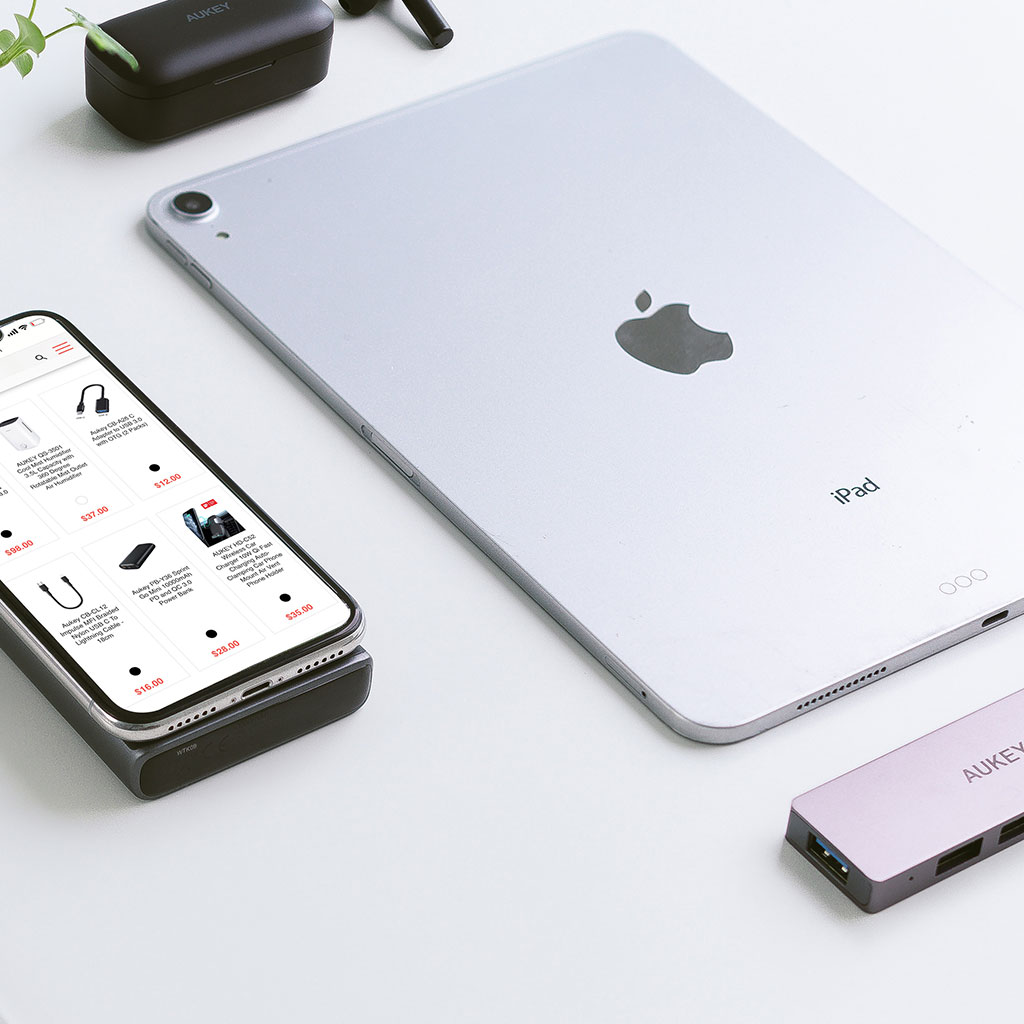


You must be logged in to post a comment.