Where is clipboard on iPad?
Where is clipboard on iPad?
Discover how to harness the power of the clipboard feature on your iPad. This article offers a quick introduction to finding and utilizing the clipboard, enabling you to efficiently manage and utilize your copied content for various tasks.
What is iPad clipboard?
The clipboard on an iPad refers to a temporary storage space where copied or cut content, such as text, images, or other media, is stored. It enables users to copy content from one location and then paste it into another, facilitating efficient multitasking and information sharing. Unlike a traditional clipboard that you might envision, the clipboard on an iPad operates as a behind-the-scenes functionality integrated into the device’s copy-and-paste mechanism.
When you copy or cut something on your iPad, the selected content is temporarily stored in the clipboard’s memory. You can then paste this content into a different location, such as another app or document. For example, you can copy a piece of text from a webpage and paste it into a note-taking app or a messaging application. This feature is especially useful for tasks like sharing information, composing emails, creating documents, or even just saving references for later use.
While the iPad’s clipboard doesn’t have a visible interface displaying a history of copied items, the system prioritizes user privacy and security. Content is only pasted when you explicitly choose to do so, preventing apps from accessing your clipboard without your consent. Additionally, the clipboard supports seamless integration within the Apple ecosystem, allowing you to copy content on one Apple device and paste it on another through the Universal Clipboard feature, enhancing the interconnectedness of your devices.
Unlock the secret to finding the elusive clipboard on your iPad!
iOS (and iPadOS) does not offer direct access to a traditional clipboard app or interface like some other operating systems. However, the clipboard functionality is integrated into the copy-and-paste mechanism of the device, allowing you to copy and paste text, images, and other content between apps. Here’s a detailed explanation of how the clipboard works on an iPad:
- Copy and Paste:
- To copy text or images, tap and hold on the content you want to copy until the context menu appears. Then select “Copy.”
- To paste the copied content, tap and hold in the area where you want to paste, and select “Paste” from the context menu.
- Universal Clipboard (Apple Ecosystem):
- If you are using multiple Apple devices logged into the same iCloud account, you can take advantage of the Universal Clipboard feature.
- The Universal Clipboard feature enables users to seamlessly copy content from one Apple device and paste it onto another.
- For example, you can copy text on your iPad and paste it on your MacBook seamlessly.
- App-Specific Clipboard:
- Some apps might provide their own clipboard functionality within their interfaces.
- For example, note-taking apps, document editors, and other productivity apps might offer a clipboard icon or menu option that lets you access recently copied content within the app.
- Limitations and Privacy:
- The clipboard on iOS and iPadOS does not have a visible interface where you can see a history of copied items.
- This design choice prioritizes privacy and security, as it prevents other apps from accessing your clipboard content without your explicit action (paste).
- Third-Party Clipboard Managers:
- While iOS does not natively provide clipboard history, some third-party apps available on the App Store offer clipboard management features.
- These apps can store a history of your copied items and provide more control over your clipboard content. However, they might require access to sensitive information.
- iOS Updates:
- Apple’s iOS updates often introduce new features and improvements. It’s possible that future updates might enhance clipboard functionality, so it’s recommended to stay updated with the latest iOS versions.


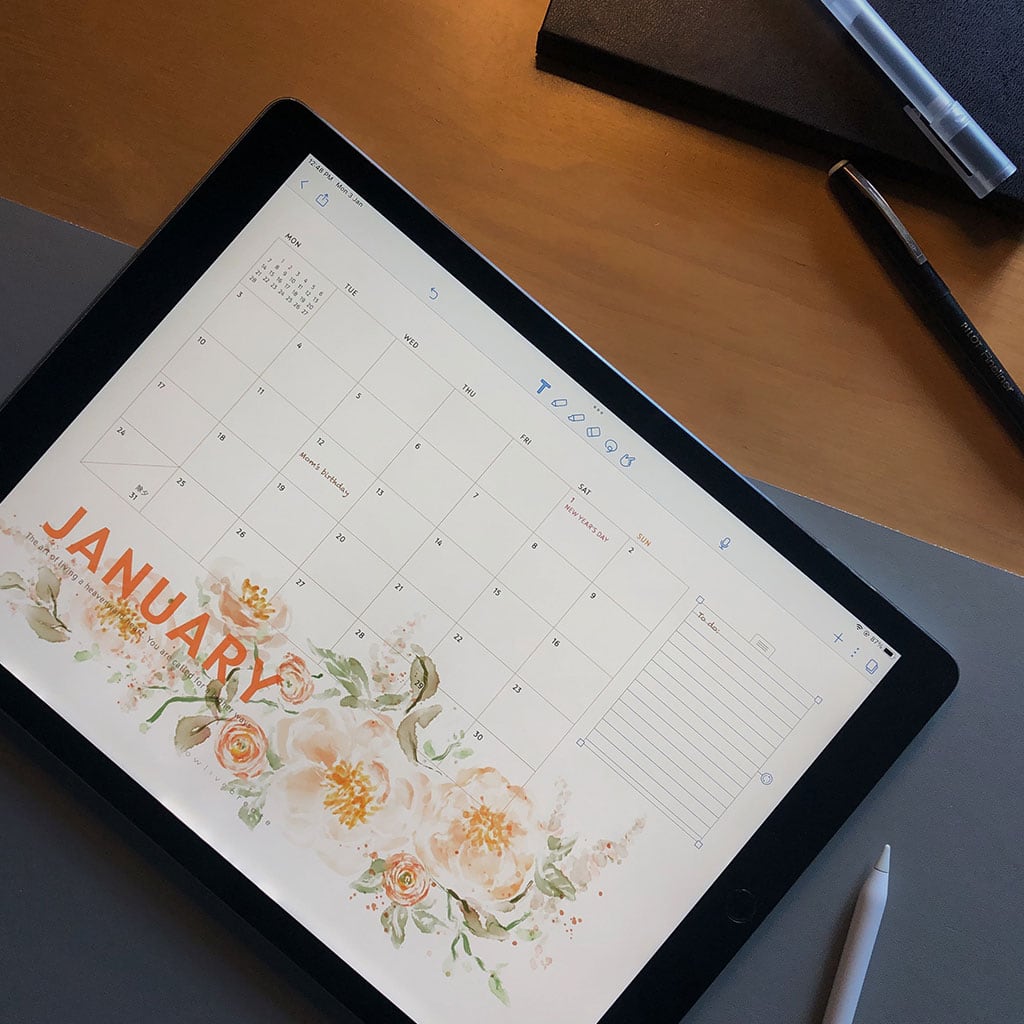


You must be logged in to post a comment.