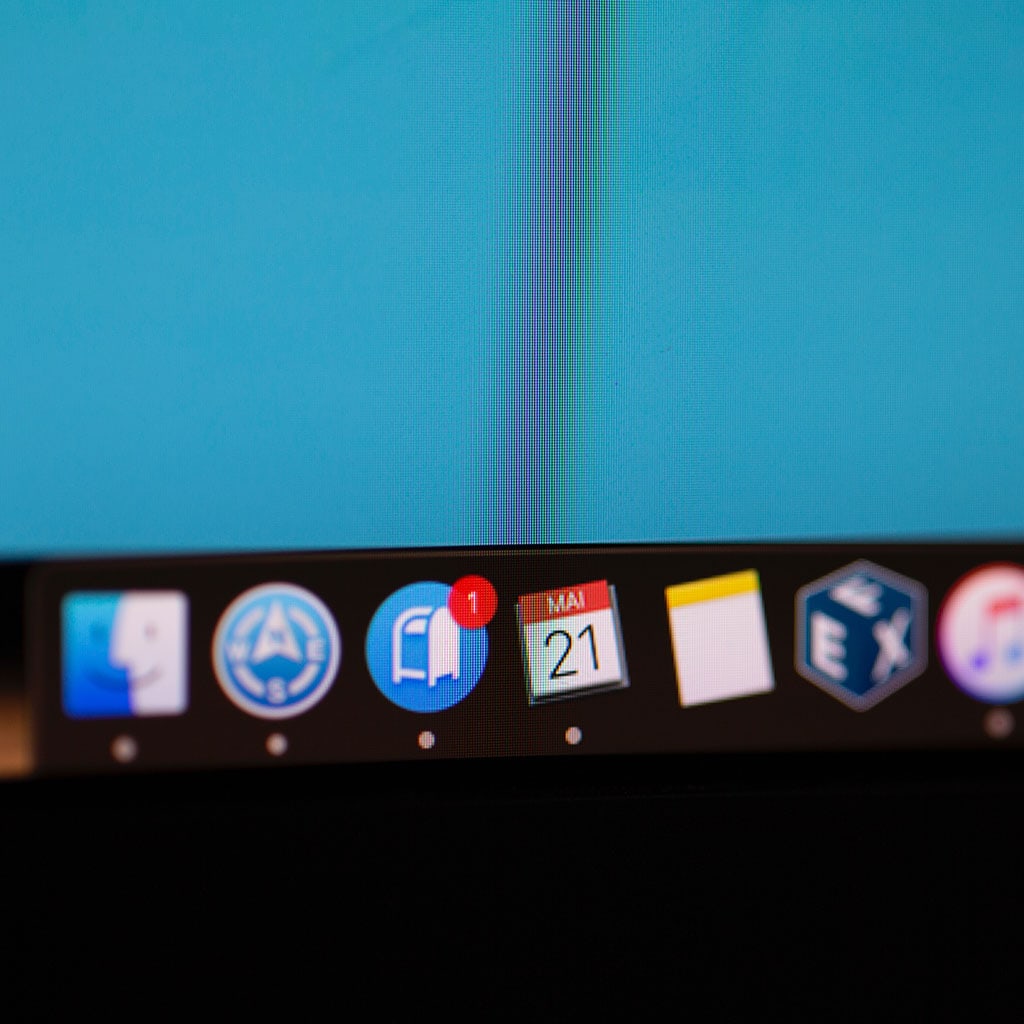How to update iMac 2011 to High Sierra
Unlocking New Horizons: Learn how to upgrade your iMac 2011 to macOS High Sierra, bringing enhanced features and performance to your trusty machine.
iMac 2011
The iMac released in 2011 is a part of Apple’s line of all-in-one desktop computers. This particular model marked a transition towards a sleeker design and improved performance. The iMac 2011 retained the iconic aluminum unibody construction and featured a widescreen display with resolutions ranging from 21.5 inches to 27 inches, offering vibrant visuals for various tasks including work, media consumption, and creative endeavors. It was powered by Intel’s Sandy Bridge processors, providing a notable boost in processing power compared to its predecessors. Additionally, the iMac 2011 was equipped with Thunderbolt ports, enabling high-speed data transfers and support for external displays.
This model also introduced a more energy-efficient design, featuring LED-backlit displays and improvements in power consumption. While the iMac 2011 initially came with Mac OS X Snow Leopard, it was capable of receiving updates up to macOS High Sierra, providing users with access to new features, improved security, and compatibility with modern software. Overall, the iMac 2011 was a significant step forward in terms of design, performance, and connectivity, offering users a versatile and powerful computing experience.
Unleash the full potential of your trusty iMac 2011 by upgrading it to the magnificent High Sierra!
Updating your iMac 2011 to macOS High Sierra involves a series of steps to ensure a successful upgrade and take advantage of the new features and improvements. Here’s a comprehensive guide to help you through the process:
1. Check Compatibility:
- Ensure that your iMac 2011 model is compatible with macOS High Sierra. Check the Apple website or other reliable sources for compatibility information.
2. Backup Your Data:
- Before proceeding with any major update, it’s crucial to back up your data. Use Time Machine or another backup solution to create a full backup of your iMac’s data to an external drive or a cloud storage service.
3. Connect to Power:
- Plug your iMac into a power source to prevent any interruptions during the update process.
4. Download High Sierra:
- Open the App Store on your iMac.
- Search for “macOS High Sierra” and click on the download button. This will start downloading the installation files.
5. Install High Sierra:
- Once the download is complete, a window will pop up prompting you to install macOS High Sierra. Click “Continue” to proceed.
- Follow the on-screen instructions, agree to the terms and conditions, and select the destination drive (usually your main hard drive) where you want to install High Sierra.
6. Data Migration:
- The installer will copy files and perform the update. This might take some time, so be patient.
- After the installation is complete, your iMac will restart. Follow the initial setup process and sign in with your Apple ID.
7. Restore Data:
- During the setup process, you’ll be asked if you want to transfer data from another Mac, Time Machine backup, or other sources. If you backed up your data, you can choose to restore your files at this point.
8. Post-Update Tasks:
- After the update is complete, check for software updates by going to “System Preferences” > “Software Update.” Install any available updates to ensure your iMac is up to date.
9. Application Compatibility:
- Some older applications might not be compatible with High Sierra. Check with app developers or the app’s official website to ensure they work on the new macOS version.
10. Enjoy High Sierra:
- With the update complete, you can now explore and enjoy the new features, performance improvements, and security enhancements that macOS High Sierra offers.
Remember that the upgrade process might vary slightly based on your iMac’s configuration and the macOS version you’re currently using. Always make sure to back up your data before performing any major updates to avoid data loss.