How to update 2011 iMac?
How to update 2011 iMac?
Discover a comprehensive guide to effectively updating your 2011 iMac, unlocking new features, bolstering security, and improving overall performance for an upgraded computing experience.
Unleash the potential of your vintage 2011 iMac with these easy update tips!
Certainly! Updating a 2011 iMac involves several steps to ensure it receives the latest software updates and security patches available for its operating system. Here’s a detailed guide:
- Check Compatibility: The 2011 iMac typically supports macOS versions up to macOS High Sierra (10.13). Verify the highest macOS version compatible with your specific iMac model by checking Apple’s official website or system preferences.
- Back Up Your Data: Before proceeding with any updates, it’s crucial to back up your important data. Use Time Machine or any other preferred backup method to ensure your files are safely stored.
- Connect to the Internet: Ensure your iMac is connected to a stable internet connection, preferably via Ethernet or Wi-Fi.
- Access Software Updates:
- Click on the Apple logo in the top-left corner of your screen and select “System Preferences.”
- Choose “Software Update.” The iMac will check for available updates.
- Download and Install Updates: If updates are available, click “Update Now” to download and install them. This process might take some time depending on the size of the updates and your internet speed.
- Follow On-Screen Instructions: During the installation process, your iMac might require a restart. Follow the on-screen instructions to complete the installation.
- App Store Updates: Some updates might be available through the App Store. Open the App Store, click on “Updates” in the top menu, and install any pending updates for applications.
- Check for Firmware Updates: Occasionally, firmware updates might be available for your iMac. Visit Apple’s support website or use the macOS system information to check for firmware updates specific to your model.
- Consideration for End of Support: Depending on the macOS version your 2011 iMac is running, it might have reached the end of support from Apple, meaning it no longer receives official updates. In such cases, it’s essential to ensure your iMac’s security by practicing safe browsing habits and using reliable antivirus software.
- Optional Upgrades: If your iMac’s performance is unsatisfactory, consider upgrading the RAM or replacing the hard drive with a Solid State Drive (SSD). However, consult with an Apple-certified technician for compatibility and professional assistance.
By following these steps, you can update your 2011 iMac to the latest supported macOS version available, ensuring improved security, performance enhancements, and compatibility with newer software and applications.
Where can I find information or resources regarding firmware updates for this iMac model?
To find information or resources about firmware updates for your 2011 iMac model, Apple’s official support website serves as a primary and reliable source. Navigate to Apple’s support page dedicated to macOS and iMac models. Here, you can access comprehensive support documentation, manuals, and downloads specific to your iMac model. Look for the section concerning firmware updates or system updates within the support documentation. Apple periodically releases firmware updates to address performance enhancements, compatibility improvements, and security patches for its devices, and these updates are often detailed on their support website.
Additionally, the System Information tool on your iMac can provide insights into your device’s current firmware version and whether any updates are available. To access this information, go to the Apple menu, select “About This Mac,” and then click on the “System Report” button. In the System Report, under the “Hardware” section, you’ll find details about the firmware version currently installed on your iMac. If you suspect that a firmware update might be necessary or available, Apple’s support documentation or system information can guide you on how to perform the update or where to download it securely. Always ensure you’re downloading firmware updates from official and trusted sources to avoid potential security risks or installing unauthorized software modifications.


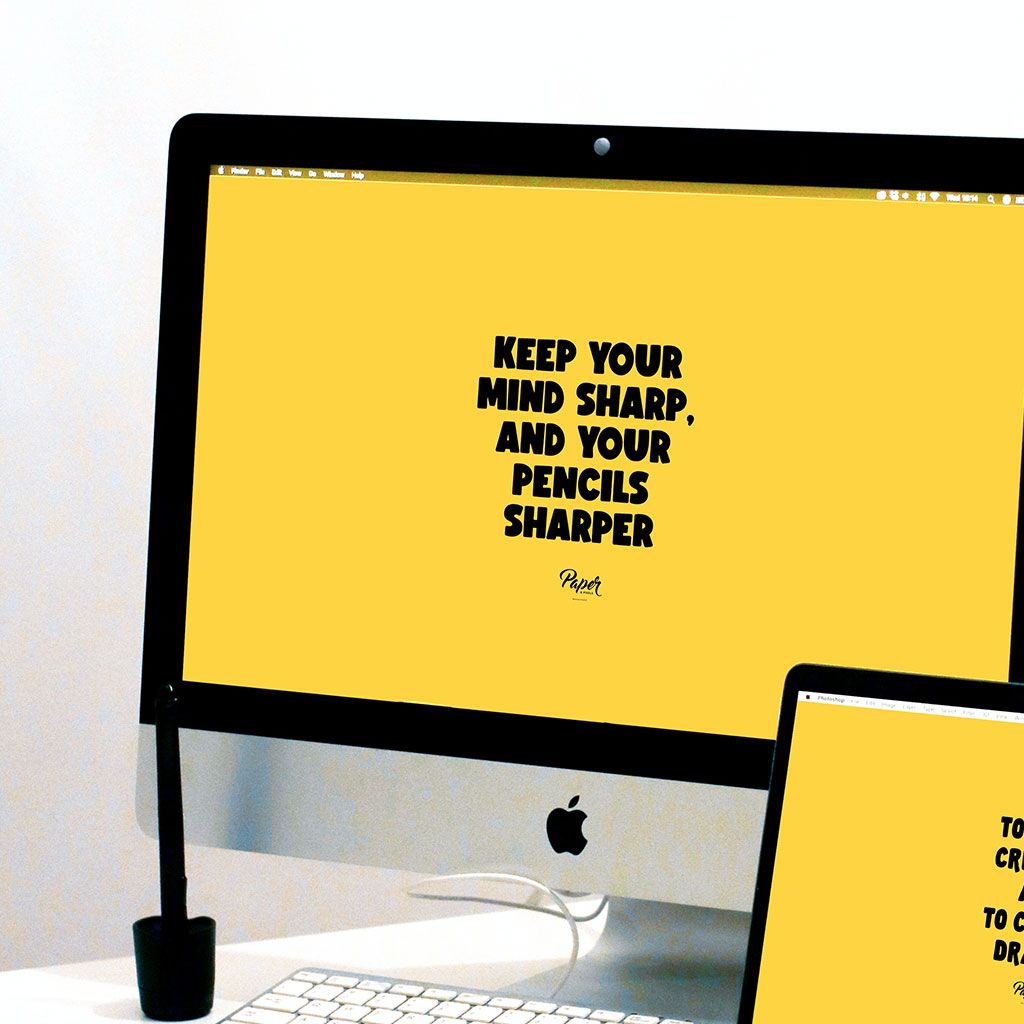


You must be logged in to post a comment.