How to shutdown iMac with keyboard?
How to shutdown iMac with keyboard?
Shutting down an iMac using only the keyboard is a convenient skill to have in various situations. Discover effective keyboard shortcuts and commands to initiate a proper shutdown on your iMac without relying on a mouse in this comprehensive guide.
Unleash the power of your keyboard and conquer the shutdown of your iMac!
Shutting down an iMac using the keyboard can be achieved through several methods, primarily relying on keyboard shortcuts or Terminal commands. Here are detailed steps for different techniques:
- Using Keyboard Shortcuts:
a. Shutdown Dialog Box Shortcut:
- Press “Control + Command + Eject” ( ⌃ + ⌘ + ⏏ ) simultaneously. For newer Macs without an optical drive, use “Control + Command + Power” ( ⌃ + ⌘ + Power ) instead.
- This key combination prompts a dialog box displaying options like Restart, Sleep, and Shut Down. Use the arrow keys to navigate to “Shut Down” and press “Enter” or the “Return” key to initiate the shutdown process.
b. Force Shut Down Shortcut:
- For an immediate shutdown without the dialog box, press and hold the power button (located at the back of the iMac or on the keyboard, depending on the model) for approximately five seconds until the screen goes dark.
- This method forces the iMac to power off abruptly and should be used sparingly, as it doesn’t allow for regular system shutdown procedures and might lead to potential data loss or system instability.
- Terminal Command Method:
a. Open the Terminal application by navigating to Applications > Utilities > Terminal or by using Spotlight (Command + Space, then type “Terminal” and hit Enter).
b. Enter the command “sudo shutdown -h now” (without quotes) and press Enter.
c. You’ll be prompted to enter your admin password. Once entered, the iMac will immediately commence the shutdown process.
- Using Accessibility Features (Partial Mouse Functionality):
If the mouse is partially functional and allows access to the menu bar:
a. Hold down the “Option” key and click on the Apple logo in the top-left corner of the screen to open the Apple Menu.
b. Use the arrow keys to navigate to “Shut Down” in the menu options and press “Enter” to initiate the shutdown.
These methods provide alternative ways to shut down an iMac without relying on a mouse, allowing users to perform a proper system shutdown using keyboard shortcuts, Terminal commands, or a combination of keyboard and partial mouse functionality.


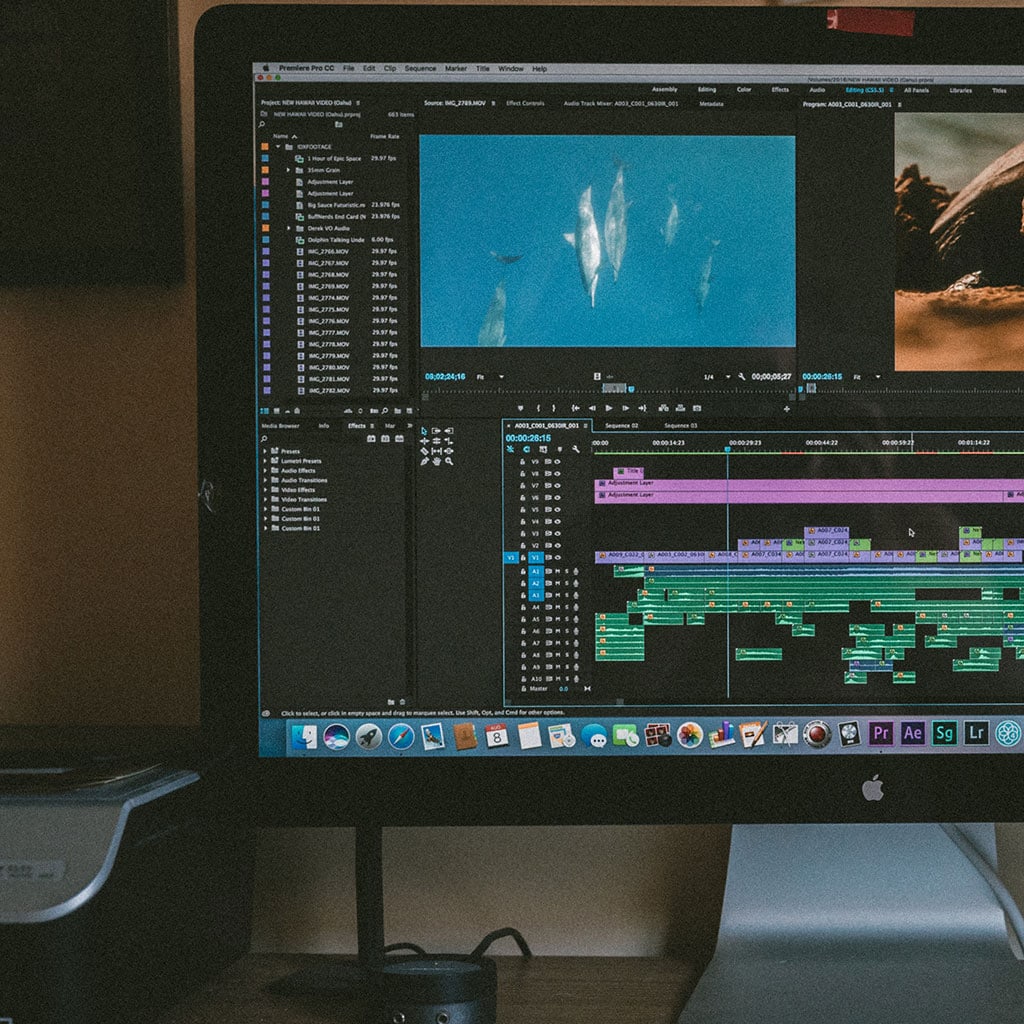


You must be logged in to post a comment.