- Massive Savings on Apple Refurbished items
- Get up to 75% Off
- Fast and Free UK Delivery
Call Sales: (0116) 326 3140 | Contact Sales | Contact Support
£0.00
How to retrieve deleted messages on an ipad?
How to retrieve deleted messages on an ipad?
Say goodbye to the panic and frustration of losing important messages on your beloved iPad! In this article, we’ll walk you through effective methods to recover deleted messages, ensuring that your valuable conversations are never truly lost.
What is the “Recently Deleted” folder in the Messages app, and how does it work?
The “Recently Deleted” folder is a handy feature within the Messages app on Apple devices, including iPads. It primarily functions as a safeguard against accidental message deletions. When you delete a message or conversation thread, it doesn’t get permanently erased right away. Instead, it’s moved to the “Recently Deleted” folder, where it’s temporarily stored for a designated period, usually 30 days. This folder serves as a safety net, allowing users to retrieve deleted messages should they have a change of heart or accidentally delete something important. Messages in this folder can be individually restored, and entire conversation threads can be recovered with a few simple steps.
To access the “Recently Deleted” folder in the Messages app on your iPad, follow these steps:
- Open the Messages app.
- Tap the “Edit” button in the top-left corner.
- You’ll see checkboxes next to each message conversation and a “Recover” button at the bottom-right.
- Select the conversation or messages you want to retrieve by tapping the checkboxes.
- Tap the “Recover” button, and the selected messages will be restored to their original location within your message conversation list.
This feature offers a convenient way to recover deleted messages directly from the Messages app without relying on an iTunes backup file, a recovery tool, or external file explorers. It simplifies the process and gives users control over their message recovery with an easy-to-access “Recently Deleted” folder and an edit button to manage their deleted messages.
What is the process for recovering deleted messages on an iPad?
Retrieving deleted messages on an iPad can be possible through various methods, depending on your backup and the messaging app you use. Here is a comprehensive guide on the process of recovering deleted messages on an iPad.
1. Check the Recently Deleted Folder:
- If you’re using the Messages app on your iPad, it has a “Recently Deleted” folder that temporarily stores deleted messages. Open the Messages app, tap “Edit” in the top-left corner, select the messages you want to recover, and tap “Recover” to restore them.
2. Restore from iCloud Backup:
- If you regularly back up your iPad to iCloud and the deleted messages were present in a previous backup, you can restore your device to that backup.
- Go to “Settings” > “General” > “Reset” > “Erase All Content and Settings.”
- Set up your iPad as a new device until you reach the “Apps & Data” screen.
- Select the “Restore from iCloud Backup” option and choose the backup that contains the deleted messages.
3. Use iTunes or Finder (for Older iPads):
- If you have been syncing your iPad with iTunes (or Finder on macOS Catalina and later) and have a backup that contains the deleted messages, you can use this method.
- Connect your iPad to your computer and open iTunes or Finder.
- Select your iPad, click “Restore Backup,” and choose the backup that contains the deleted messages.
4. Third-Party Software:
- There are third-party tools like Dr.Fone, iMobie PhoneRescue, or Tenorshare UltData that specialize in iOS data recovery. Download and install one of these tools on your computer, connect your iPad, and follow the on-screen instructions to scan for and recover deleted messages.
5. Contact Your Service Provider:
- If the deleted messages are critical and you have no backups, contact your service provider (like AT&T or Verizon) to check if they can retrieve your text messages. They might keep copies for a limited period.
6. Recover from a Mac:
- If you use the Messages app on your Mac and it’s synced with your iPad, deleted messages might still be available on your Mac. Open the Messages app on your Mac, go to “Preferences” > “Accounts,” select your iMessage account, and ensure that “Enable Messages in iCloud” is checked.
Remember that the success of message recovery largely depends on factors such as how long ago the messages were deleted, whether you have a backup, and the method you choose to recover them. Regularly backing up your iPad to iCloud or iTunes/Finder is essential to avoid permanent data loss and simplify the recovery process in case of accidental deletions.
Are there any legal or privacy concerns when recovering deleted iPad messages?
When attempting to recover deleted messages on an iPad, users should be mindful of legal and privacy considerations to ensure they are acting within the bounds of the law and respecting the privacy of others. First and foremost, it’s essential to obtain proper consent from the parties involved in the message conversation if the recovery involves their messages. Attempting to access someone else’s messages without their consent may breach privacy laws and could lead to legal consequences.
Moreover, while the “Recently Deleted” folder and built-in features like restoring from an iTunes backup file or using the Messages option within the iPad are legitimate methods, users should exercise caution when considering third-party recovery tools or file explorers. Some of these tools may require the device to be jailbroken or could pose security risks. Always ensure that the method used to recover deleted messages is lawful and respects the privacy rights of all parties involved in the message conversation. Additionally, be aware that messages can contain sensitive and personal information, so handling them with care and discretion is crucial to maintain trust and privacy.
Conclusion
In conclusion, the process of retrieving deleted messages on an iPad offers several avenues for recovery, depending on your specific circumstances. Utilizing built-in features like the “Recently Deleted” folder or restoring from an iTunes backup for messages can be effective and straightforward methods. However, it’s crucial to maintain a successful connection and understand the backup details, ensuring that you retrieve the desired messages.
For more complex cases or when regular backups are not available, third-party recovery tools may come into play, but their usage should be approached with caution, considering the potential legal and privacy implications. Ultimately, the key takeaway is the importance of proactive data management, including regular backups for messages, to minimize the impact of accidental deletions and ensure the successful retrieval of valuable conversations on your iPad.
Monday – Friday: 9:00-17:30
Saturday: 9:00 – 17:00
Best Categories
- Up to 75% Off Apple Shop now
- Currently Free delivery on all orders


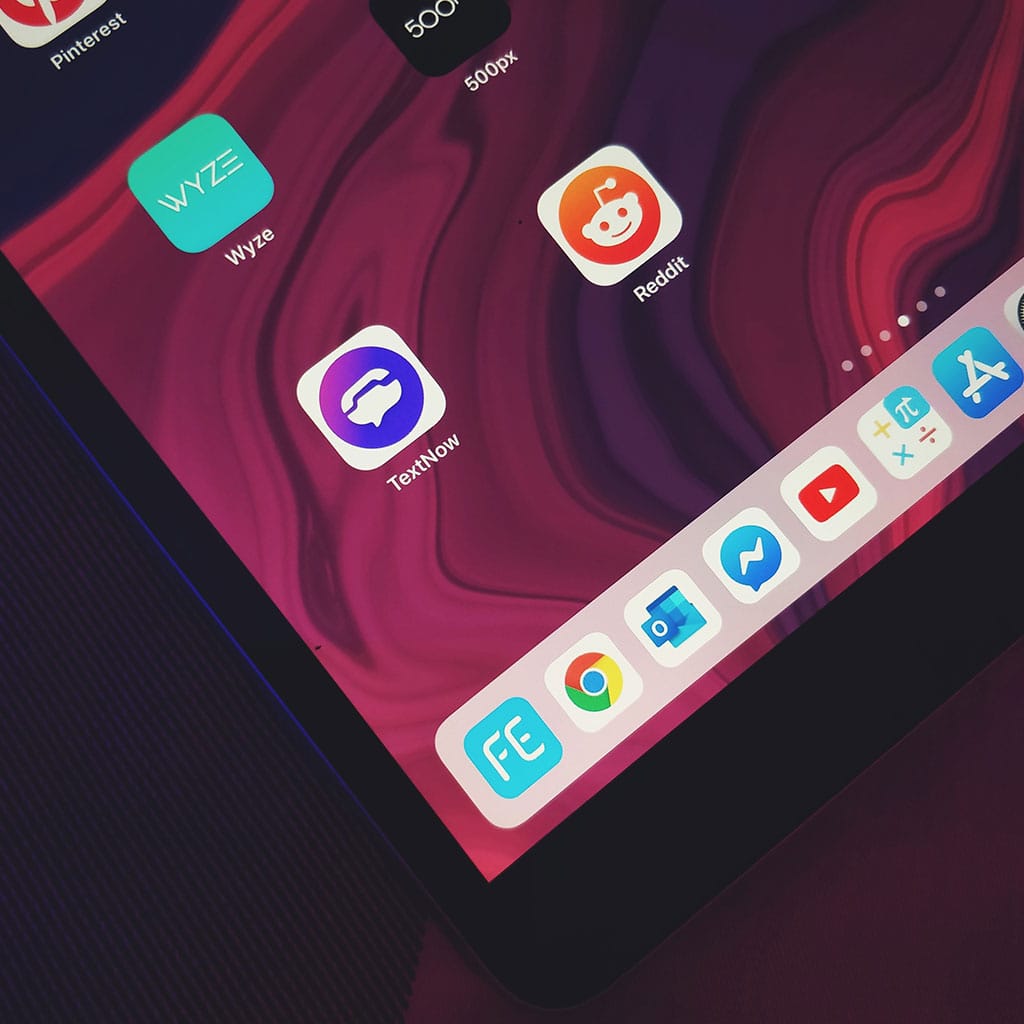


You must be logged in to post a comment.