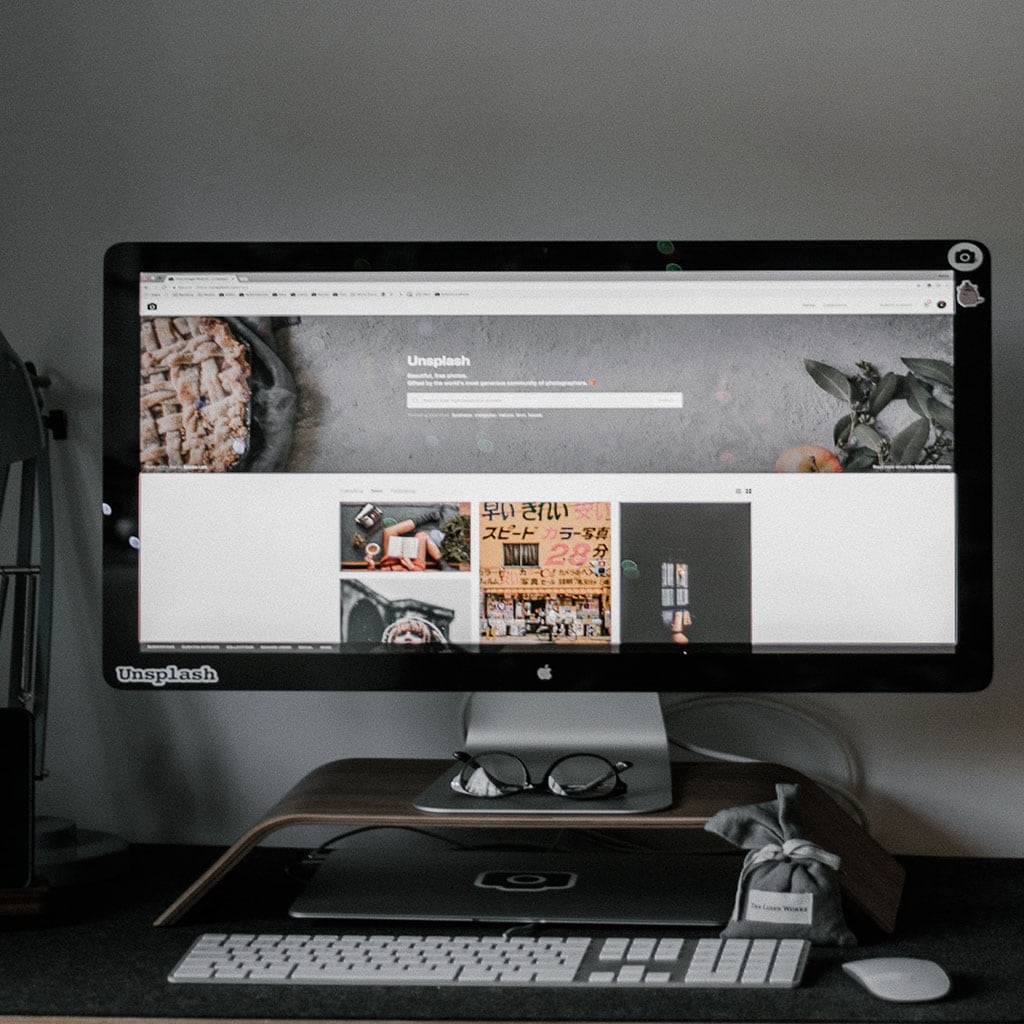How to Factory Reset iMac 2009
Explore step-by-step instructions on restoring your iMac 2009 to its original factory settings, reviving performance and preparing it for a fresh start.
How can I ensure all important data is backed up before proceeding?
Before proceeding with a factory reset, it’s crucial to ensure that all your important data is securely backed up to prevent any irreversible loss. Here’s how you can go about it:
Firstly, consider using Apple’s built-in backup solution, Time Machine. Connect an external hard drive to your iMac and set up Time Machine to automatically back up your data. This will create incremental backups of your entire system, allowing you to restore files, applications, and settings to their previous state after the factory reset.
Additionally, consider manually backing up your data to cloud storage services such as iCloud, Dropbox, or Google Drive. Upload important documents, photos, and files to these platforms to ensure they’re safely stored off-site. If you have a large amount of data to back up, an external hard drive can also serve as a reliable backup solution. Copy critical files and folders manually to the external drive to ensure that your data is duplicated in a separate location.
Once you’ve backed up your data, take a moment to confirm the integrity of your backups. Ensure that the files are accessible and that no errors occurred during the backup process. This extra step can provide you with peace of mind before proceeding with the factory reset. By diligently backing up your important data, you’re safeguarding yourself against potential data loss and ensuring that you can restore your essential information once the iMac has been reset to its factory settings.
Resetting an iMac 2009 to factory settings
Performing a factory reset on an iMac 2009 involves erasing all data and settings to restore the computer to its original state. Here’s a detailed guide on how to do it:
Before You Begin:
- Backup Data: Back up all important data, files, and documents to an external drive or cloud storage service. The factory reset process will erase everything on the iMac.
Factory Reset Process:
- Shut Down the iMac:
- Make sure your iMac is turned off.
- Restart in Recovery Mode:
- To start up the iMac, simply press and hold the “Command” + “R” (⌘ + R) keys until the Apple logo appears.
- This will boot the iMac into Recovery Mode.
- Access Disk Utility:
- In Recovery Mode, you’ll see the “macOS Utilities” window. Select “Disk Utility” and click “Continue.”
- Erase the Hard Drive:
- In Disk Utility, select your iMac’s hard drive from the list on the left.
- Click on the “Erase” tab and choose a format (usually “Mac OS Extended (Journaled)”) for the drive.
- Enter a name for the drive (e.g., “Macintosh HD”) and click “Erase.”
- Quit Disk Utility:
- After the erase process is complete, quit Disk Utility to return to the macOS Utilities window.
- Reinstall macOS:
- To initiate the reinstallation process of macOS, you can select “Reinstall macOS” from the macOS Utilities window and proceed by clicking “Continue.”
- Follow the on-screen instructions to download and reinstall the original macOS version that came with your iMac 2009.
- Restore from Backup (Optional):
- If you want to restore your personal data after the factory reset, select “Restore from Time Machine Backup” during the setup process and follow the prompts.
- Set Up the iMac:
- After the reinstallation is complete, the iMac will restart. Follow the on-screen prompts to set up your iMac as if it were a new computer.
Performing a factory reset will wipe all data and settings from your iMac, returning it to its original state when you first purchased it. This process can be helpful if you’re experiencing performance issues or if you’re preparing to sell or give away the iMac. Remember to be cautious and ensure you have backups of your data before proceeding.
What is the purpose of using Disk Utility during the factory reset?
During the factory reset process, Disk Utility plays a crucial role in preparing your iMac’s hard drive for a fresh start. Disk Utility is a built-in utility on macOS that allows users to manage and manipulate storage devices. Its purpose in the factory reset procedure is to format and erase the contents of the iMac’s hard drive, ensuring that all data, files, and settings are permanently removed. By doing so, Disk Utility essentially clears the canvas, creating a blank slate for the reinstallation of the operating system and any subsequent data restoration.
Disk Utility’s role extends beyond mere data erasure; it also helps to optimize the integrity of the hard drive. Through the formatting and erasure process, Disk Utility can identify and mark any potentially damaged sectors on the drive, enhancing the overall reliability and performance of the storage medium. By wiping away previous partitions, configurations, and remnants of the previous installation, Disk Utility creates a clean foundation on which the new macOS installation can be built. This ensures that your iMac starts afresh without any lingering traces of previous data or settings, contributing to improved system responsiveness and stability.