How to disconnect Phone from iMac?
How to disconnect Phone from iMac?
If you need to disconnect your phone from your iMac, it’s a straightforward process. Learn the simple steps to safely remove your device and maintain a seamless workflow.
Unplugging your phone from your iMac: the ultimate liberation!
To disconnect your phone from your iMac, follow these steps:
- Unplug the USB Cable:
- If your phone is connected to your iMac via a USB cable, gently unplug it from the USB port on your iMac.
- Turn Off Bluetooth (Optional):
- If your phone is connected to your iMac via Bluetooth, you can turn off Bluetooth on either your phone or your iMac. On your iMac, go to “System Preferences” > “Bluetooth” and toggle it off. On your phone, go to settings and disable Bluetooth.
- Eject the Device (if applicable):
- If you’ve been using your phone as an external storage device (like an external hard drive), it’s important to properly eject it before disconnecting. To do this, select the device on your iMac, right-click, and choose “Eject” or drag it to the Trash bin.
- Disable Wi-Fi Hotspot (if applicable):
- If you’ve been using your phone as a Wi-Fi hotspot for your iMac, go to your phone’s settings and turn off the hotspot feature.
- Remove the Phone from Bluetooth Preferences (if applicable):
- If you’ve paired your phone with your iMac for features like Continuity or Handoff, you can go to “System Preferences” > “Bluetooth” and click the ‘X’ next to your phone’s name to remove it.
- Turn Off Personal Hotspot (if applicable):
- If you’ve been using your phone’s Personal Hotspot feature, go to your phone’s settings and turn off the hotspot.
- End any Active Sessions or Workflows:
- If you’re using your phone in conjunction with your iMac for any specific tasks or workflows, make sure to properly close or save your work before disconnecting.
- Safely Disconnect in Software (if applicable):
- Some applications or software suites may have specific procedures for disconnecting devices. Follow any prompts or guidelines provided by the software.
By following these steps, you can safely disconnect your phone from your iMac and ensure that both devices continue to function smoothly. Remember to handle the physical disconnection of cables gently to avoid any potential damage.
What are the potential risks associated with disconnecting the phone without ejecting it?
Disconnecting a phone from an iMac without properly ejecting it can pose several potential risks. One of the primary concerns is the interruption of seamless integration between the two devices. When a phone is connected to an iMac, they establish a deep integration through features like Handoff, which allows for the continuity of tasks between devices. If the phone is abruptly disconnected, this integration can be disrupted, leading to potential data loss or corruption.
Additionally, without proper ejection, the iMac may not have the opportunity to complete any pending syncing processes. This could result in files not being saved or synced across both devices, leading to discrepancies in data. Moreover, if the phone is actively engaged in tasks, such as file transfers or updates, disconnecting without ejecting could interrupt these processes, potentially causing errors or incomplete transfers. In the Messages app, abrupt disconnection may lead to issues in message syncing, and the device list may not update to reflect the disconnection, causing confusion regarding which devices are actively connected. Therefore, it’s crucial to always use the proper ejection method to ensure a smooth and error-free disconnection process.
Are there any best practices for safely unplugging the cable from both the iMac and the phone?
Certainly, there are best practices for safely unplugging the cable from both the iMac and the phone. Firstly, it’s advisable to close any active applications or processes that involve the connected phone. This ensures that no data is in transit and reduces the risk of any sudden interruptions during the disconnection process. Additionally, double-check the iMac’s menu bar or Wi-Fi menu for any ongoing processes related to the connected device, such as file transfers or syncing activities. By verifying that all processes are completed or paused, you can ensure a seamless integration and minimize the chances of data loss or corruption.
Furthermore, before physically disconnecting the cable, it’s recommended to use the proper ejection method through the Finder or desktop. This action signals to the iMac that you intend to disconnect the device, prompting it to finalize any pending syncing features. This step is particularly important in maintaining the integrity of files and data stored on the phone. After ejection, gently unplug the cable from both the iMac and the phone, taking care not to apply excessive force or cause any strain on the physical connection points. By following these best practices, users can ensure a smooth and secure disconnection process, preserving the deep integration between the iMac and the connected Apple device.
Do iMacs have indicators to show if they are safely disconnected?
Yes, there are indeed indicators on the iMac that confirm when a device has been safely disconnected. One of the most noticeable signs is the disappearance of the device’s icon from both the desktop and Finder window. This visual cue serves as a clear signal that the device has been successfully ejected and can be safely physically disconnected. Additionally, users can check the device list in the Wi-Fi menu or the menu bar, which typically displays a list of connected devices. Once the device is safely disconnected, it should no longer appear in this list, further confirming that the integration between the iMac and the Apple device has been temporarily severed.
The seamless integration between Apple devices, facilitated by features like Handoff and continuity, relies on a reliable Wi-Fi network for efficient operation. When a device is properly disconnected, it ensures that this integration is temporarily suspended, allowing for smooth transitions and uninterrupted file management. It’s important to note that abruptly disconnecting a device without proper ejection could lead to disruptions in this seamless integration and potentially cause syncing features to behave unexpectedly. This highlights the significance of using the correct ejection method to maintain the deep integration that makes Apple’s ecosystem such a convenient and efficient feature for users.


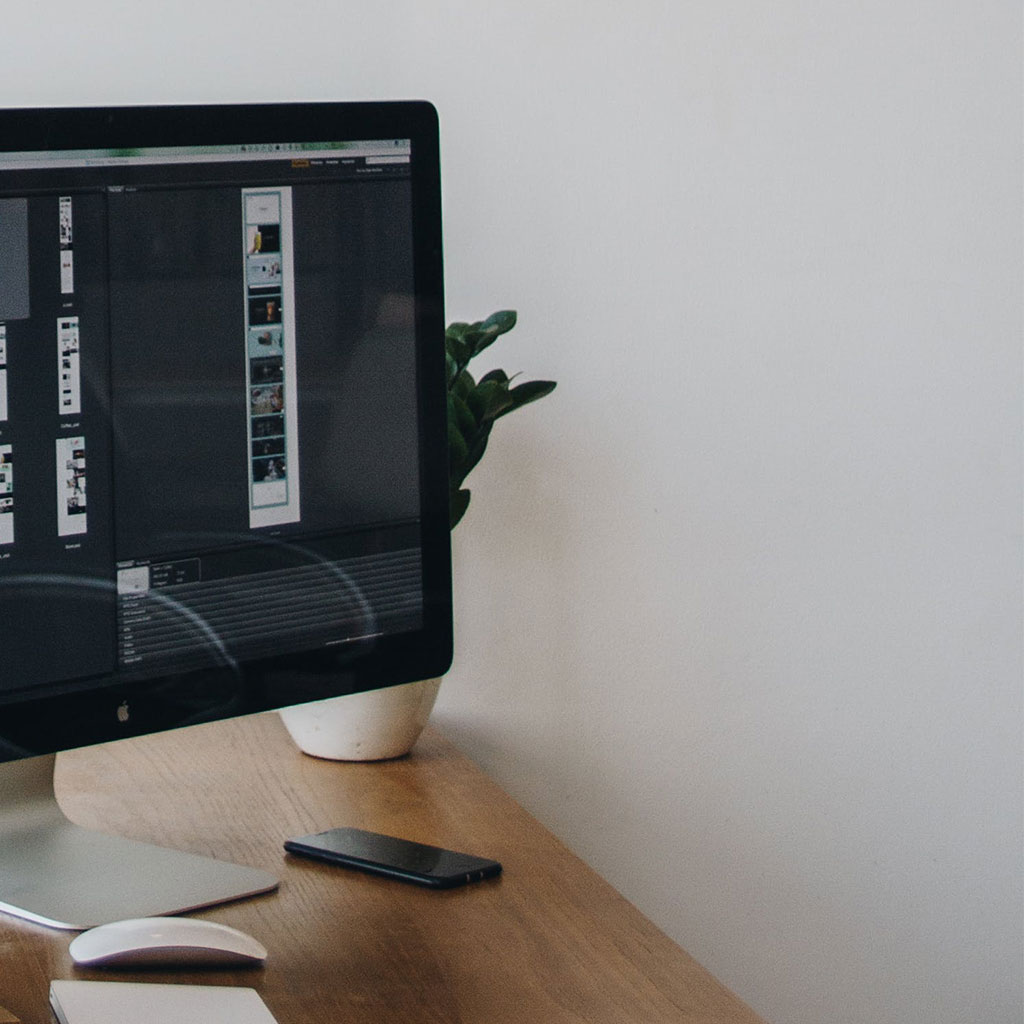


You must be logged in to post a comment.