How to clean iPad charging port
How to clean iPad charging port
Dust and debris in your iPad’s charging port can hinder your device’s charging efficiency. Learn how to safely and effectively clean the charging port with our easy step-by-step instructions.
Discover the secret to a sparkling clean iPad charging port!
Cleaning the charging port of your iPad is essential to ensure a proper connection for charging and data transfer. Here is a comprehensive guide on cleaning the charging port of your iPad.
- Gather the Necessary Tools: Before you start, gather some tools that will help you clean the charging port effectively. You’ll need a flashlight to inspect the port, a wooden or plastic toothpick, a soft brush (such as a clean, unused toothbrush), and a can of compressed air (optional).
- Power Off Your iPad: Turn off your iPad and disconnect it from any charging cables or accessories.
- Inspect the Charging Port: Use a flashlight to carefully inspect the charging port. Look for any visible dirt, lint, or debris that might be blocking the connection points. Make sure you have a clear view of the inside of the port.
- Gently Remove Debris: Use a wooden or plastic toothpick to gently loosen and remove any visible debris from the charging port. Be extremely careful not to damage any of the pins or components inside the port. Avoid using metal objects, as they could potentially cause damage.
- Brush Away Remaining Dust: Take a soft brush, like a clean toothbrush, and gently brush around the charging port. This can help dislodge and remove smaller particles that might not be visible. Brush carefully to avoid pushing debris further into the port.
- Optional: Use Compressed Air: If you have access to compressed air, you can use it to blow away any remaining dust or particles. Hold your iPad securely and use short bursts of air to avoid causing any damage. Keep the can upright to prevent moisture from escaping.
- Inspect and Reconnect: After cleaning, inspect the charging port again to ensure that it’s free of debris. Once you’re confident that it’s clean, you can reconnect your charging cable or accessories.
- Power On and Test: Power on your iPad and check if it recognizes the charging cable and charges properly. If your iPad still doesn’t charge as expected, it’s possible that there might be an issue beyond just debris in the charging port, and you should consider seeking professional assistance.
Remember to always be gentle while cleaning the charging port to avoid causing any damage. If you’re uncertain about the process or worried about damaging your device, it’s a good idea to seek help from an Apple-certified technician or a professional repair service.
What is the significance of cleaning the iPad’s charging port?
Cleaning the iPad’s charging port is crucial to ensure the proper functionality of your device’s charging and data transfer capabilities. Dust, lint, and debris can collect in the charging port over time, which can block the connection between the charging cable and the internal pins of the port. This obstruction can lead to various issues, including slower charging speeds, intermittent connections, or even the inability to charge your iPad altogether. In severe cases, a blocked charging port can cause the charging cable to fit loosely, increasing the risk of accidental disconnections and potential damage to both the cable and the port itself.
Cleaning the charging port also helps maintain efficient data transfer between your iPad and other devices. A clean port ensures a reliable connection for syncing, backing up, and transferring files. Neglecting to clean the charging port might result in data transfer interruptions or errors, affecting your overall device experience. By regularly cleaning your iPad’s charging port, you not only ensure smooth charging and data transfer but also prolong the lifespan of your device. It’s a preventive measure that can save you from potential frustration and the need for more extensive repairs down the line.
Which tools are necessary for effectively cleaning the charging port?
To effectively clean the charging port of your iPad, you’ll need a few specific tools that are gentle and safe for the device. These tools include:
- Wooden Toothpicks or Plastic Toothpick: Wooden toothpicks are ideal for dislodging larger debris like lint or dirt from the charging port without causing damage. Their soft nature reduces the risk of scratching the interior components of the port. Plastic toothpicks can also work well in a similar manner.
- Cotton Swab: A cotton swab can be useful for wiping away loose particles and dirt from the charging port. However, ensure that the cotton swab is not too large or abrasive, as you want to avoid leaving any fibers behind in the port.
- Paper Clip (Gently Bent): If you don’t have access to wooden toothpicks, you can gently bend a paper clip to create a small hook at the end. This can help you carefully scoop out larger debris from the charging port without damaging the interior.
- Light: Adequate lighting is essential for a thorough cleaning. A flashlight or a well-lit environment will allow you to see inside the charging port clearly, making it easier to identify dirt particles and assess the port’s condition.
- Safety Pins (Optional): If you have safety pins with a rounded tip, they can also be used to carefully remove debris. However, exercise caution and ensure the tip is not too sharp to avoid scratching the port.
These tools are chosen for their gentle and non-abrasive nature, ensuring that you can clean the charging port effectively without compromising the safety or functionality of your iPad. Always prioritize clean charging port safety by using appropriate tools and techniques.
Revitalize your iPad at the Apple store with a sparkling clean!
Taking your iPad to the Apple store to clean its charging port is one of the best ways to ensure that the issue is addressed safely and properly. Besides cleaning it, Apple store technicians can also detect and fix any potential problems with your device’s port. Although you may be able to do some light cleaning of your device’s charging port yourself, it’s generally not advised due to the risk of damaging the internal components or having dirt remain in hard-to-reach areas.
When visiting an Apple Store, the staff will inspect your iPad closely for any issues and provide a safe way to clean the port with minimal risk of damage. Moreover, they can even run diagnostics on your laptop or tablet to find out if there are any other problems with it. This means that not only will you get a thorough cleaning of the charging port, but that you could also potentially get additional repairs done while you’re there as well.
What precautions should you take if you decide to use compressed air for cleaning?
Using compressed air to clean your iPad’s charging port can be effective in removing dust and debris, but it requires careful handling to avoid potential issues. Here are the precautions you should take:
- Hold Your iPad Securely: Before using compressed air, make sure your iPad is held securely in your hand or placed on a stable surface. This prevents any accidental drops or slips that could result in damage to your device.
- Use Short Bursts: When using the compressed air, opt for short, controlled bursts of air rather than a continuous stream. This prevents excessive force from the air pressure, which could potentially damage the sensitive internal components of the charging port.
- Keep the Can Upright: Hold the can of compressed air in an upright position while using it. Tilting the can excessively or turning it upside down could release moisture or freezing agents, which could harm your iPad.
- Maintain a Safe Distance: Hold the can of compressed air a safe distance away from the charging port while using it. A distance of a few inches is usually sufficient to avoid direct contact with the port’s pins or components.
- Avoid Overuse: Do not use excessive amounts of compressed air, as it could push debris further into the port or even potentially damage the port if used improperly.
- Ventilation: Use compressed air in a well-ventilated area to avoid inhaling any dust particles that might be dislodged during the cleaning process.
By following these precautions, you can safely use compressed air to clean your iPad’s charging port and ensure that the process effectively removes debris without causing harm to your device. If you’re uncertain about using compressed air, it’s always a good idea to seek professional assistance to avoid any potential risks.
What steps can you take if your iPad still doesn’t charge properly after cleaning the port?
If your iPad still doesn’t charge properly after cleaning the charging port, there are several additional troubleshooting steps you can take to address the issue:
- Check the Charging Cable and Adapter: Ensure that the charging cable and adapter you’re using are in good condition and are compatible with your iPad model. Sometimes, faulty or incompatible accessories can cause charging problems. Try using a different cable and adapter to see if the issue persists.
- Restart Your iPad: Restarting is like a magical solution to charging troubles! Turn off your iPad, wait for a few seconds, and then turn it back on. This can help reset any minor software glitches that might be affecting the charging process.
- Inspect for Physical Damage: Carefully examine both the charging port on your iPad and the charging cable for any signs of physical damage. Bent pins, frayed cables, or debris still lodged in the port can hinder proper charging. If you notice any damage, it’s advisable to seek professional repair assistance.
- Update Software: Ensure that your iPad’s operating system is up to date. Software updates can sometimes include fixes for charging-related issues. To update, go to “Settings,” then “General,” and finally “Software Update.”
- Hard Reset: If your iPad is still not charging, perform a hard reset by pressing and holding the Home button and the Sleep/Wake button (or Volume Down button for iPads without a Home button) simultaneously until you see the Apple logo. This can help resolve more persistent software-related issues.
- Contact Apple Support: If none of the above steps resolve the issue, it’s recommended to contact Apple Support or visit an Apple Store for professional assistance. There could be underlying hardware problems that require expert diagnosis and repair.
Remember that troubleshooting charging issues might require a combination of different steps, and it’s important to approach the process systematically. By following these steps and seeking professional help if needed, you can hopefully resolve the charging problem and ensure your iPad functions properly.


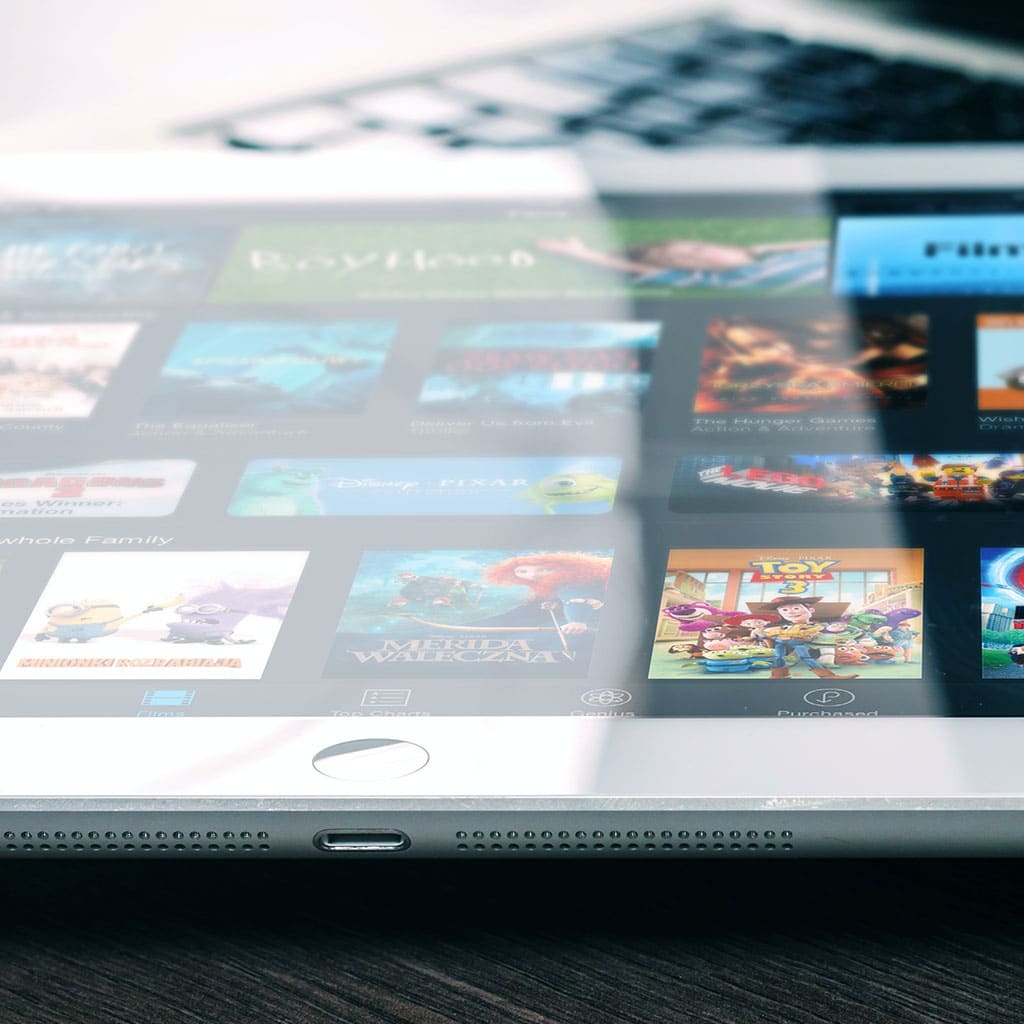


You must be logged in to post a comment.