How much Memory do I need on iMac
How much Memory do I need on iMac
Choosing the right amount of memory (RAM) for your iMac is crucial for ensuring smooth performance and efficient multitasking. In this guide, we’ll help you determine the optimal memory configuration based on your specific needs and usage patterns.
What is the required memory for an iMac?
The amount of memory (RAM) you need for your iMac largely depends on your specific usage requirements. Here’s a breakdown to help you determine the right amount:
- Basic Tasks and Browsing:
- For everyday tasks like web browsing, email, and basic applications, 8GB of RAM should suffice. It ensures smooth performance for these routine activities.
- Multitasking and Productivity:
- If you frequently work with multiple applications open simultaneously or engage in light photo editing or document creation, consider upgrading to 16GB. This provides more headroom for multitasking without slowdowns.
- Creative Work and Moderate Multitasking:
- For tasks like graphic design, video editing (at a basic level), or running virtual machines, 32GB is recommended. This offers enough memory for these demanding activities.
- Professional Workloads and Heavy Multitasking:
- If you’re a professional engaged in 3D modeling, video editing at a professional level, or running extensive simulations, 64GB or higher might be suitable. These activities demand a substantial amount of memory to ensure smooth operation.
- Specialized or Intensive Workloads:
- Certain niche applications, such as scientific simulations, extensive 3D rendering, or large-scale video production, may benefit from even more than 64GB of RAM. Consult the specific software requirements for such tasks.
Remember, it’s also essential to consider the potential for future upgrades. If you’re unsure, opting for a model with user-upgradeable RAM or starting with a base amount and adding more later can be a strategic choice. Additionally, your choice might be influenced by the type of iMac you have, as some models have different RAM limitations. Always refer to Apple’s official specifications for your specific model.
Do you use software for design, photo editing, or video production?
If you’re delving into resource-intensive applications like Adobe Creative Suite or Final Cut Pro for tasks such as graphic design, photo editing, or video production, having sufficient memory is crucial for a seamless workflow. These applications often require a substantial amount of RAM to handle complex tasks efficiently. When you’re working on projects that involve high-resolution images, intricate 3D models, or extensive video editing, having ample memory becomes particularly crucial. The memory tab in your system’s activity monitor, accessible from the menu bar, provides a real-time view of how your applications are utilizing system resources.
In addition to memory, it’s worth considering your storage setup. A well-structured workflow may involve utilizing an external drive to store project files, which can help free up internal storage space and improve the overall performance of your system. For users engaging in professional-grade graphic design or video production, a memory upgrade beyond the base model might be advisable to ensure that you can work without encountering performance issues. By doing so, you’ll be better equipped to handle the demands of these applications, avoiding slowdowns caused by the system’s attempts to juggle multiple tasks and manage temporary files. This is particularly relevant for users with Intel-based Macs, where CPU usage and memory pressure are critical factors in maintaining a smooth and efficient workflow.
Do you perform memory-intensive tasks?
If you’re involved in activities like 3D modeling, scientific simulations, or large-scale data processing, then having a robust memory setup is essential. These tasks demand a significant amount of memory to efficiently process and manipulate complex data sets. You can monitor how your system’s resources are being utilized by referring to the memory tab in the activity monitor, accessible from the menu bar. Moreover, organizing your workflow with an external drive for storing project files can help optimize internal storage space and enhance overall performance. This is particularly valuable for those who work extensively with massive datasets, as it can prevent the system from becoming bogged down with temporary or unused files.
For users engaged in professional-grade activities, considering a memory upgrade beyond the base model is highly advisable. This step ensures that your system can handle the demands of these intensive tasks without experiencing performance issues. This is especially relevant for individuals using Intel-based Macs, as these systems rely heavily on available memory to process data efficiently. By keeping an eye on CPU usage and memory pressure, you can effectively manage these resources for a smoother and more responsive workflow in activities that require substantial memory.


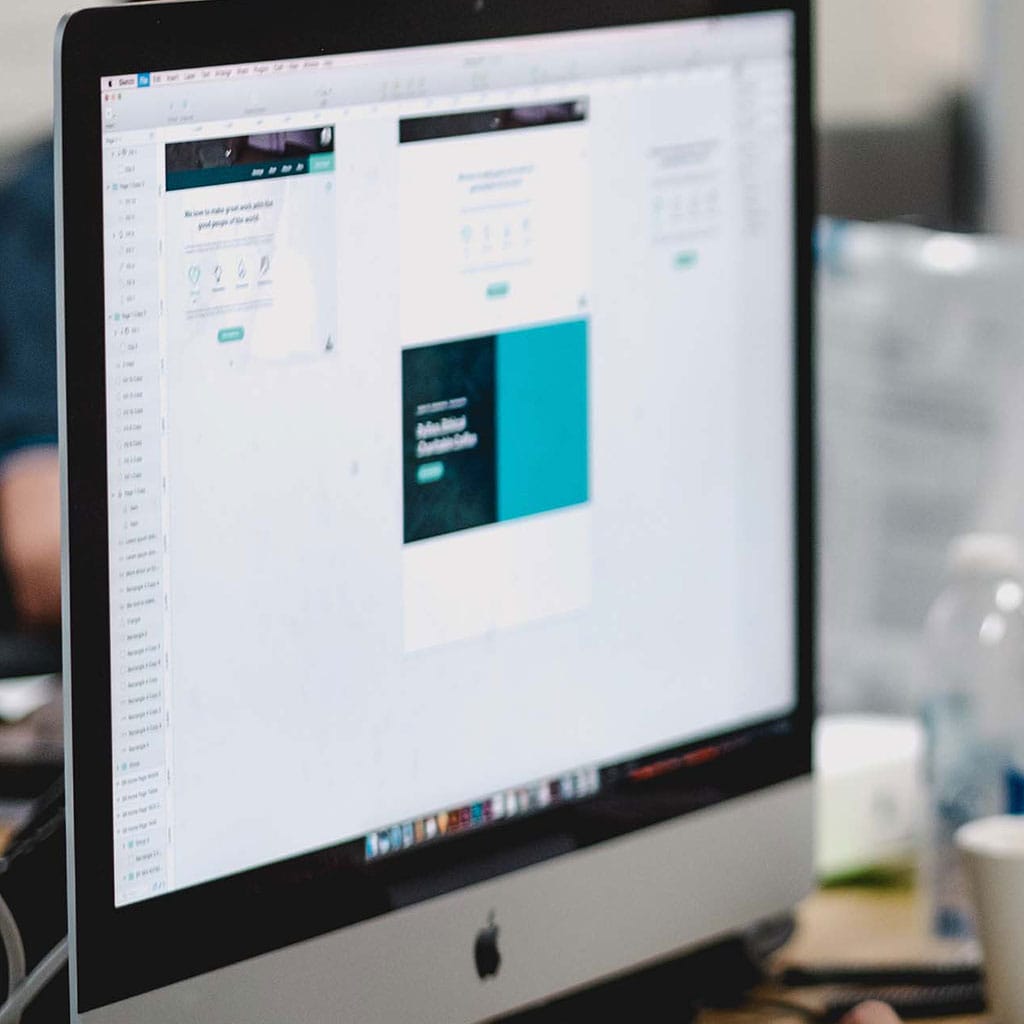


You must be logged in to post a comment.