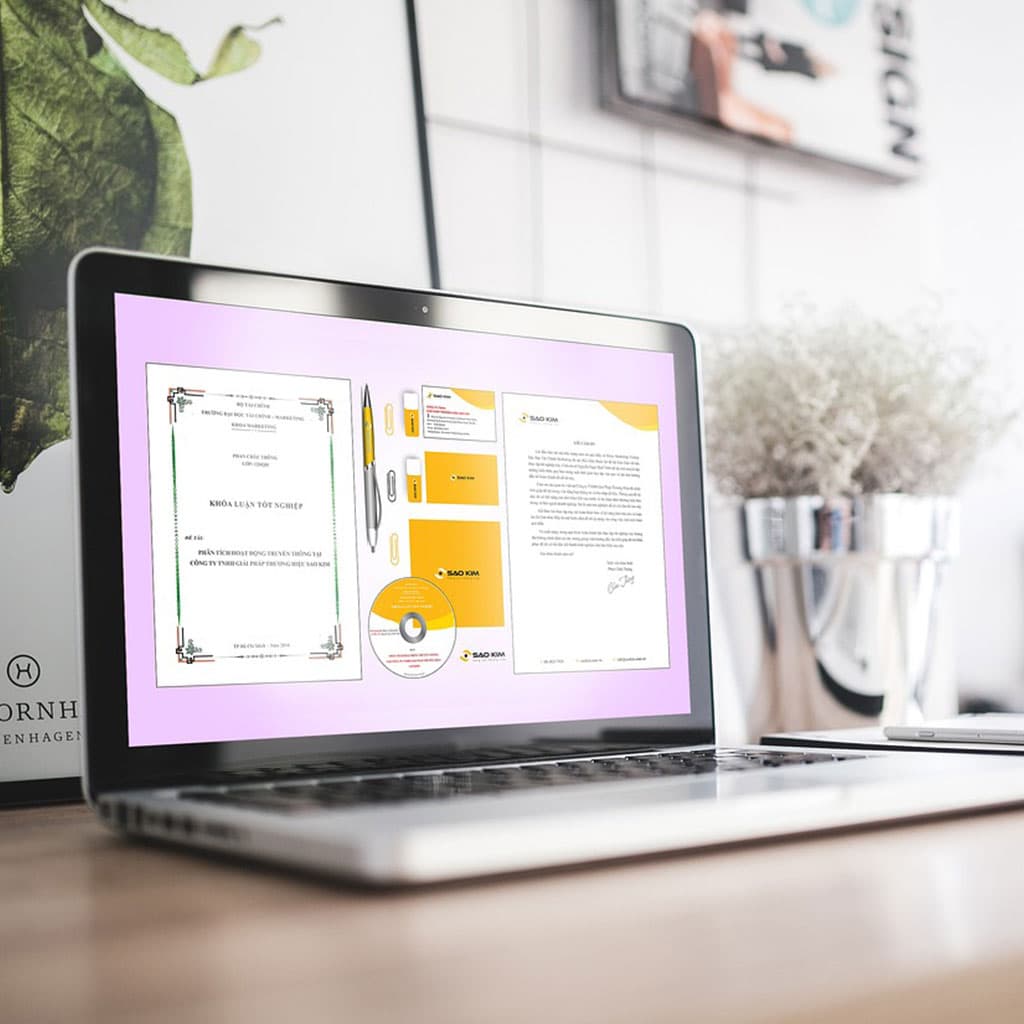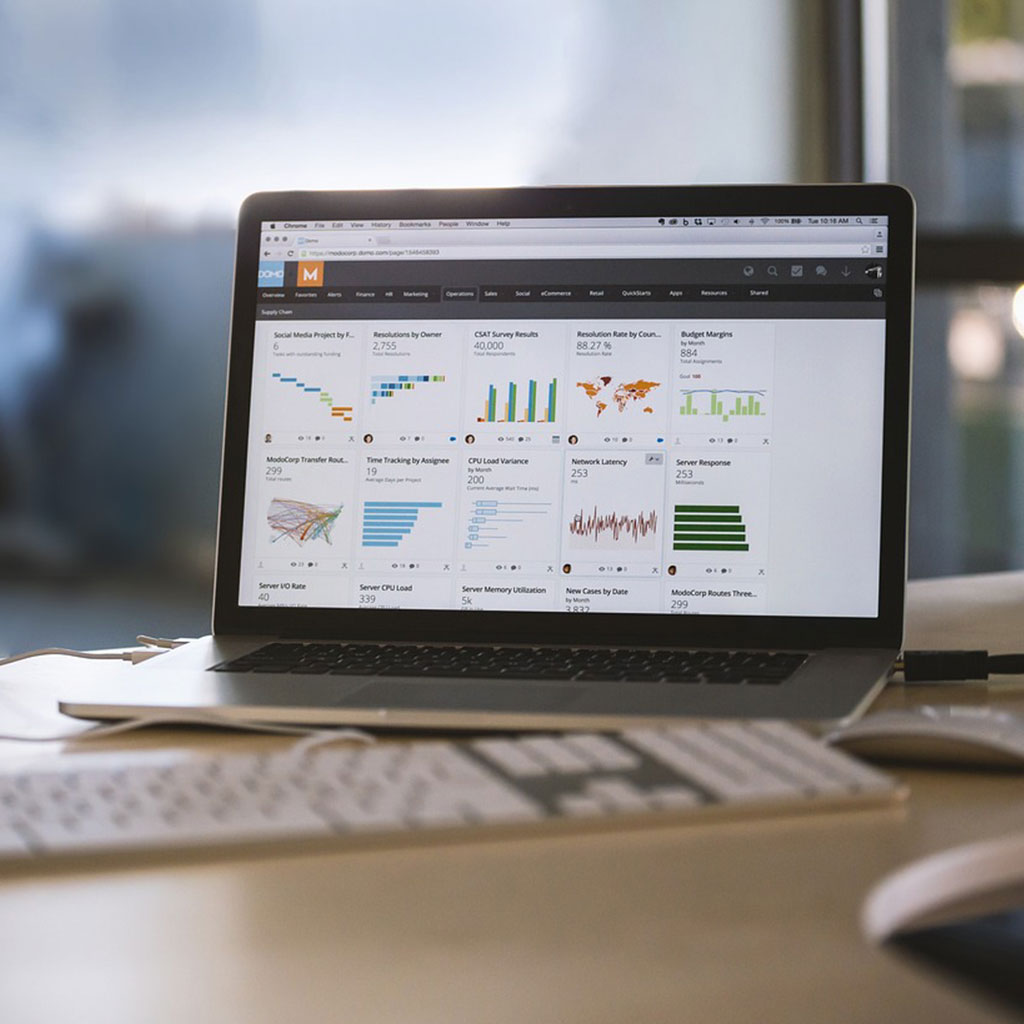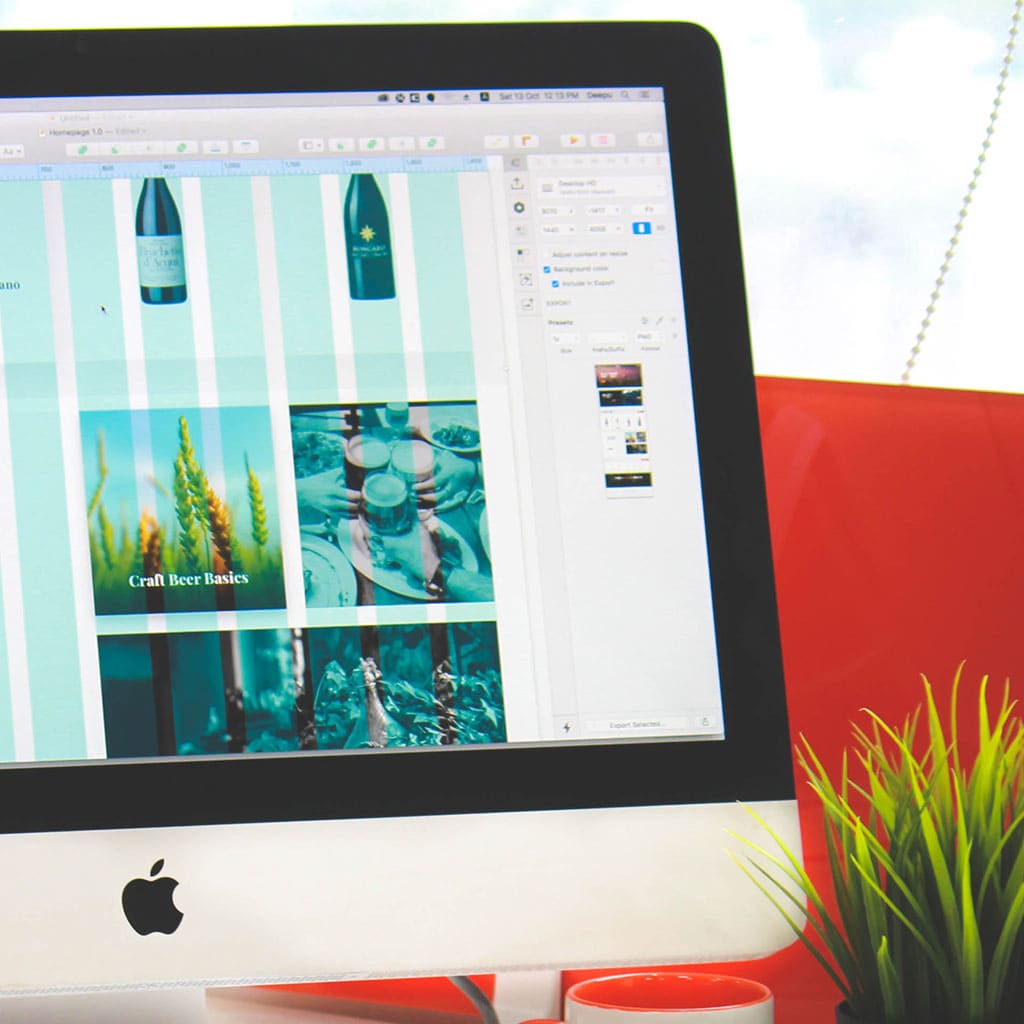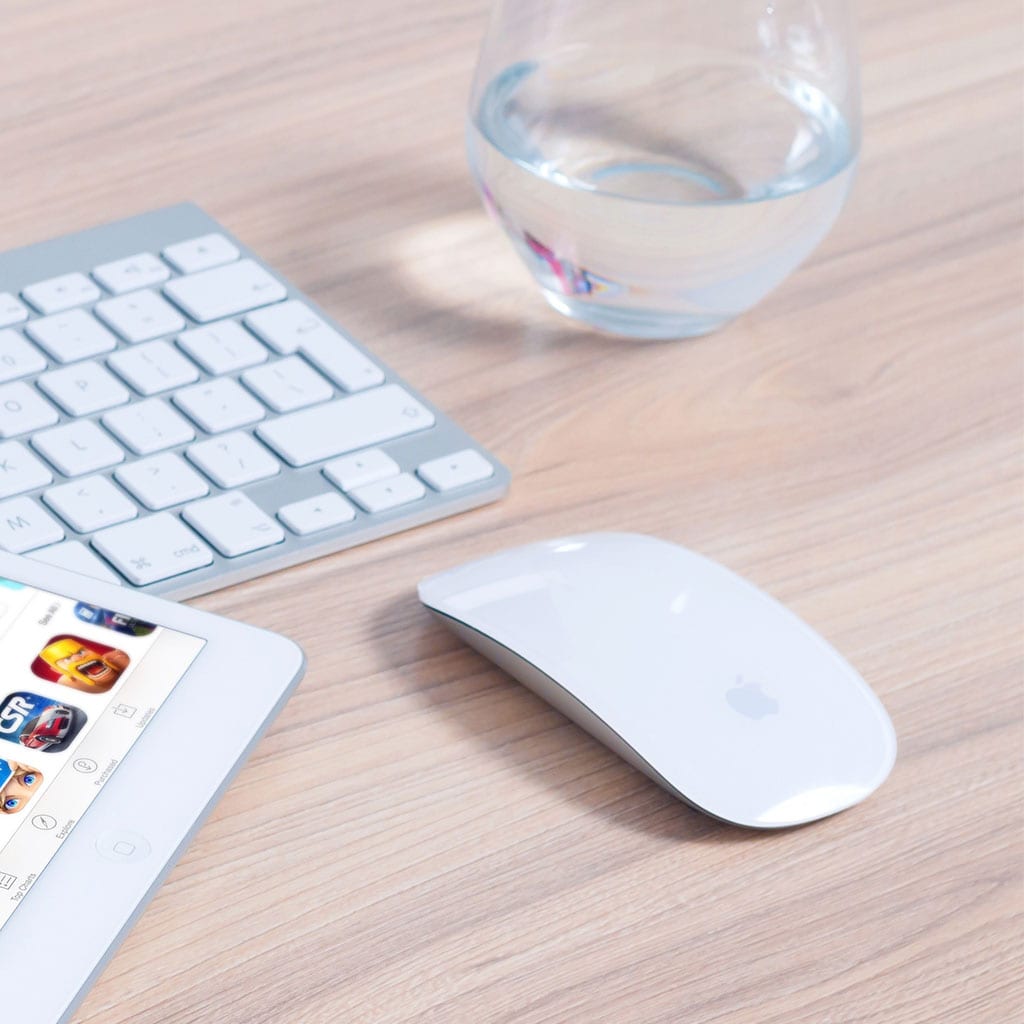- Massive Savings on Apple Refurbished items
- Get up to 75% Off
- Fast and Free UK Delivery
Call Sales: (0116) 326 3140 | Contact Sales | Contact Support
£0.00
Category: Apple How to?
Apple How to? Encountering a frozen MacBook can be frustrating, but there are steps you can take to resolve the issue and regain control of your system. In this guide, we’ll walk you through the process of unfreezing your MacBook, ensuring a smooth and uninterrupted computing experience. How to resolve a frozen MacBook When your
Apple How to? VoiceOver, a powerful accessibility feature on macOS, provides spoken descriptions and audible cues to help users navigate their MacBooks. However, there might be instances when you’d like to temporarily turn it off. Whether you’re helping a friend with their MacBook or you’ve accidentally activated VoiceOver and need to disable it, here’s a
Apple How to? If you’ve been using Dark Mode on your MacBook but now prefer the classic look, turning it off is a breeze. Here’s how you can switch back to the standard light interface. Discover the secret to banishing the darkness on your MacBook – learn how to turn off dark mode! To turn
Apple How to? Capturing moments on your MacBook is a breeze with its built-in camera. Learn how to take photos effortlessly and make lasting memories with your device. Discover the secrets of capturing the perfect photo with your MacBook! To take a picture with your MacBook, follow these steps: Open the Camera App: Locate and
Apple How to? Spell checking on a MacBook is a crucial tool for ensuring accurate and polished writing. This feature helps users catch and correct spelling errors in documents, emails, and other texts. Here’s how to make the most of this handy feature. Unlock the secret to flawless spelling on your trusty Macbook! Spell checking
Apple How to? Charging your iMac keyboard is a straightforward process, ensuring that you can maintain a reliable and hassle-free typing experience. By following a few simple steps, you can keep your keyboard charged and ready for use, without the need to frequently replace batteries. Unleash the Power of Your iMac Keyboard: Learn the Art
Apple How to? Changing the screen saver on your iMac is a simple way to personalize its appearance and add a touch of flair to your workspace. In this guide, we’ll walk you through the straightforward steps to set up a new screen saver and customize it to your preferences. Unleash the magic on your
Apple How to? Changing your user name on an iMac is a straightforward process that allows you to customize your profile and personal information. This article will guide you through the steps to update your user name with ease. Transform your iMac user name like a pro! To change your user name on an iMac,
Apple How to? Replacing the screen on your iMac can give it a new lease on life and save you the cost of purchasing a brand new device. Here’s how you can go about changing the screen on your iMac. How to replace iMac screen Replacing the screen on an iMac involves a careful process
Apple How to? Changing the batteries in your iMac mouse is a straightforward process that can help maintain uninterrupted workflow. In this guide, we’ll walk you through the simple steps to replace the batteries and keep your mouse operating smoothly. Revive your iMac mouse with a battery boost – here’s how! To change the batteries
Monday – Friday: 9:00-17:30
Saturday: 9:00 – 17:00
Best Categories
- Up to 75% Off Apple Shop now
- Currently Free delivery on all orders