Can I use iMac 5K as external monitor
Can I use iMac 5K as external monitor
The iMac 5K, with its breathtaking Retina display, is known for its stunning visuals and powerful computing capabilities. But what if you want to extend its utility beyond a standalone computer? In this article, we explore whether you can harness the iMac 5K’s impressive screen as an external monitor for other devices, unveiling the possibilities and considerations for this high-resolution display.
Is it possible to use an iMac 5K as an external monitor?
Using an iMac 5K as an external monitor for another device is a common inquiry due to the remarkable Retina display it features. However, the ability to do this depends on the model and certain considerations:
- Target Display Mode (TDM): iMacs introduced before 2014 often supported a feature called “Target Display Mode” (TDM), which allowed them to function as external displays for compatible devices. To use TDM, the iMac had to have a Thunderbolt or Mini DisplayPort, and the source device had to have a compatible output. You could trigger TDM by pressing a keyboard shortcut (typically Command + F2) while the iMac was awake but not actively in use.
- Compatibility Considerations: To successfully use your iMac 5K as an external monitor, you must ensure compatibility between the source device and the iMac. This means checking that the source device has the necessary video output port (e.g., Mini DisplayPort or Thunderbolt) and that it supports sending video to an external display. Additionally, the source device should have a resolution that aligns with the iMac’s 5K (5120 x 2880 pixels) native resolution for the best visual experience.
- Modern iMac Models: Unfortunately, modern iMacs, including those with Retina displays, generally do not support Target Display Mode. Apple phased out this feature in favor of other enhancements and hardware changes. Therefore, if you have a newer iMac model, the option to use it as an external monitor for another device may not be available.
- Alternative Solutions: If you own a modern iMac and want to use it as an external display, you may need to explore alternative solutions. Some third-party software applications allow screen sharing or mirroring between devices, although these may not deliver the same level of performance or resolution as Target Display Mode. Alternatively, consider investing in a dedicated external monitor for your specific needs, as modern iMacs are best used as standalone computers due to their advanced hardware and capabilities.
In summary, while older iMacs, including those with Retina displays, could be used as external monitors through Target Display Mode, this feature is no longer supported on modern iMacs. If you have a newer iMac model and desire additional screen real estate or external display functionality, it’s advisable to explore alternatives such as third-party screen sharing software or investing in an external monitor designed for your specific requirements.
Are there any limitations for using a modern source device with an older iMac 5K as a monitor?
When attempting to use a modern source device with an older iMac 5K as an external monitor, there are several specific requirements and limitations to consider.
- Connection Compatibility: The primary requirement is ensuring compatibility between the source device and the iMac 5K in terms of display connections. The source device must have a display output port that matches the input port on the iMac 5K, which is often a Thunderbolt or Mini DisplayPort. If the source device uses a different type of port, such as HDMI or USB-C, you may need the appropriate adapter or cable to make the connection. Additionally, both devices should support the same resolution and refresh rate to achieve optimal display quality.
- Power Supply and Display Settings: When using an older iMac 5K as an external monitor, it typically requires a separate power source to function correctly. This means you need to ensure that the iMac 5K is connected to a power supply via its power cable, in addition to the display cable from the source device. Another consideration is configuring the display settings on the source device. You should set the iMac 5K as the primary or secondary display, depending on your preference, through the source device’s display settings. This allows you to control how content is displayed on the iMac 5K and whether it extends or mirrors the source device’s screen.
While using an older iMac 5K as an external monitor can leverage its beautiful display for additional screen real estate, these specific requirements, including connection compatibility and power supply considerations, must be met to ensure a seamless and functional secondary display experience. Understanding the limitations and ensuring compatibility between the source device and the iMac 5K is essential for a successful setup.
Having trouble with Target Display Mode? Here’s what to do
If you’re trying to use Target Display Mode with your iMac but aren’t having success, there are a few steps you can try that might help make the connection succeed. First, make sure to press Command+Fn+F2 on the keyboard if it is equipped with this type of keys. This shortcut key combination should work for certain keyboard types and may just be the key you need to trigger Target Display Mode. Before you try the shortcut key however, make sure that your Mini DisplayPort or Thunderbolt cable is firmly connected between the two systems.
The other factor which may hinder successful operation of Target Display Mode is when either one or both Macs are using Windows operating systems instead of macOS. If this is the case, restart the Mac being used as a display from its Mac startup drive instead of Windows. Additionally, if you are logged in currently on this same iMac being used as a display then log out to return back to its normal login screen and try again before attempting anything else.


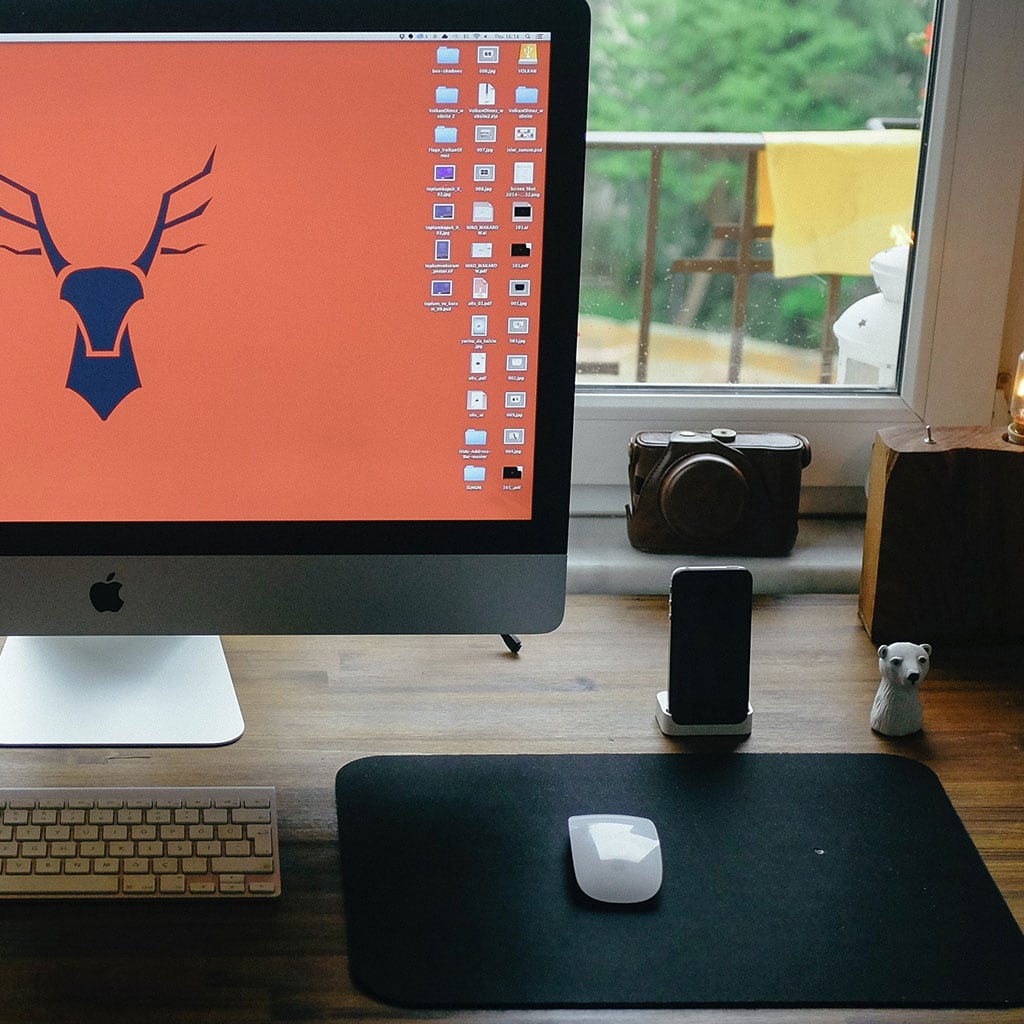


You must be logged in to post a comment.