Can I connect my Dell laptop to my iMac
Can I connect my Dell laptop to my iMac
Discover how to bridge the gap between your Dell laptop and iMac, enabling seamless data sharing, screen extension, and collaboration across different platforms.
Discover the magic of connecting your Dell laptop to your iMac!
Yes, you can connect your Dell laptop to your iMac, allowing you to share files, use the iMac as an external display, and collaborate across different devices. Here’s a detailed guide on how to achieve this:
1. Connecting with a Cable:
- USB-C or Thunderbolt Cable: If both your Dell laptop and iMac have USB-C or Thunderbolt ports, you can use a compatible cable to establish a direct connection. This allows you to transfer files between the devices or use the iMac’s display as a secondary monitor.
2. Using Screen Sharing:
- Screen Sharing on macOS: If your iMac and Dell laptop are on the same network, you can use macOS’s built-in screen sharing feature. On your iMac, go to “System Preferences” > “Sharing” and enable “Screen Sharing.” Then, on your Dell laptop, use a VNC client or the Microsoft Remote Desktop app to connect to the iMac and view its screen remotely.
3. Transferring Files:
- Network Sharing: Connect both devices to the same wireless network or a wired network. On your Dell laptop, share the files or folders you want to access. Then, on your iMac, open a Finder window, click “Network” in the sidebar, and locate your Dell laptop. You can then access and transfer files between the devices.
4. Cloud Storage:
- Cloud Services: Use cloud storage services like Dropbox, Google Drive, or OneDrive to upload files from your Dell laptop and access them on your iMac. This method doesn’t require a physical connection between the devices.
5. Collaboration Tools:
- Collaboration Apps: Use collaboration tools like Microsoft Teams, Slack, or Google Workspace to work together on projects. These apps allow you to share documents, communicate, and collaborate in real-time, regardless of the devices you’re using.
Connecting your Dell laptop to your iMac opens up opportunities for seamless data sharing, screen extension, and collaborative work, enabling you to leverage the strengths of both devices for enhanced productivity and convenience.
What ports are on the Dell laptop and iMac for connecting physically?
Both the Dell laptop and the iMac offer a variety of ports that can be used for establishing a physical connection between the two devices. The types of ports available will depend on the specific models of both the Dell laptop and the iMac.
1. Dell Laptop Ports: Dell laptops typically come equipped with a range of ports that facilitate connectivity. Common port options include USB-C ports, USB-A ports, HDMI ports, and Mini DisplayPort (or Mini DP) ports. USB-C ports are versatile and offer the capability to transmit data, video, and power over a single cable. Some Dell laptops might also feature HDMI ports, which can transmit high-definition video and audio signals to external displays. Mini DisplayPort is another video output option that can be used to connect to external monitors or displays, provided you have the correct cables or adapters.
2. iMac Ports: iMacs are known for their minimalist yet functional design, which includes a variety of ports for connectivity. Recent iMac models feature USB-C (Thunderbolt 3) ports that offer high-speed data transfer, video output, and power delivery capabilities. These Thunderbolt 3 ports can be used to connect to external displays, including Dell laptops, via compatible cables and adapters. Additionally, older iMac models might have Mini DisplayPort, DVI, or HDMI ports for video output. To establish a physical connection between your Dell laptop and iMac, you may need the appropriate cables or adapters that match the port types on both devices.
Before attempting to connect your Dell laptop and iMac, it’s important to identify the available ports on each device and ensure you have the correct cables or adapters to establish a successful connection. Additionally, the compatibility of video output modes, such as Target Display Mode on the iMac, may need to be considered for optimal connectivity and functionality.
Are there any issues connecting a Dell laptop to an iMac?
When connecting a Dell laptop to an iMac, there are a few limitations and compatibility considerations to keep in mind to ensure a successful connection and optimal experience.
1. Display Settings and Screen Resolution: One potential limitation is related to display settings and screen resolution. Depending on the capabilities of your Dell laptop’s graphics card and the iMac’s display, you might encounter restrictions on the available screen resolutions and refresh rates. Some older models of iMacs might not support certain high resolutions or refresh rates, leading to a suboptimal display experience. It’s important to adjust the display settings on both devices to ensure they are compatible and that the output is satisfactory. Additionally, the size and resolution of the iMac’s Retina display might not match perfectly with the Dell laptop’s display, potentially leading to differences in visual quality and sizing.
2. Cable and Adapter Compatibility: Compatibility also extends to the cables and adapters used to connect the Dell laptop to the iMac. You may need a specific cable or adapter to bridge the gap between the different types of ports on both devices, such as USB-C to Mini DisplayPort or USB-C to HDMI adapters. The quality of the cable or adapter can impact the overall connection quality, so it’s recommended to use high-quality and reliable options to avoid signal degradation or other issues. Additionally, if you’re connecting multiple peripherals, a USB-C hub might be necessary to expand the number of available ports and ensure smooth data transfer. Lastly, some display adapters might require driver installations on the Dell laptop to function correctly, so it’s advisable to check for driver compatibility before attempting the connection.
By being aware of these limitations and compatibility factors, you can make informed decisions, select the appropriate cables or adapters, adjust display settings, and optimize your experience when connecting your Dell laptop to an iMac.


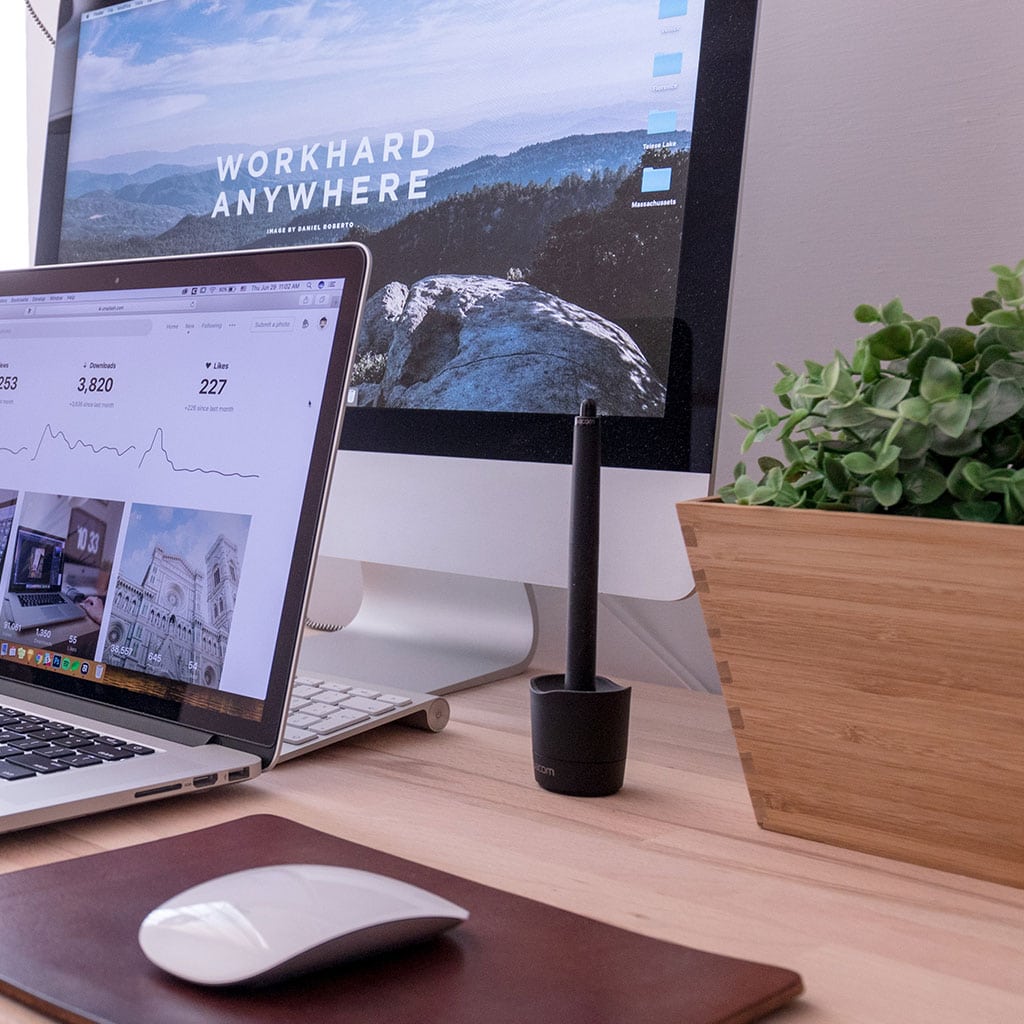


You must be logged in to post a comment.