How do I find my WiFi password on iPad?
How do I find my WiFi password on iPad?
Discovering your Wi-Fi password on an iPad can be essential for connecting other devices or troubleshooting network issues. Explore simple methods and settings within your iPad to easily retrieve and view your saved Wi-Fi password without any hassle.
Unlock the secret to your WiFi password on your trusty iPad!
Certainly! Retrieving your saved Wi-Fi password on an iPad is possible through a few methods, though directly viewing the password might not be accessible due to security reasons. However, you can find your Wi-Fi password on an iPad using these steps:
Method 1: Router Access (If you have access to your router)
- Access Router Settings:
- Use a computer or another device connected to the same Wi-Fi network.
- Open a web browser and enter your router’s IP address in the address bar. Common addresses include 192.168.0.1 or 192.168.1.1. You might find the router’s IP address on a sticker on the router itself or in the router’s manual.
- Log in with your router’s admin username and password (often found on the same sticker or in the manual).
- Retrieve Wi-Fi Password:
- Navigate to the Wireless or Wi-Fi settings section in your router’s configuration interface.
- Look for the Security or Wireless Security settings tab.
- Find the Wi-Fi password (sometimes labeled as a WPA2 key or passphrase). This section displays the current password or passphrase used to connect devices to your Wi-Fi network.
Method 2: Using iCloud Keychain (Password Management)
- Access Settings on iPad:
- Open the “Settings” app on your iPad.
- Tap on your name at the top of the Settings menu to access your Apple ID settings.
- Access Passwords:
- Tap “Passwords & Accounts” or “Passwords.”
- Authenticate using your iPad’s passcode, Face ID, or Touch ID if prompted.
- View Saved Wi-Fi Password:
- Look for an entry related to your Wi-Fi network name (SSID). Tap on it.
- Authenticate again if prompted.
- While you can view saved Wi-Fi networks, you won’t see the actual password. Instead, you might see an option to share the password if required.
Method 3: Third-Party Apps (if applicable)
Some third-party apps available on the App Store claim to retrieve saved Wi-Fi passwords on iOS devices. However, these apps may require a jailbroken device or might not work as expected due to Apple’s security restrictions. Exercise caution when using such apps.
Remember, accessing the Wi-Fi password stored on your iPad directly within the device is intentionally restricted for security purposes. However, through router settings or iCloud Keychain, you can retrieve or manage your Wi-Fi password effectively.
Are there additional measures users can take to ensure the security and accessibility of their Wi-Fi passwords?
Absolutely, beyond the conventional methods of retrieving Wi-Fi passwords on iPads, users can take additional steps to enhance the security and accessibility of their Wi-Fi passwords.
- Keychain Access and iCloud Syncing: Utilize the “Keychain Access” feature available in the iPad’s Settings app. Enabling iCloud Keychain ensures that your Wi-Fi passwords are securely stored and synchronized across your Apple devices. By toggling on iCloud Keychain in the Settings app, you can securely save and access your passwords across devices. Furthermore, for added security, regularly update your iCloud password and enable two-factor authentication to prevent unauthorized access to your stored passwords, including your wireless network credentials. Additionally, review and manage your saved Wi-Fi passwords within the Keychain Access section of the Settings app, allowing you to maintain a secure log of your network credentials and ensuring they are readily available when needed.
- Security Protocols and Personal Hotspot: Ensure that your wireless network is using a strong security protocol, such as WPA3 or WPA2, to safeguard your Wi-Fi connection against potential threats. Regularly update your router’s firmware to patch any security vulnerabilities. Moreover, if sharing your network becomes necessary, consider using the iPad’s Personal Hotspot feature, which allows secure sharing of your cellular data connection with other devices. This method grants controlled and secure access to your network without disclosing the Wi-Fi password. Additionally, utilize the search box within the Settings app to swiftly locate and manage your network settings, enabling efficient access to Wi-Fi configurations and password management, thereby enhancing both security and accessibility of your wireless network details.


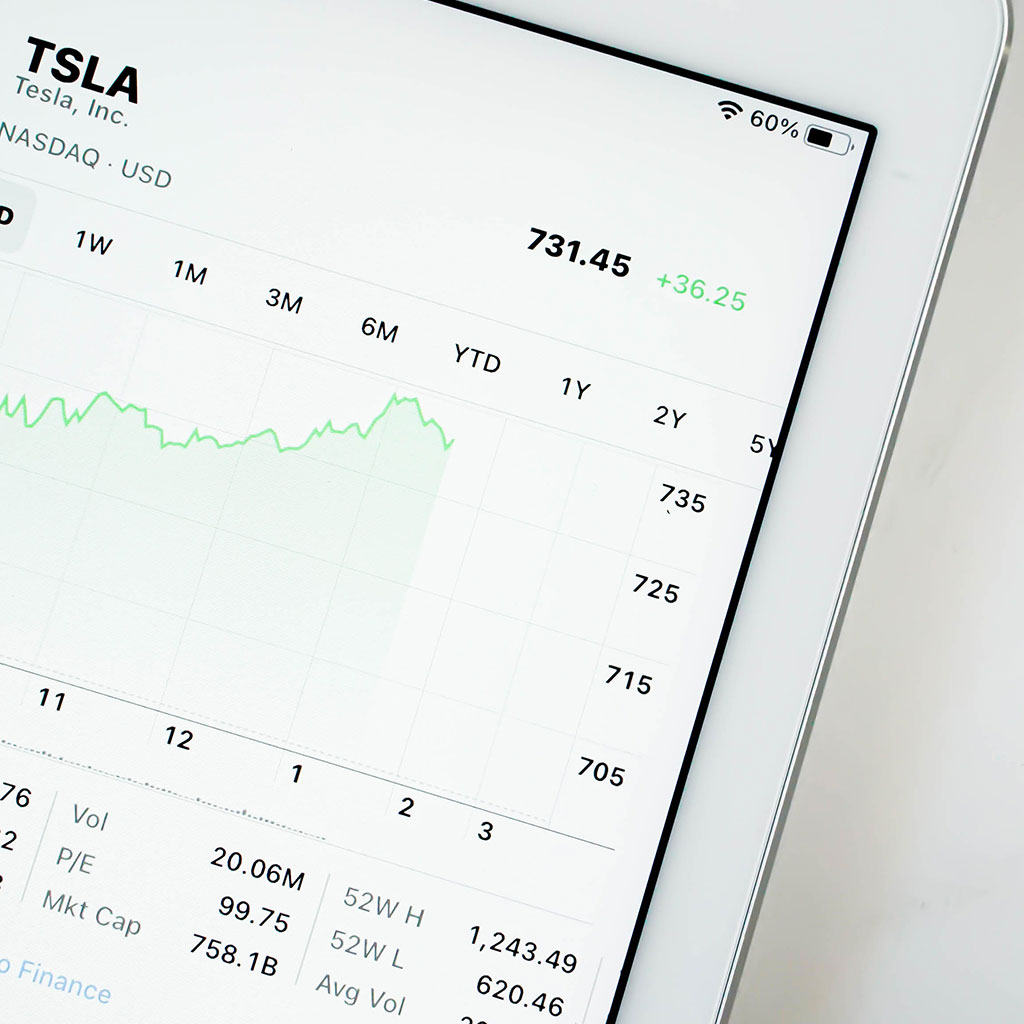


You must be logged in to post a comment.