How to speed up iMac late 2013?
How to speed up iMac late 2013?
Revitalizing the speed and efficiency of an iMac Late 2013 can be achieved through strategic optimizations. This article explores actionable methods to enhance the performance and responsiveness of your iMac Late 2013, ensuring a smoother user experience for various tasks.
Supercharge your late 2013 iMac: Unlock lightning-fast performance!
Here are several methods to improve the speed and performance of your iMac Late 2013:
- Upgrade to SSD: Consider replacing the traditional hard drive with a Solid-State Drive (SSD). SSDs are faster than HDDs and can significantly enhance your iMac’s speed. They offer quicker boot times, faster application launches, and improved overall system responsiveness. Upgrading to an SSD can be one of the most impactful improvements for an older iMac model like the Late 2013 version.
- Maximize RAM: Increasing the RAM can notably improve multitasking capabilities and system performance. Check the specifications of your iMac to determine the maximum supported RAM and consider upgrading to the highest capacity available. More RAM allows the system to handle multiple tasks simultaneously without experiencing slowdowns.
- Disk Cleanup: Free up storage space by removing unnecessary files, temporary files, and old downloads. Use built-in tools or third-party applications to clear cache files, redundant documents, and large files that are no longer needed. A clutter-free disk contributes to faster read/write speeds and improves system efficiency.
- Software Updates: Ensure that your iMac is running the latest version of macOS and that all applications are up to date. Software updates often include performance enhancements, bug fixes, and security improvements that can positively impact system speed and stability.
- Limit Startup Items: Minimize the number of programs launching at startup to expedite boot times. Navigate to “System Preferences” > “Users & Groups” > “Login Items” and uncheck unnecessary applications from the list to prevent them from launching automatically.
- Manage Background Processes: Monitor and manage background processes using the Activity Monitor utility. Identify resource-intensive applications or processes that consume excessive CPU or memory and close or uninstall them to free up system resources.
- Optimize Energy Settings: Adjust system energy settings by navigating to “System Preferences” > “Energy Saver” and customize settings to balance performance and energy efficiency. Lowering display brightness and adjusting sleep settings can contribute to smoother performance.
- Reset SMC and PRAM: Resetting the System Management Controller (SMC) and Parameter RAM (PRAM) can resolve various performance-related issues. Instructions for resetting these can be found in Apple’s official support documentation or online resources.
- Monitor Resource Usage: Regularly check the Activity Monitor to track system resource usage. Monitor CPU usage, memory pressure, disk activity, and network usage to identify potential bottlenecks and address performance issues.
- Consider a Clean Install: Back up your data and perform a clean installation of macOS to eliminate system clutter and improve performance. This process can reset the operating system to its default state, potentially resolving persistent issues affecting speed.
Applying these optimization techniques can significantly improve the speed and efficiency of your iMac Late 2013, resulting in a smoother and more responsive user experience for various tasks.
How does the optimized performance impact the daily usability and efficiency of the iMac in various tasks?
Optimizing the performance of an iMac Late 2013 profoundly influences its daily usability across various tasks. With enhancements such as increased RAM and an SSD upgrade, users notice a substantial improvement in overall responsiveness. Applications launch swiftly, and multitasking becomes smoother, thanks to the expanded memory’s ability to accommodate multiple processes without compromising speed. Users can observe these changes when monitoring resource utilization through tools like the Memory tab in the Activity Monitor or menu bar utilities, witnessing decreased memory pressure and enhanced CPU power allocation, resulting in a more efficient system performance.
Furthermore, optimizing disk drives and storage space greatly impacts daily usability. Clearing clutter and organizing the application folder improves storage efficiency, contributing to quicker data access and reduced load times for applications. The Fusion Drive’s optimized startup disk ensures faster boot times and improved data retrieval, providing an observable increase in speed and a significant performance boost for everyday tasks. Additionally, addressing any underlying hardware issues contributes to a more stable and reliable iMac operation. By ensuring hardware components are functioning optimally, users experience smoother functionality and reduced system lag, creating a more efficient workflow across various applications and tasks. Overall, the optimized performance not only translates into a noticeable increase in speed but also significantly enhances daily usability and efficiency across a broad spectrum of iMac tasks, making for a more responsive and enjoyable user experience.


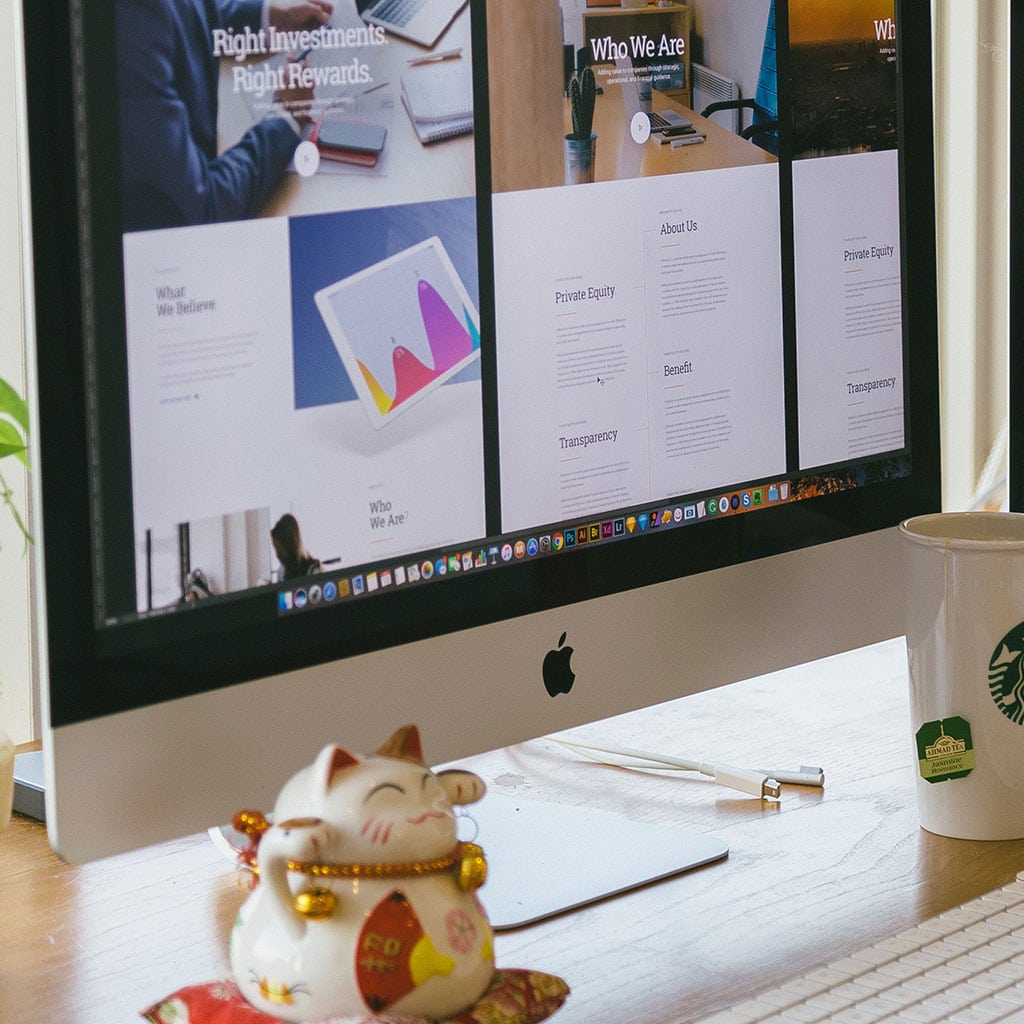


You must be logged in to post a comment.