How to open RAR on MacBook?
How to open RAR on MacBook?
Opening RAR files on a MacBook requires specialized software. Learn the steps to extract and access the contents of RAR archives effortlessly on your Mac.
Mastering the Art of Opening RAR Files on MacBook!
To open RAR files on a MacBook, you’ll need third-party software since macOS doesn’t have a built-in utility for handling RAR archives. Here’s a detailed guide:
Using Unarchiver Software:
- Install Unarchiver Software:
- Download and install third-party unarchiver software like “The Unarchiver” or “StuffIt Expander” from the App Store or their respective websites.
- Open RAR File:
- Right-click on the RAR file you want to open.
- Choose “Open With” and select the installed unarchiver software.
- Extract Files:
- Once the unarchiver software opens, it’ll automatically extract the contents of the RAR file to a folder with the same name in the same location as the original RAR file.
- Access Extracted Contents:
- Navigate to the folder where the contents were extracted to access and use the files inside the RAR archive.
Additional Tips:
- Setting Default App: You can set your chosen unarchiver software as the default app for opening RAR files by right-clicking on a RAR file, selecting “Get Info,” choosing the unarchiver software under “Open With,” and clicking “Change All.”
- Other Unarchiver Apps: Besides the mentioned options, various other unarchiver applications are available on the App Store or online, offering different features for opening and managing RAR files.
- RAR Conversion: If you frequently encounter RAR files, consider converting them to ZIP or another format for easier accessibility, as ZIP files are natively supported on macOS.
By using third-party unarchiver software, you can easily access and extract the contents of RAR files on your MacBook, providing a convenient way to work with compressed archives.
What software is required to open RAR files on a MacBook?
To open RAR files on a MacBook, specialized software known as an “extraction tool” or “compression tool” is required. Unlike ZIP files, which macOS can handle natively, RAR files are a different type of archive format and need additional software for extraction. A RAR file, similar to a ZIP file, is a type of archive that compresses one or more files into a single file for easy storage and sharing. The built-in Archive Utility tool on macOS doesn’t support RAR files by default. Therefore, for users wanting to access the contents of RAR files, third-party apps like “The Unarchiver,” “RAR Extractor Lite,” or other extraction tools available on the Mac App Store or from developers’ websites are necessary. These tools are specifically designed to handle various archive formats, including RAR files, allowing users to extract individual files or entire archives seamlessly.
For an average user dealing with file types and formats regularly, obtaining a reliable extraction tool that accommodates RAR file formats becomes essential. These third-party apps provide a user-friendly interface and enable the extraction of content from RAR files without relying on online tools or complex procedures. The ease of use of these extraction tools simplifies the process, offering straightforward extraction from RAR archives directly in the downloads folder or any other specified location. With the capability to handle different file sizes, disk images, and various archive formats, these extraction tools serve as an amazing addition for users dealing with regular file archiving and extraction needs, especially when dealing with RAR file formats.
Are there different unarchiving applications available for RAR files, and how do their functionalities differ?
Yes, there are several unarchiving applications available for handling RAR files on a MacBook, each offering distinct functionalities and features. Some of the most commonly used third-party applications include “The Unarchiver,” “RAR Extractor Lite,” and “StuffIt Expander.” These applications vary in terms of their user interface, ease of use, and additional features. For instance, “The Unarchiver” is known for its ability to extract a wide range of archive formats, including RAR files, ZIP files, and others, providing a simple and intuitive interface for the average user. On the other hand, “RAR Extractor Lite” focuses specifically on RAR files, offering a streamlined extraction process tailored specifically for handling RAR file formats. “StuffIt Expander” is another application known for its versatility in handling various archive formats, including RAR files, and is designed to extract individual files or entire archives effortlessly.
These applications differ not only in their focus on specific archive formats but also in their additional functionalities. Some may offer advanced options for handling compression settings, encryption, or the ability to create archives in addition to merely extracting files. The user experience also varies, with some apps providing a more user-friendly interface suitable for the average user dealing with regular file archiving and extraction needs. Overall, these third-party tools offer extra software options beyond the built-in macOS tools, enabling users to efficiently handle different file sizes, disk images, and various archive formats, making them an essential extraction tool for dealing with RAR file formats and other archive types.


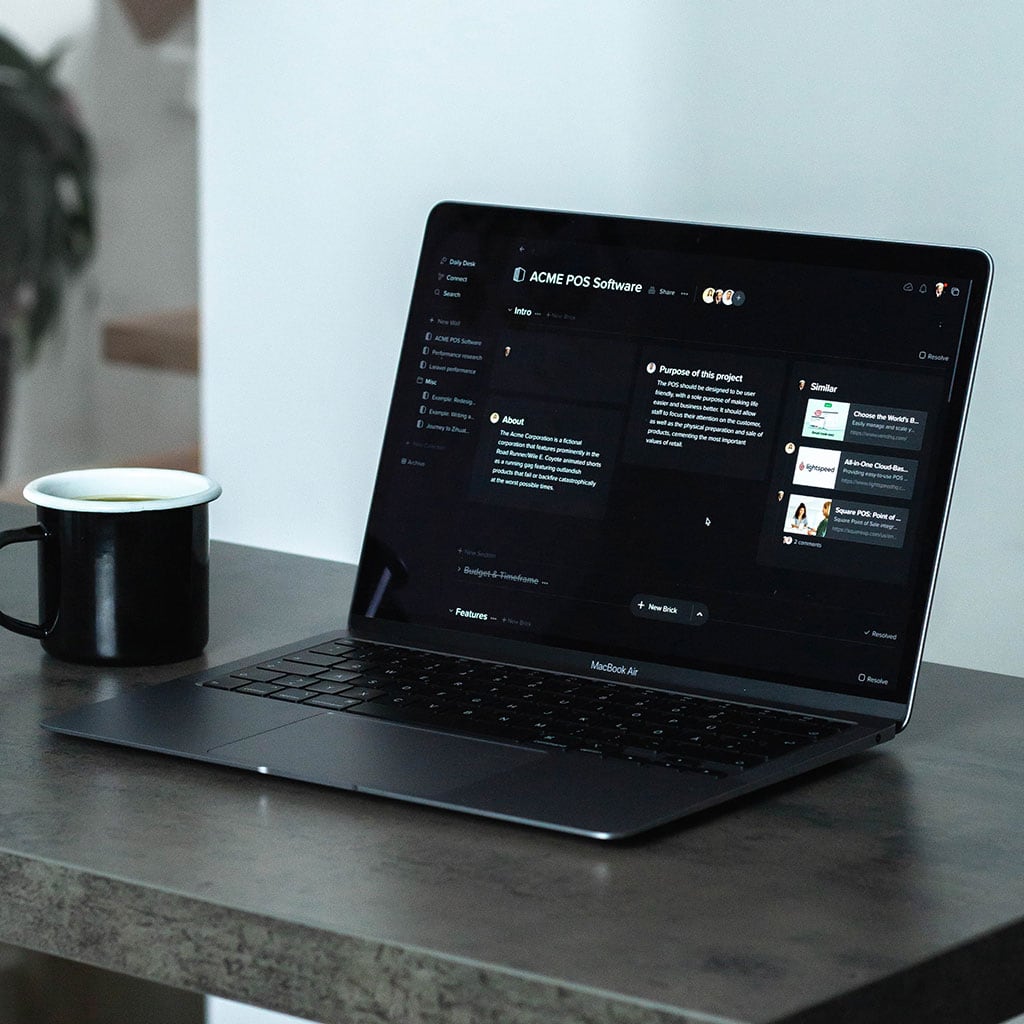


You must be logged in to post a comment.