How to post a video on pinterest on iPad?
How to post a video on pinterest on iPad?
Sharing videos on Pinterest from your iPad is a fantastic way to engage your audience and showcase your content. Learn the simple steps to upload and share videos seamlessly on Pinterest, expanding your reach and captivating your audience with captivating visuals.
Discover the magic of sharing videos on Pinterest with your iPad!
Certainly! To post a video on Pinterest from your iPad, follow these steps:
Using the Pinterest App:
- Open Pinterest App: Launch the Pinterest app on your iPad and log in to your account if you haven’t already.
- Tap the ‘+’ Button: Look for the ‘+’ icon usually found at the bottom center or top-right corner of the screen to create a new pin.
- Select ‘Create Pin’: Tap on ‘Create Pin’ to begin the process of uploading content.
- Choose Video: Tap on the ‘Choose a video’ option to access your iPad’s media library.
- Select Video: Browse and select the video you want to upload to Pinterest from your iPad’s gallery.
- Trim and Edit (Optional): Pinterest allows you to trim the video and select a specific segment to share. You can adjust the length or choose the section you want to showcase within the pin.
- Add Details: Write a title, description, and select a board where you want to save the video pin. Add relevant tags or keywords to improve its discoverability.
- Choose Cover Image (Optional): Pinterest allows you to select a specific frame from the video as the cover image for your pin. Pick an eye-catching frame that best represents the video content.
- Publish: Once you’ve filled in all the details and made necessary selections, tap on the ‘Publish’ or ‘Done’ button to upload the video pin to your selected board on Pinterest.
Using Safari or Browser:
If you prefer not to use the Pinterest app directly, you can upload videos to Pinterest through Safari or any other web browser on your iPad by following these steps:
- Visit Pinterest: Open Safari or any preferred web browser and go to the Pinterest website.
- Log In: Log in to your Pinterest account.
- Create Pin: Click on the ‘+’ icon at the top-right corner of the screen to create a new pin.
- Upload Video: Click on the ‘Choose a video’ option to access your iPad’s media library and select the video you want to upload.
- Follow Steps 6-9: Follow the same steps as outlined above for the Pinterest app to trim, add details, select a cover image, and publish your video pin.
By following these steps either through the Pinterest app or via a web browser, you can easily upload and share your videos on Pinterest from your iPad, expanding your reach and engaging your audience with captivating visual content.
Are there any restrictions on the video file type, size, or length when uploading to Pinterest from an iPad?
When uploading videos to Pinterest from an iPad, there are specific guidelines and restrictions regarding file types, sizes, and lengths to ensure a seamless posting experience. Pinterest allows various video file types like MP4 and MOV, ensuring compatibility with most commonly used formats. However, for optimal performance across different devices and platforms, it’s advisable to adhere to the recommended video file types supported by Pinterest, as stated in their blog post or help center. Additionally, there might be limitations on file sizes to maintain efficient streaming and minimize loading times. While the exact file size restriction can vary, Pinterest generally recommends keeping video file sizes within a certain range to ensure smooth playback and user experience across devices and social media platforms.
Regarding video length, Pinterest aims to cater to user preferences for engaging content. While there isn’t a strict duration limit enforced by the platform, it’s essential to consider the target audience and their preferences when creating video content. Typically, shorter videos tend to perform well on social media platforms, including Pinterest. However, longer videos that provide valuable content or detailed tutorials may also resonate with specific audiences. Aspects like aspect ratio and quality are crucial as well. Pinterest recommends high-quality images and videos, often favoring vertical images or videos with a 2:3 aspect ratio, as they occupy more screen space and are visually appealing. These pin formats tend to perform better and attract a larger audience, fitting seamlessly within users’ feeds. Therefore, while there might not be stringent restrictions on video lengths, it’s advantageous to create content that aligns with Pinterest’s preferred pin options and formats for better engagement and visibility.
Maintaining video quality, aspect ratios, and considering the preferences of the target audience play vital roles in ensuring the success of video content on Pinterest. By adhering to recommended file types, sizes, and optimizing video lengths for engagement, users can enhance their visibility and reach a larger audience on the platform. Additionally, leveraging privacy settings, selecting appealing cover images, and utilizing descriptive titles and tags can further enhance the visibility and attractiveness of video content within Pinterest’s dynamic and visually oriented environment, ultimately contributing to a more engaging and effective content strategy on the platform.
What privacy settings or considerations should users be aware of when posting videos on Pinterest?
When posting videos on Pinterest, users should be aware of privacy settings and considerations that impact the visibility and accessibility of their content. Pinterest offers privacy settings that enable users to control who can view their content. Users can designate boards as public, where content is accessible to all users, or private, restricting access only to specified individuals or collaborators. Additionally, users can set their entire account to private, ensuring that their pins and boards are visible only to approved followers or collaborators. These privacy settings are crucial, especially when sharing sensitive or personal content, and they provide users with control over who can engage with their videos.
Considering the nature of Pinterest as a social media platform focused on visual content, maintaining privacy extends beyond the content itself. Users should also be mindful of their profile icon, background color, and the boards they create, as these elements contribute to their online presence. Leveraging privacy settings in tandem with pin formats, such as vertical images or videos with optimal aspect ratios, ensures that content aligns with the user’s preferences and reaches the intended audience. Additionally, utilizing descriptive titles, tags, and engaging pin options can enhance visibility without compromising the user’s desired level of privacy. By understanding and utilizing these privacy settings effectively, users can curate their Pinterest presence to reach a larger audience while maintaining control over their content’s visibility and accessibility.


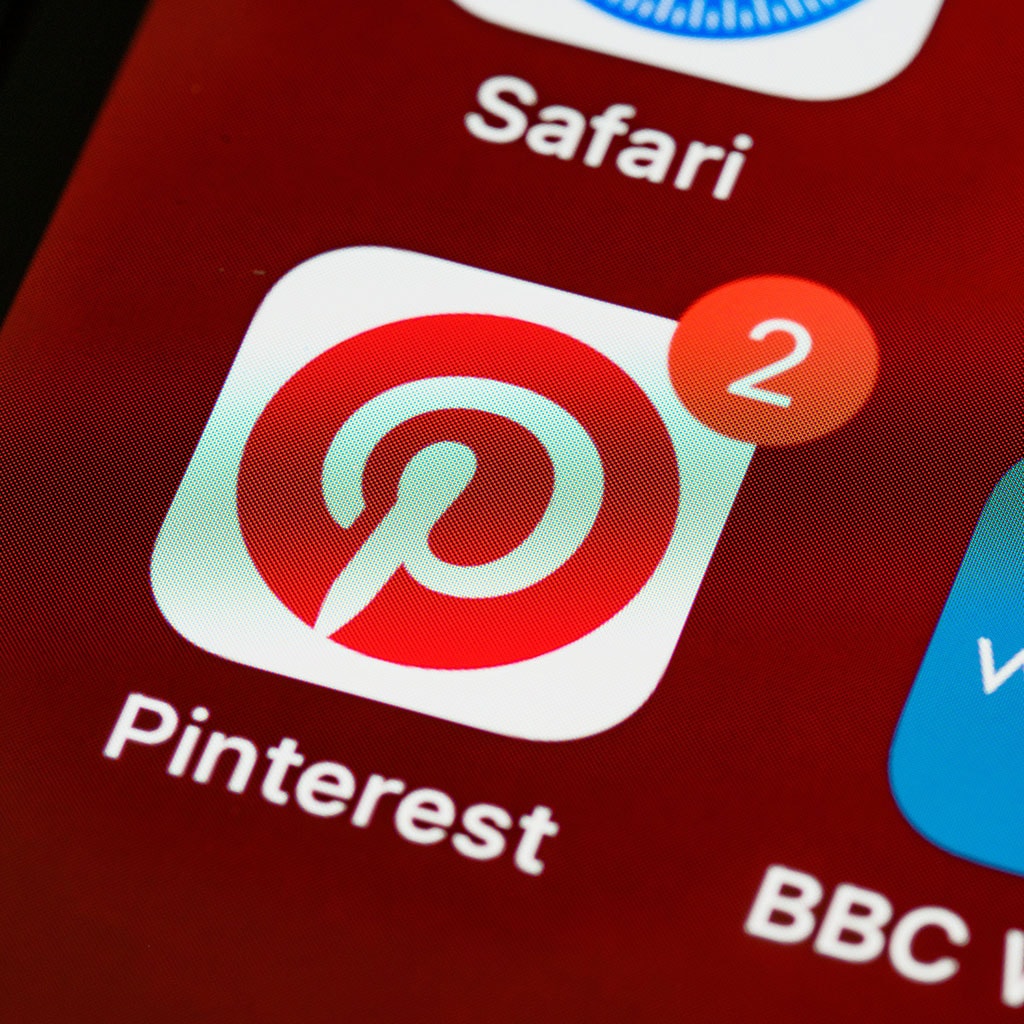


You must be logged in to post a comment.