How to close split screen on iPad safari?
How to close split screen on iPad safari?
Managing split-screen mode on Safari offers users a flexible browsing experience, but closing this feature can sometimes be puzzling. Here’s a quick guide on how to easily exit split-screen mode in Safari on your iPad.
Discover the magic trick to close split screen on iPad Safari!
Closing split-screen mode in Safari on your iPad involves a couple of different methods depending on the version of iPadOS you’re using. Here’s a detailed guide covering the steps for different scenarios:
Closing Split-Screen on iPadOS 15 and Later:
- Gesture-Based Method:
- Swipe Gesture: If you’re in split-screen mode, place your finger on the black bar between the two open apps, then swipe it towards the edge of the screen. This action should collapse the split-screen view, returning Safari to full-screen mode.
- App Switcher Method:
- Access App Switcher: Alternatively, you can access the app switcher by swiping up from the bottom of the screen or using a quick swipe-up-and-pause motion. Locate the Safari app card in the app switcher.
- Close Split-Screen: Touch and hold the Safari app card until you see options appear. Look for a “Merge All Windows” or a similarly labeled option and tap it. This action will close the split-screen view, returning Safari to a single full-screen mode.
Closing Split-Screen on iPadOS 14 and Earlier:
- Dragging Method:
- Drag Tab to Full Screen: In Safari, if you’re using split-screen with two tabs open, press and hold on one of the tabs and drag it to the top or bottom of the screen until it snaps back to full-screen mode.
- Using the Tabs Button:
- Tabs Button: Tap the square icon in the top-right or bottom-right corner of Safari (depending on the version) to reveal all open tabs.
- Close Split-Screen: Look for an icon (usually located near the top-left or top-right of the tab overview) that resembles two overlapping squares or a similarly labeled option. Tap on it to exit split-screen mode, returning Safari to full-screen.
These methods should help you close split-screen mode in Safari on your iPad, allowing you to return to a single full-screen browsing experience. The exact steps might vary slightly based on the iPad model and the version of iPadOS you’re using. If you encounter any challenges, referring to the iPad’s user manual or checking for specific instructions based on your iPad’s software version can provide further assistance.
What’s the procedure for dragging a tab to exit split-screen mode in earlier iPadOS versions?


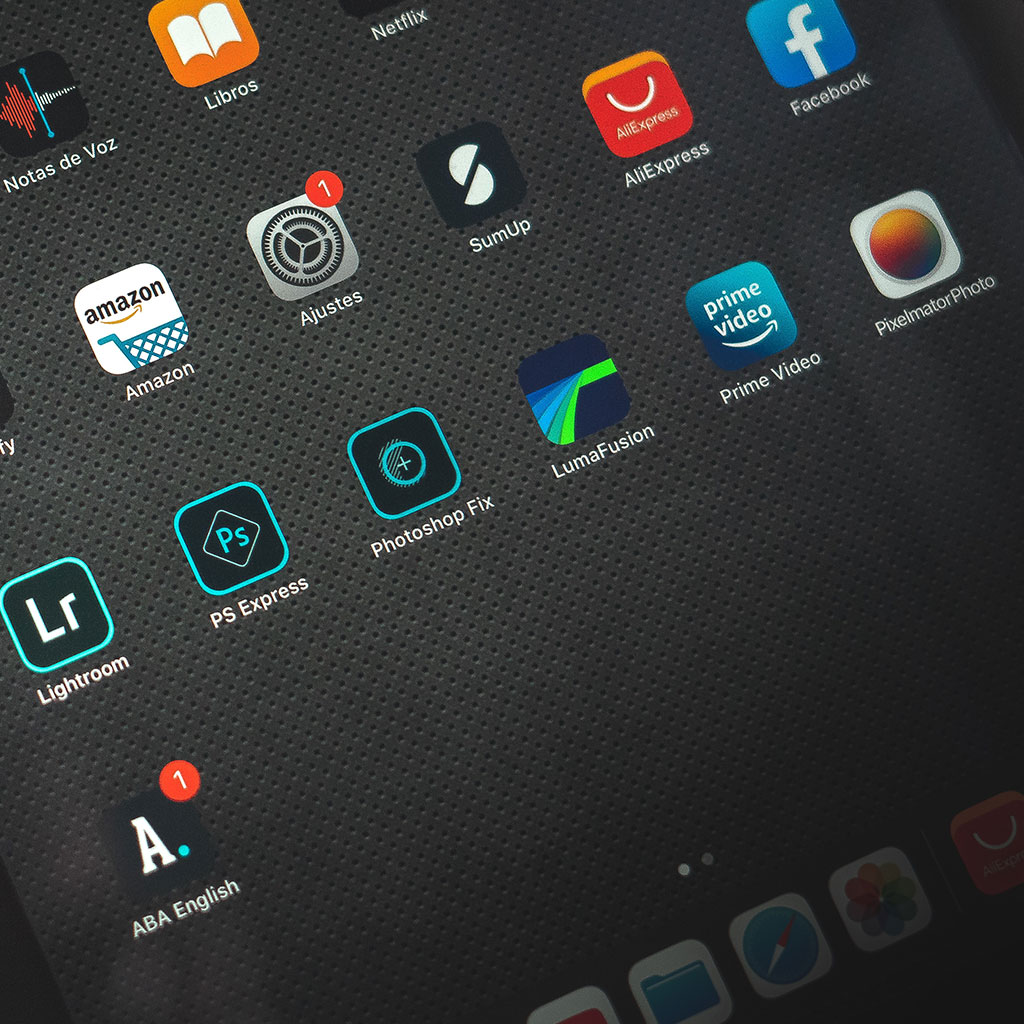


You must be logged in to post a comment.