How to approve app on child’s iPad?
How to approve app on child’s iPad?
Granting app approvals on your child’s iPad involves managing their device’s settings to ensure safe and appropriate access to apps. Here’s a simple guide on how to approve apps on your child’s iPad, empowering parents to oversee and regulate their children’s digital experiences effectively.
Unlock the magical world of approved apps on your child’s iPad!
To approve apps on your child’s iPad using Apple’s Family Sharing and Screen Time features, follow these steps:
- Set Up Family Sharing:
- On your iPad, open the “Settings” app and tap on your name at the top.
- Tap “Set Up Family Sharing” and follow the prompts to set up Family Sharing if you haven’t already. If you have, proceed to the next step.
- Enable Ask to Buy for Child’s Account:
- In the Family Sharing settings, select your child’s account from the list of family members.
- Toggle on “Ask to Buy.” This feature allows your child to request permission before purchasing or downloading apps.
- Approve App Requests:
- When your child tries to download an app from the App Store, you’ll receive a notification or email requesting permission.
- You can review the app by tapping the notification or going to Settings > [Your Name] > Family Sharing > [Your Child’s Name].
- Under “Ask to Buy,” you’ll see the pending app request. Tap on it to view details and either approve or decline the download.
- Using Screen Time for App Restrictions:
- To further manage app usage, use Screen Time settings. Go to Settings > Screen Time.
- Tap on your child’s name and enter your Screen Time passcode if prompted.
- Tap “App Limits” to set restrictions on app categories or specific apps by tapping “Add Limit” and following the prompts.
- Approving Apps via Screen Time:
- In Screen Time settings, under your child’s name, select “Always Allowed.”
- Review the list of apps and toggle off any apps you want to restrict. Apps with the toggle on are always available.
- If your child requests an app that falls under restricted categories, you’ll receive a request through Ask to Buy for approval.
By utilizing Family Sharing’s Ask to Buy feature and managing app access through Screen Time settings, you can effectively approve or restrict app downloads and usage on your child’s iPad. This allows you to oversee and guide your child’s digital activities in a way that suits your family’s preferences and ensures a safe and controlled app environment.
When a child attempts to download an app, how will I be notified?
As a family organizer or parent overseeing your child’s iPad through Family Sharing, you will receive notifications when your child attempts to download an app. Once your child initiates the download of an app from the App Store, you, as the family organizer, will be promptly notified on your device. This notification typically appears in the form of an alert or notification banner, which pops up on your screen or within your notifications center. It will alert you that your child is seeking to download a specific app and requires your approval before proceeding. These notifications serve as an essential part of parental control, ensuring that apps being downloaded are appropriate and align with the settings and content restrictions you’ve set for your child’s device.
To view and manage these app requests, navigate to the Settings app on your device, access the Family Sharing settings or parental control options available for child accounts. From there, you can tap on your child’s account or navigate to the settings designated for managing their access to content and app downloads. In this section, you’ll find pending app requests where you can review the app in question, ensuring it aligns with content restrictions, age verification, and parental control settings you’ve established for a child-safe and age-appropriate online experience. These notifications and the subsequent approval process serve as key components of ensuring internet safety and maintaining control over your child’s access to content, preventing the download of inappropriate or unsuitable apps that might contain adult content or pose risks to your child’s unrestricted access to content online.


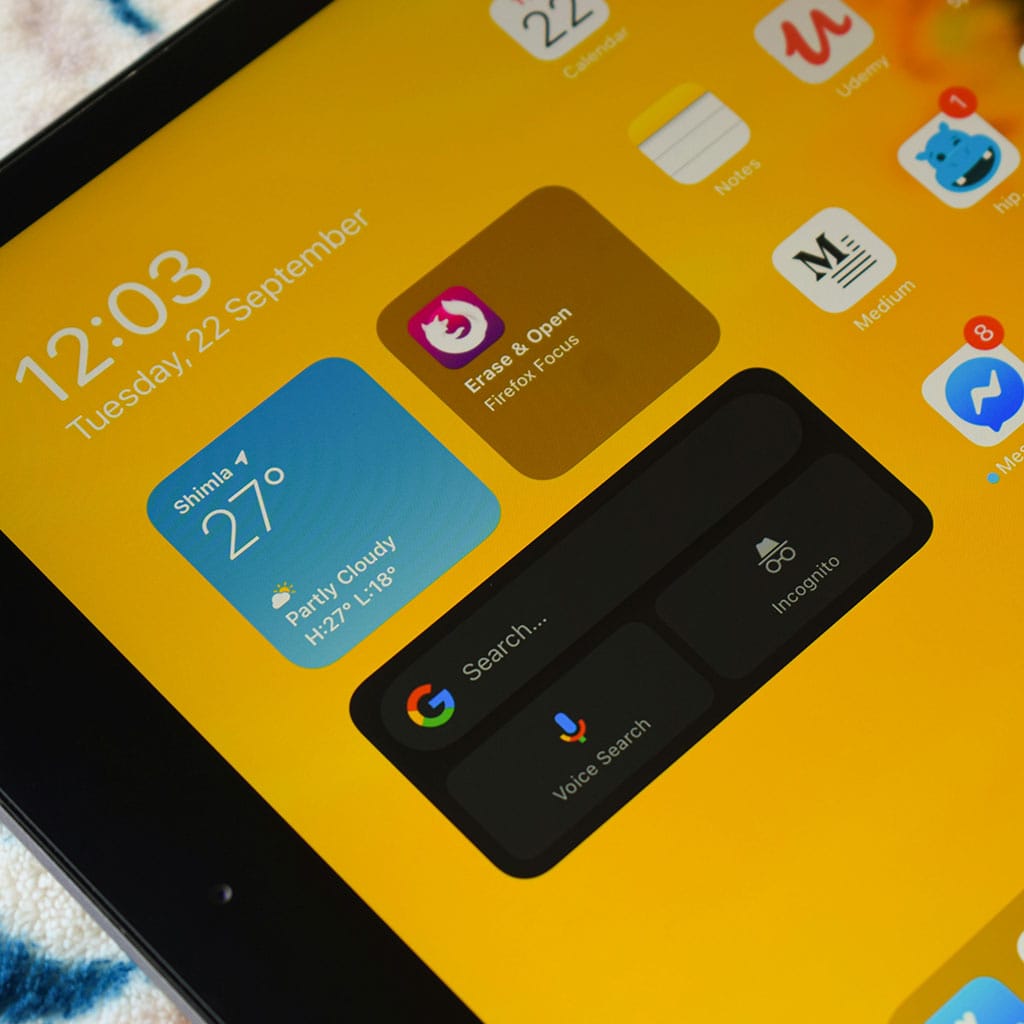


You must be logged in to post a comment.