How to spell check on a MacBook
How to spell check on a MacBook
Spell checking on a MacBook is a crucial tool for ensuring accurate and polished writing. This feature helps users catch and correct spelling errors in documents, emails, and other texts. Here’s how to make the most of this handy feature.
Unlock the secret to flawless spelling on your trusty Macbook!
Spell checking on a MacBook is a straightforward process that can help ensure your documents and messages are free from spelling errors. Here’s a step-by-step guide to using the spell check feature on a MacBook:
- Open the Document:
- Begin by opening the document or text file you want to spell check. This could be a Word document, an email in your preferred email client, a note in a note-taking app, or any other text-based file.
- Activate Spell Check:
- Most applications have spell check integrated. You can usually find this feature in the application’s menu bar. Look for options like “Edit” or “Tools”. Within these options, there’s typically a “Spelling and Grammar” or similar choice.
- Review Suggestions:
- When you activate the spell check, the application will scan through your document and highlight any words it doesn’t recognize. It will then offer suggestions for corrections. You can choose to accept the suggested change or manually correct the word.
- Manually Correct:
- If you want to manually correct a word, right-click on it, and a context menu will appear with suggested replacements. Choose the correct spelling or click “Ignore” if the word is already correct.
- Add to Dictionary:
- If a word you use frequently isn’t recognized by the spell check, you can often add it to the dictionary. This ensures that the word won’t be flagged as a mistake in the future.
- Continue Checking:
- Go through your document, addressing any flagged words or phrases until the spell check is complete.
- Final Review:
- Once you’ve finished, give your document a final review to make sure everything is correct.
Remember that while spell check is a valuable tool, it doesn’t catch every type of error (like grammatical mistakes or contextually incorrect words). It’s always a good idea to proofread your work for additional accuracy.
What Should I Do if a Word is Flagged Incorrectly?
If a word is flagged incorrectly by the spell checker, it’s important to consider a few steps to rectify the situation. Firstly, take a moment to review the flagged word in context. Sometimes, the spell checker may not be aware of specific industry jargon or technical terms, leading to false positives. In such cases, you can choose to ignore the suggestion and keep the original spelling. This can typically be done through the ‘Edit’ menu, where you’ll find options to ‘Ignore Spelling’ or ‘Add to Dictionary.’ Additionally, consider checking the language setting of the spell checker. Sometimes, if the document contains a mix of languages or the wrong language is selected, it can lead to incorrect suggestions. Adjusting the spell check language to match the content can often resolve the issue.
However, if the flagged word is indeed a legitimate spelling mistake, the spell checker’s suggestions can be quite handy. By right-clicking on the flagged word, you’ll usually be presented with a list of alternative suggestions. Review these options and select the correct one. It’s worth noting that some spell checkers also provide grammar checking alongside spelling corrections, so be attentive to any grammar errors that might be highlighted. This comprehensive approach ensures that both spelling and grammatical issues are addressed effectively, enhancing the overall quality of the written content.
Does Spell Check Identify Grammatical Errors?
While spell check primarily focuses on identifying and suggesting corrections for spelling mistakes, many modern spell checkers also include basic grammar checking features. These grammar checks are designed to catch common grammatical errors that might occur while typing. However, it’s important to note that the grammar checking capabilities of a spell checker are typically more limited compared to dedicated grammar-checking tools or advanced writing software.
To utilize the grammar-checking feature in most spell checkers, you can usually find an option in the ‘Edit’ menu. It may be labeled as ‘Check Document’ or ‘Check Grammar,’ depending on the specific software. When selected, the spell checker will scan the document for not only spelling mistakes but also potential grammar errors. If any are found, they will be highlighted, and suggestions for corrections will be provided. Keep in mind that while this combined grammar and spelling check can be helpful, it’s not as robust as dedicated grammar-checking tools, so it’s advisable to use it in conjunction with careful proofreading for the best results.


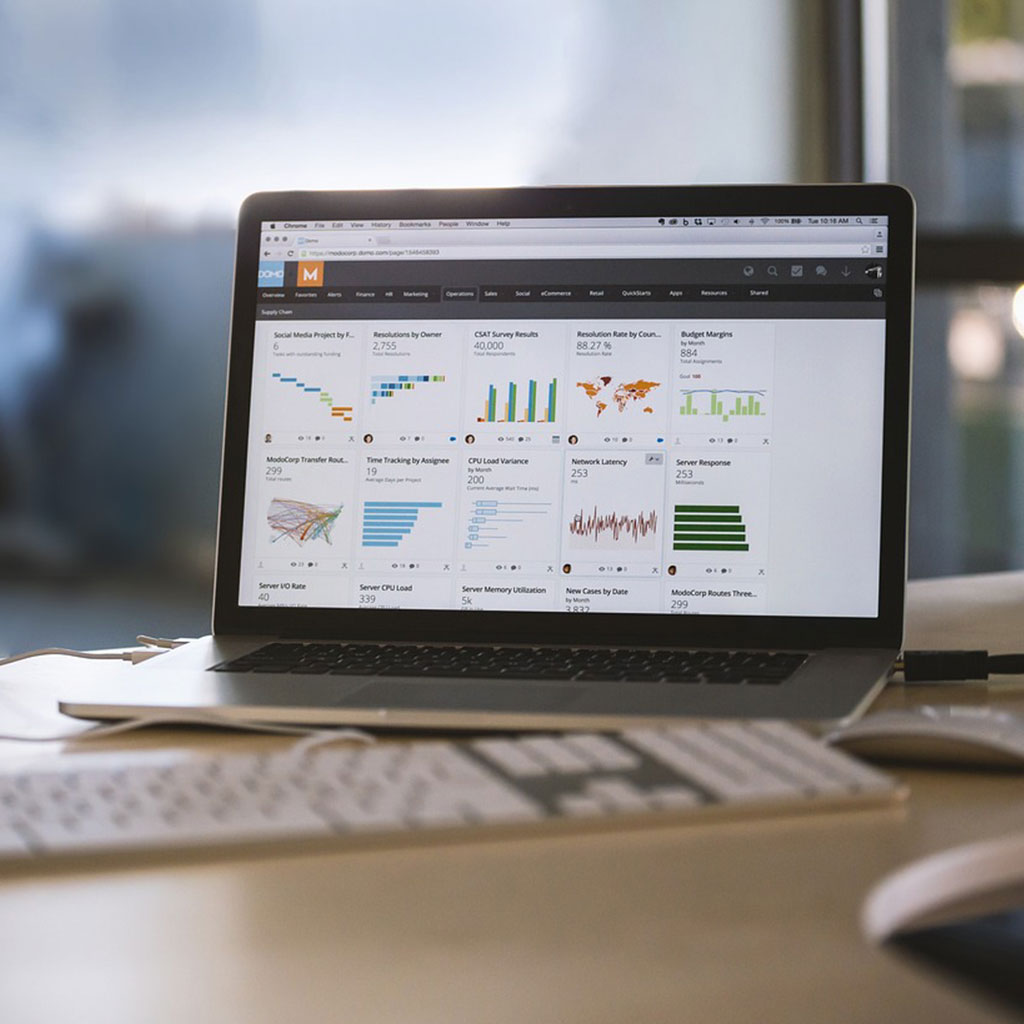


You must be logged in to post a comment.