How to forward delete on MacBook
How to forward delete on MacBook
In this article, we’ll guide you through the process of forward deleting on your MacBook, providing you with an easy solution for precise text editing.
What is forward delete on macbook?
Forward delete on a MacBook refers to the action of deleting characters to the right of the cursor, effectively clearing text in the forward direction. While traditional keyboards have a dedicated “Delete” key that performs this function, MacBook keyboards, especially the built-in or laptop keyboards, don’t have a dedicated key for this purpose. Instead, MacBook users can achieve forward delete through a keyboard shortcut.
To forward delete on a MacBook, you’ll need to use a key combination. This involves pressing the “Fn” (Function) key along with the “Delete” key. The “Fn” key is typically found in the lower-left corner of the MacBook keyboard, near the “Control” ( ⌃ ) and “Option” ( ⌥ ) keys. By simultaneously pressing the “Fn” and “Delete” keys, users can efficiently erase characters to the right of the cursor, similar to how the dedicated “Delete” key functions on other keyboards. This key combination is a convenient workaround for MacBook users, allowing them to perform forward delete actions on their built-in keyboards, laptop keyboards, or even external keyboards connected to their MacBook.
Master the art of forward delete on your MacBook: here’s how!
To perform a forward delete on a MacBook, you’ll need to utilize a keyboard shortcut, as MacBook keyboards do not have a dedicated “Delete” key for this purpose. Instead, you can use the “Fn” (Function) key in combination with the “Delete” key. The “Fn” key is usually located in the lower-left corner of the MacBook keyboard, near the “Control” and “Option” keys. When you press the “Fn” and “Delete” keys together, it functions as a forward delete command, removing characters to the right of the cursor.
If you’re using an external keyboard with your MacBook, it may have a dedicated “Delete” key. In this case, you can simply press that key to perform a forward delete. Some external keyboards designed for use with Macs also have an “Fn” key, so you can use it in combination with the “Delete” key if needed.
It’s worth noting that the “Fn” key is not present on all external keyboards, especially those not specifically designed for use with Macs. In such cases, the keyboard may have a dedicated “Delete” key, which can be used for forward delete just like on a traditional keyboard. Keep in mind that the availability of a dedicated “Delete” key may vary depending on the make and model of the external keyboard you’re using.
Are there alternative methods for forward deleting on a MacBook?
Yes, there are alternative methods for performing a forward delete on a MacBook, especially if you’re using an extended or external keyboard. If your keyboard has a dedicated “Delete” key, you can use it to perform a forward delete. On extended keyboards or external keyboards, this key is usually labeled “Delete” and is separate from the backspace key. Pressing this key will delete characters to the right of the cursor, similar to the forward delete function.
Additionally, you can use keyboard shortcuts to achieve a forward delete. By combining the “Fn” key with the “Delete” key on MacBook keyboards, you can simulate a forward delete action. This can be particularly useful if you’re using a MacBook with a built-in keyboard that lacks a dedicated “Delete” key. The combination of “Fn + Delete” performs a forward delete operation. It’s worth noting that this method works on most Apple keyboards, including those connected externally to a MacBook. So, even if you’re using a non-Apple extended or external keyboard, you can still use this keyboard shortcut for forward deleting.


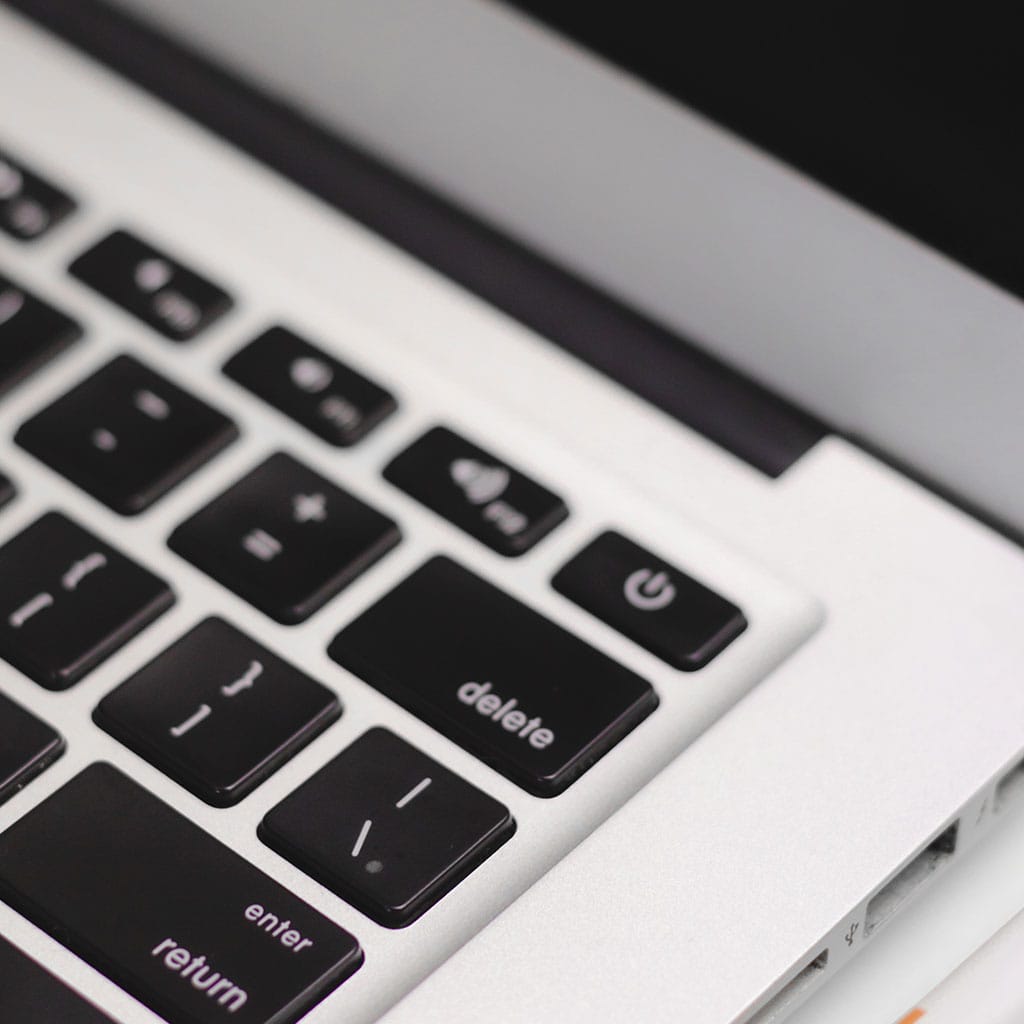


You must be logged in to post a comment.