How to replace iPad battery
How to replace iPad battery
Is your iPad’s battery struggling to hold a charge? It might be time for a replacement. In this guide, we’ll walk you through the steps to replace the battery in your iPad, giving it a fresh lease on life.
Revive your iPad’s power: learn the art of replacing its battery!
Replacing the battery in an iPad can breathe new life into your device if its battery life has been dwindling. Here’s a detailed step-by-step guide on how to replace the battery in an iPad:
Materials Needed:
- New iPad battery
- Screwdrivers (Phillips and Pentalobe)
- Suction cup tool (for some models)
- Plastic opening tools or spudger
- Adhesive strips (if not included with the new battery)
- Heat gun or hairdryer (for some models)
- Tweezers
- Safety glasses (recommended)
Procedure:
- Power Off and Prepare Workspace:
- Turn off the iPad and ensure your workspace is well-lit and clean. Lay down a soft surface or use an anti-static mat to prevent any damage to the screen or other components.
- Remove the Display Assembly:
- For iPads with a home button (pre-2018 models): Use a heat gun or hairdryer to warm the edges of the display. Apply gentle pressure using a suction cup tool while inserting a thin plastic tool to create a gap. Slide the tool around the edge to separate the adhesive.
- For newer iPads without a home button: Use a Pentalobe screwdriver to remove the screws at the bottom edge. Use a heat gun to warm the edges and use a suction cup tool to lift the display slightly. Insert a plastic opening tool or spudger and slide it around the edges to separate the adhesive.
- Disconnect the Battery:
- Once the display is lifted, locate the battery connector on the logic board. Use a spudger or plastic opening tool to carefully disconnect the battery cable.
- Remove the Old Battery:
- Gently pry up the adhesive strips securing the battery to the case. Slowly pull them out at a shallow angle to avoid tearing. If your battery didn’t come with adhesive strips, you can use a spudger to carefully lift the battery, taking care not to puncture it.
Put in the new battery:
- Place the new battery in the same location and secure it with the adhesive strips provided or using double-sided tape. Reconnect the battery cable to the logic board.
- Reassemble the iPad:
- Lower the display assembly back into place, ensuring the connectors snap back into their sockets. If you have a model with screws, reinsert and tighten them. Press around the edges to ensure the adhesive forms a strong bond.
- Power On and Test:
- Turn on the iPad to ensure the new battery functions properly. Check for any display or connectivity issues.
Remember to follow all safety precautions and take your time with each step. If you’re unsure about any part of the process, consult professional guides or consider seeking help from a professional technician.
What Safety Precautions Should I Keep in Mind Throughout the Process?
When undertaking a battery replacement process, it is crucial to prioritize safety at every step. Begin by ensuring you have the necessary specialized tools for the task, such as screwdrivers and pry tools specifically designed for electronics. These tools are essential for delicate tasks like disconnecting display cables and handling internal components. Additionally, exercise extreme caution when removing the old battery, as mishandling can lead to potential damage not only to the battery itself but also to other internal components. Adhere to precise instructions to avoid inadvertently causing harm.
Moreover, maintain awareness of the original capacity and health of the new battery being installed. Using a reputable and high-quality replacement battery ensures optimal performance and longevity. This precaution is vital to prevent future battery troubles and maintain the device’s overall functionality. By adhering to these safety measures, you can proceed with the battery replacement process with confidence and peace of mind, knowing that you are taking every necessary step to ensure a successful and safe outcome.


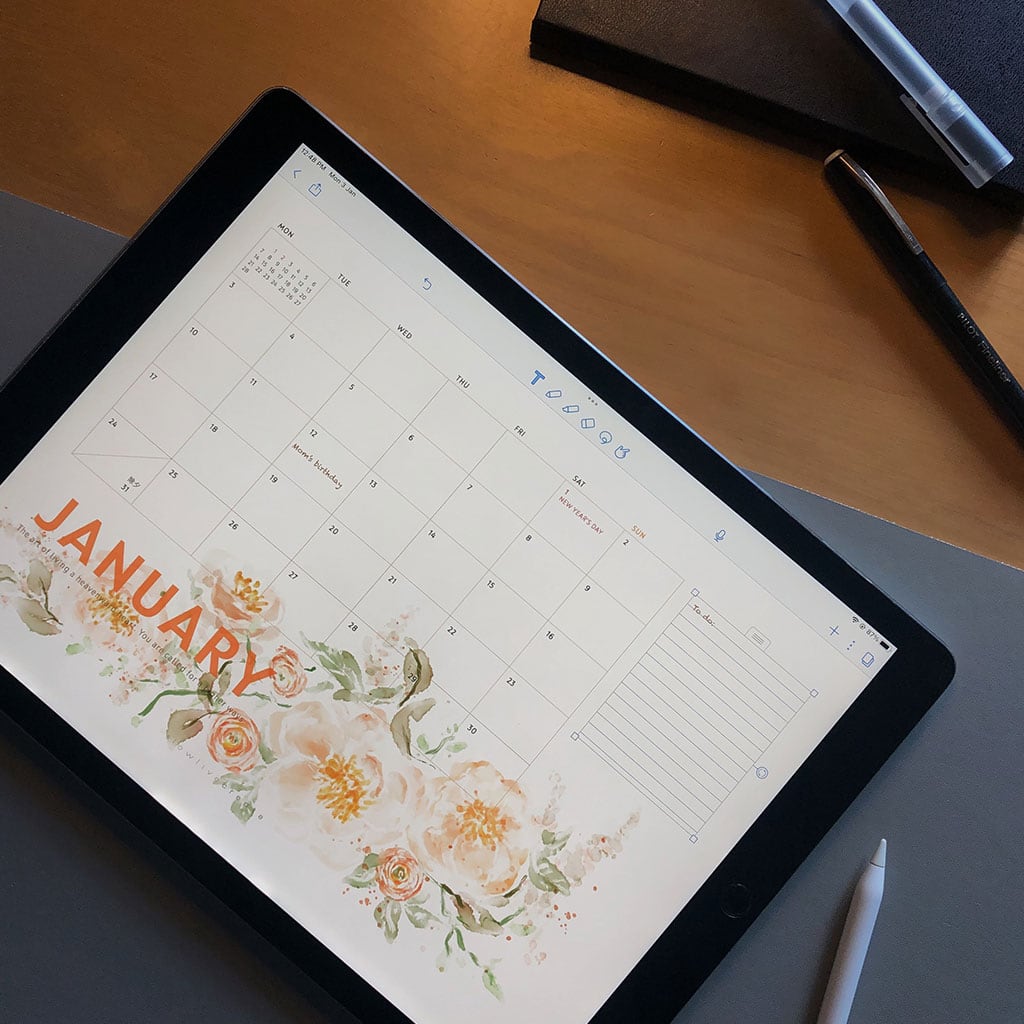


You must be logged in to post a comment.