Why does my MacBook keep shutting down
Why does my MacBook keep shutting down
What is the current health of the battery?
The current health of your MacBook’s battery can be assessed by navigating to the “System Information” menu. To do this, click on the Apple logo in the top-left corner of the screen, select “About This Mac,” and then click on “System Report.” In the System Information window, scroll down to the “Hardware” section in the left-hand pane and select “Power.” Here, you will find valuable information about the battery’s condition. Specifically, it will indicate the battery’s current status, whether it’s in normal condition or if there are any notable issues. Additionally, you’ll be able to see vital statistics such as the battery’s cycle count, which provides insights into its usage over time.
If there have been instances of random shutdowns, it’s crucial to check the battery’s health. Random shutdowns can be attributed to a variety of factors, including a deteriorating battery. A battery that has undergone a substantial number of cycles may exhibit signs of wear, potentially leading to unexpected shutdowns. It’s important to monitor the battery condition regularly and take appropriate action if any abnormalities are detected. This could involve seeking professional assistance or, in some cases, considering a battery replacement to ensure the optimal performance and reliability of your MacBook.
Is it a Specific Application Causing the Shutdowns?
If you’re experiencing random shutdowns on your MacBook, it’s important to consider whether a specific application might be the culprit. Sometimes, poorly optimized or conflicting software can lead to system instability. To investigate this, keep an eye on the menu bar when using your MacBook. If you notice that a particular application consistently causes the shutdowns, it could be a sign that it’s not functioning well with your system. In this case, you might want to check for updates for that application or consider uninstalling and reinstalling it. Additionally, keeping your software up to date, including both macOS and your installed applications, can help address potential compatibility issues and improve overall system stability.
It’s worth noting that some Intel-based Macs experienced shutdown issues related to sleep mode, particularly those equipped with T2 chips. This could result from errors in the system’s handling of background processes during the transition to sleep mode. Apple has released software updates to address these specific issues. Ensuring that your MacBook is running the latest version of macOS can mitigate these potential software-related problems. If the problem persists, it may be advisable to consult with Apple Support or visit an authorized service provider to assess if there are any underlying hardware concerns contributing to the random shutdowns. This could involve checking the battery’s condition, examining peripheral devices, inspecting the startup disk, and assessing other internal components for any signs of malfunction.
Are there Any System Preferences or Energy Saver Settings that May be Affecting Shutdown Behavior?
Yes, there are System Preferences and Energy Saver settings that can potentially impact shutdown behavior on a MacBook. One key area to check is the Energy Saver preferences. You can find this by going to the Apple menu, selecting “System Preferences,” and then choosing “Energy Saver.” Here, you can adjust settings related to sleep mode, display sleep, and other power-related functions. In some cases, improper configurations in these settings can lead to unexpected shutdowns. For instance, if the sleep settings are too aggressive, it might cause the MacBook to shut down unexpectedly. It’s advisable to review and adjust these settings to see if it resolves the issue.
Additionally, you might want to explore the System Preferences for other potential culprits. Go to the Apple menu, select “System Preferences,” and look for any settings related to startup and shutdown behavior. It’s possible that a specific option or setting might be causing conflicts leading to the random shutdowns. Keep an eye out for any customizations you may have made, and consider restoring them to default settings temporarily to see if that makes a difference. By thoroughly examining these preferences and making necessary adjustments, you can potentially identify and rectify any settings-related issues that may be contributing to the problem. If the issue persists, consulting Apple Support or a professional technician may be the next step in diagnosing and resolving the problem.


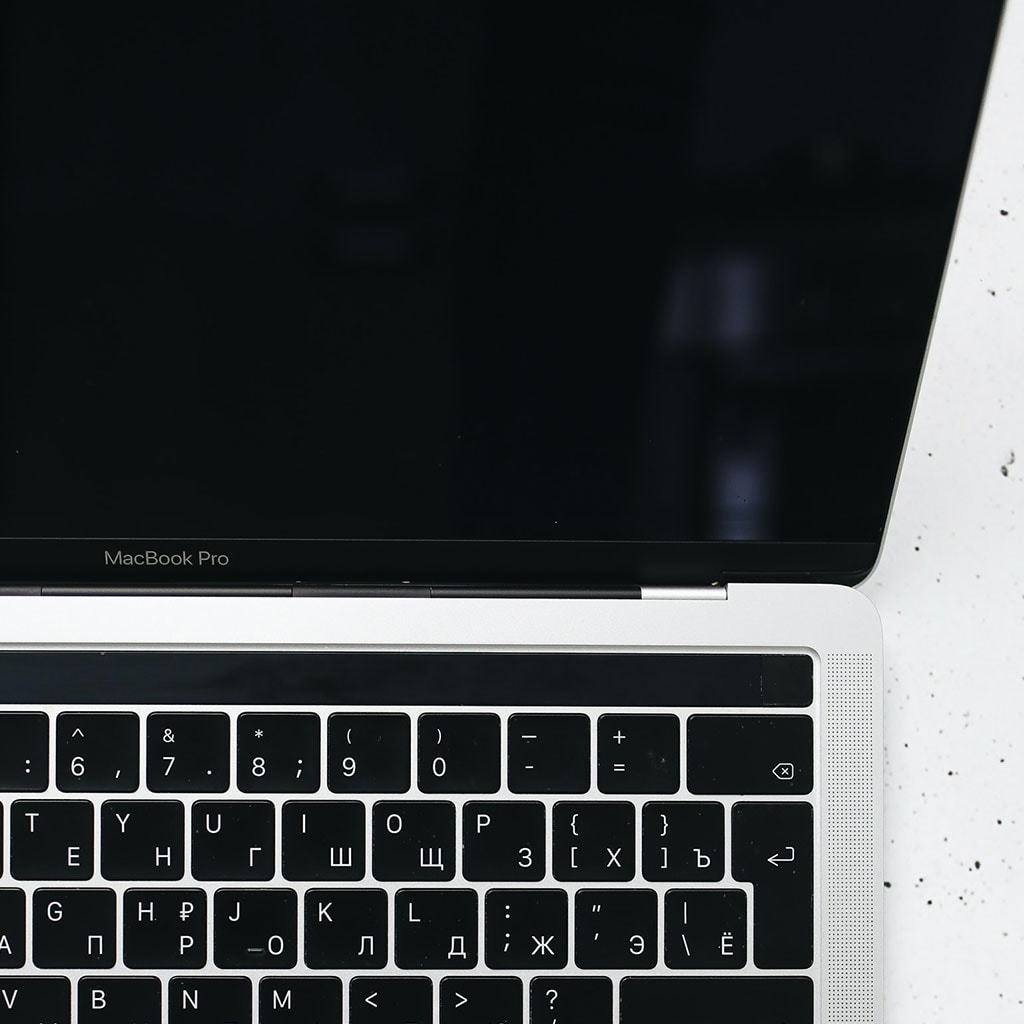


You must be logged in to post a comment.