Why is my iPad not connecting to the internet?
Why is my iPad not connecting to the internet?
Experiencing difficulties with your iPad’s internet connection? This guide addresses common reasons why your iPad may not be connecting to the internet and provides solutions to get you back online.
Why isn’t my iPad connecting to the internet?
If your iPad is having trouble connecting to the internet, there are several potential reasons for this issue. Here are some steps you can take to troubleshoot and resolve the problem:
- Check Wi-Fi Connection:
- Enable iPad Wi-Fi. You can do this by going to Settings > Wi-Fi and toggling it on.
- Verify that you are within the range of a known Wi-Fi network and that it is functioning properly.
- Restart Your Router:
- Sometimes, the issue might be with the router. Turn it off, wait for about 30 seconds, and then turn it back on. This can help resolve temporary connectivity problems.
- Restart Your iPad:
- Rebooting your device can often clear out minor glitches that may be causing connectivity issues. To power off the device, press and hold the Power button, then slide the option to power off. After it’s completely off, hold the Power button again to turn it back on.
- Forget and Reconnect to the Wi-Fi Network:
- Go to Settings > Wi-Fi, tap on your network, and select “Forget This Network.” Then, reconnect to it by selecting it from the list and entering the password.
- Check for Airplane Mode:
- Make sure that Airplane Mode is turned off. When it’s on, all wireless connections, including Wi-Fi, are disabled.
- Check for iOS Updates:
- Outdated software can sometimes cause connectivity issues. Ensure your iPad is running the latest version of iOS by going to Settings > General > Software Update.
- Reset Network Settings:
- If none of the above steps work, you can try resetting your network settings. This will remove all saved Wi-Fi networks, so you’ll have to re-enter passwords for known networks.
- Check for Restrictions:
- If you’re using parental controls or other restrictions on your iPad, make sure they aren’t blocking internet access.
- Contact Your Internet Service Provider (ISP):
- If the problem persists, it might be an issue with your internet service. Contact your ISP for further assistance.
By following these steps, you can usually identify and resolve the issue that’s preventing your iPad from connecting to the internet. If the problem persists, consider seeking help from Apple Support or a professional technician.
Are you using a Virtual Private Network (VPN) that might be affecting the internet connection?
Using a Virtual Private Network (VPN) can sometimes lead to connectivity issues on your iPad. VPNs are designed to secure and anonymize your network connection, but they can occasionally interfere with regular internet access. If you’re experiencing difficulties connecting to the internet on your iPad, it’s worth considering if a VPN might be a contributing factor.
To investigate, start by checking if your VPN is currently active. This can typically be done through the Settings app on your iPad. If a VPN is active, try temporarily disconnecting from it to see if it resolves the issue. Additionally, ensure that the VPN settings, including server information and login credentials, are entered correctly. If any adjustments are made, remember to reconnect securely before browsing. Remember, a common issue can also be related to Wi-Fi connectivity, so it’s important to double-check your Wi-Fi password, and verify that your iPad is within range of a stable wireless network with a strong signal. Finally, if issues persist, consider reaching out to your VPN provider’s support team for further troubleshooting steps tailored to your specific situation.
Have you restarted your router and your iPad?
When facing internet connectivity issues on your iPad, one of the first steps to take is restarting both your router and your iPad. This can help resolve common network-related problems. To restart your iPad, simply press and hold the volume buttons along with the top (or side) button until the power off slider appears. Drag the slider, wait a few moments, and then press the top (or side) button again to turn your iPad back on. To reset the router, simply disconnect it from the power source for approximately 30 seconds and then reconnect it. This process helps clear temporary glitches that might be affecting your network connection.
If the problem persists after restarting both devices, verify that you’re entering the correct Wi-Fi password. Simple typos or incorrect passwords are a common issue. You can double-check or re-enter the password through the Settings app on your iPad. Additionally, ensure that your Wi-Fi settings are configured correctly. Sometimes, issues can arise from incorrect settings. Be sure to verify that you’re connected to the correct wireless network and that your Wi-Fi signal is strong. If you’re still facing difficulties, consider contacting your internet service provider for further assistance. They can help address any potential internet issues related to your specific connection or provide guidance on any necessary firmware updates for your router.


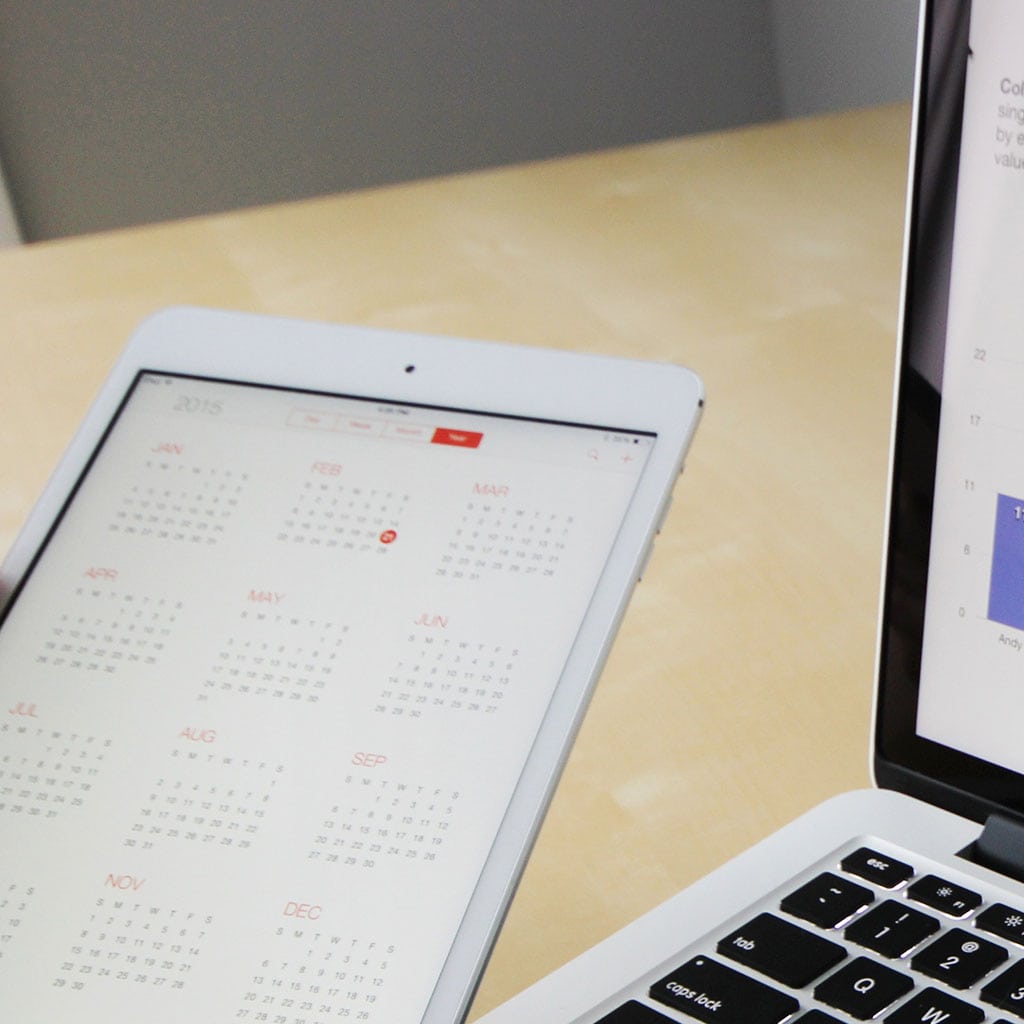


You must be logged in to post a comment.