Can you sync iMac and MacBook Pro
Can you sync iMac and MacBook Pro
Synchronizing your iMac and MacBook Pro allows for seamless access to files, applications, and settings across both devices. In this guide, we’ll explore the various methods and tools available to achieve synchronization between these two powerful Mac computers.
What is the Importance of Syncing an iMac and MacBook Pro?
Syncing an iMac and MacBook Pro is immensely important for streamlining your digital workflow and ensuring seamless access to your data and settings across both devices. By using the same Apple ID and enabling synchronization features, you can effortlessly share crucial information like email addresses, contacts, calendars, and notes. This not only saves time but also ensures consistency in your communications and scheduling, whether you’re working at your iMac or on the go with your MacBook Pro. With proper screen instruction, setting up file sharing becomes a breeze, allowing you to easily transfer documents and media files between your devices. Moreover, by syncing your iTunes folder, you can access your music, movies, and other media on both devices, regardless of where you initially purchased or downloaded them. This interconnectedness is especially valuable in a professional setting, where efficiency and accessibility are paramount.
Furthermore, iCloud plays a pivotal role in automatic syncing. By enabling iCloud Photos, for instance, any pictures you take or upload on one device are instantly accessible on the other. This ensures that your precious memories are backed up and readily available, whether you’re viewing them on your iMac’s large display or your MacBook Pro while on the move. Additionally, having a synchronized setup promotes a consistent internet experience. Bookmarks, browsing history, and passwords are all seamlessly shared between devices, allowing for a seamless internet experience regardless of which Mac you’re using. This means that you can pick up right where you left off, whether you’re researching, reading, or engaging in online activities. Overall, syncing an iMac and MacBook Pro creates a unified and efficient digital environment, streamlining your workflow and enhancing productivity.
Is it possible to synchronize an iMac and a MacBook Pro?
Certainly! Synchronizing your iMac and MacBook Pro enables you to have a cohesive digital workspace. Here’s a detailed guide on how to achieve this:
1. Apple ID and iCloud:
- Ensure both your iMac and MacBook Pro are signed in with the same Apple ID. This is crucial for syncing various elements like Contacts, Calendars, Notes, Reminders, and Safari data. Enable iCloud Drive on both devices to seamlessly share documents and files between them. Navigate to System Preferences > iCloud, and tick the relevant options.
2. Continuity and Handoff:
- Leverage Apple’s Continuity features. These allow you to start an email, message, or document on one device and pick up right where you left off on the other. Enable Handoff by going to System Preferences > General, and check “Allow Handoff between this Mac and your iCloud devices”. Make sure Bluetooth is turned on and both devices are on the same Wi-Fi network.
3. Time Machine Backup:
- Regularly back up both your iMac and MacBook Pro using Time Machine. This ensures that your data is secure and up-to-date on both devices. You can set up Time Machine in System Preferences > Time Machine.
4. Keychain Access:
- Enable iCloud Keychain to securely store and share passwords, credit card information, and other secure data between your iMac and MacBook Pro. This can be set up in System Preferences > iCloud > Keychain.
5. Messages and FaceTime:
- Use the same Apple ID for Messages and FaceTime on both devices. This ensures that your text messages, iMessages, and FaceTime calls are synchronized.
6. AirDrop:
- AirDrop allows you to wirelessly share files between Macs. Make sure both devices have Wi-Fi and Bluetooth enabled. Then, open the AirDrop window in the Finder on each device, and select the recipient to share files.
7. Third-Party Sync Solutions:
- Consider using third-party synchronization tools like Dropbox, Google Drive, or OneDrive. These services provide cloud storage and allow you to access your files from both your iMac and MacBook Pro.
By following these steps, you can effectively sync your iMac and MacBook Pro, creating a seamless workflow and ensuring that your data is readily accessible on both devices.
Conclusion
In conclusion, it is possible to sync an iMac and MacBook Pro in order to create a cohesive digital workspace. To do this, you should sign in with the same Apple ID on both devices, enable iCloud Drive and other Continuity features like Handoff and iCloud Keychain, back up both machines regularly using Time Machine, and consider using third-party synchronization tools like Dropbox or Google Drive. By following these steps, you can effectively synchronize your iMac and MacBook Pro.


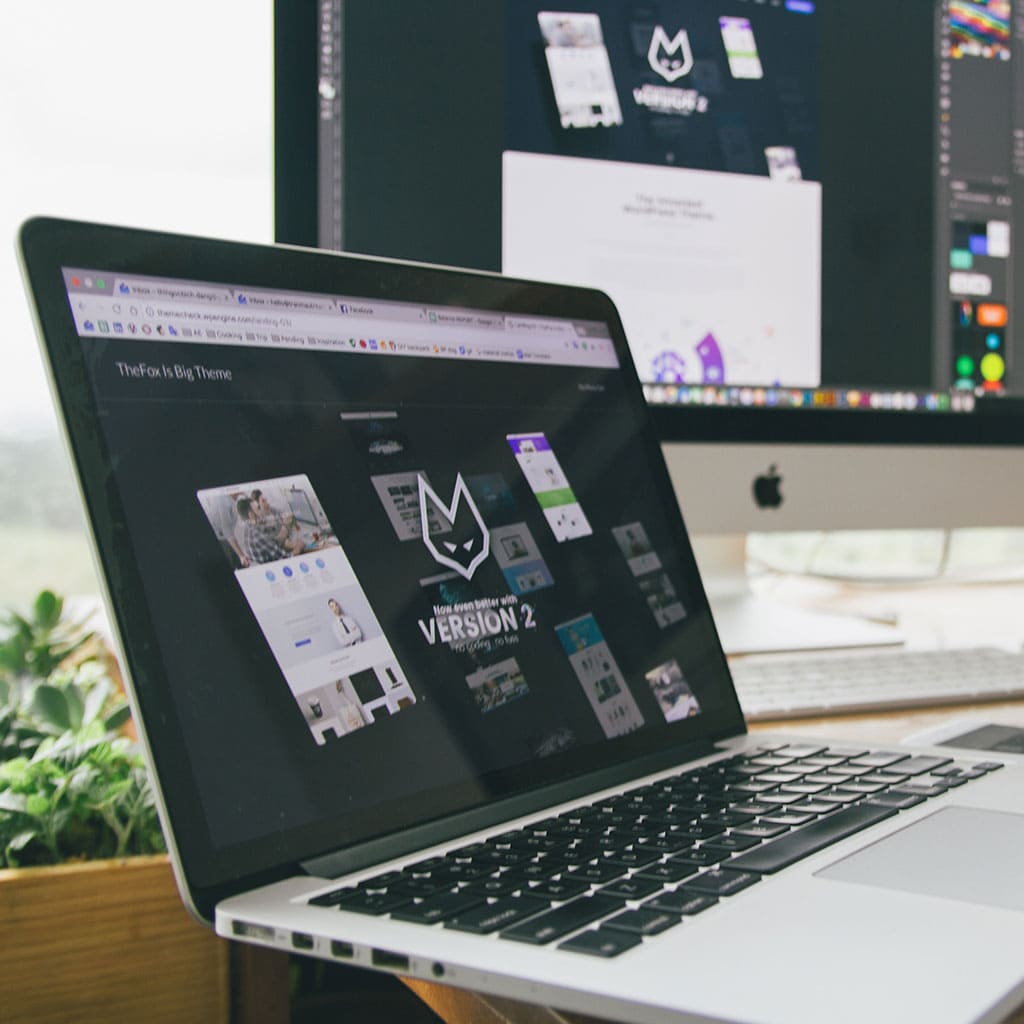


You must be logged in to post a comment.