Can I upgrade my 2011 iMac to Catalina
Can I upgrade my 2011 iMac to Catalina
Is your trusty 2011 iMac starting to show its age? Dive into our guide to explore the steps, benefits, and considerations of upgrading to macOS Catalina, and discover how this update can breathe fresh life into your aging machine.
Can a 2011 iMac run Catalina?
the 2011 iMac models are not officially supported for upgrading to macOS Catalina. The highest macOS version compatible with these models is macOS High Sierra (10.13). While it might be technically possible to find workarounds or unofficial methods to install Catalina on a 2011 iMac, it’s important to consider the potential risks and limitations before proceeding.
Here are some factors to keep in mind:
- Hardware Compatibility: macOS Catalina introduced several changes and improvements that demand more modern hardware components. The 2011 iMac models might not meet the necessary hardware requirements for optimal performance and stability under Catalina. Features like Metal support for graphics acceleration and the system’s overall resource demands could strain the older hardware.
- Performance Concerns: Even if you manage to install Catalina on a 2011 iMac, the performance might not be satisfactory. The increased resource requirements of the operating system could lead to slower performance, longer app launch times, and potential overheating, affecting the overall user experience.
- Software and App Compatibility: Many applications and drivers are designed to work with specific macOS versions. Catalina introduced stricter security measures and dropped support for 32-bit apps, which could lead to compatibility issues with older software and peripherals. This might result in certain apps or devices not functioning correctly or at all.
- Security and Updates: Officially unsupported systems might miss out on critical security updates and bug fixes. Running an older version of macOS that no longer receives updates could expose your iMac to potential vulnerabilities and threats.
- Stability and Reliability: Unofficial methods or workarounds to install Catalina on unsupported hardware might lead to system instability, crashes, and unexpected behavior. Your iMac could become less reliable and prone to issues.
- Backup and Reversibility: Before attempting any upgrade, especially on unsupported hardware, it’s crucial to back up all your data. If the installation goes awry or causes problems, you should be able to restore your system to its previous state.
Given these considerations, if you’re looking to get the benefits of macOS Catalina, it might be a more prudent choice to explore other options, such as upgrading to a newer iMac model that officially supports the latest macOS versions. Always weigh the potential advantages against the risks and limitations, and consider the long-term implications of your decision.
Can you make a backup of your macOS in case the Catalina upgrade fails?
Creating a bootable backup of your current macOS version is a wise precaution before attempting any major upgrade, such as moving to Catalina, especially on older hardware. One effective method involves using macOS utilities and Time Machine to ensure your data is safe and your system can be restored in case the upgrade encounters issues.
To begin, ensure you have an external drive with sufficient space to accommodate your entire system’s file size. Connect the drive to your iMac and open Time Machine settings. Here, you can select the external drive as your backup destination. Time Machine will then initiate the backup process, saving your files, settings, and applications. Next, access macOS utilities by restarting your iMac and holding down the “Option” key. This will display the boot list on your screen. From here, choose the Time Machine backup drive to boot from. Follow the on-screen instructions to restore your system using the backup you just created.
It’s important to note that while this approach is effective, it requires a reliable external drive, a sufficient file size to store your data, and a solid internet connection for downloading macOS utilities and software updates. By following these steps and ensuring a successful bootable backup, you can proceed with more confidence when upgrading to Catalina or any major macOS version, knowing you have a safety net in case anything goes wrong during the upgrade process.


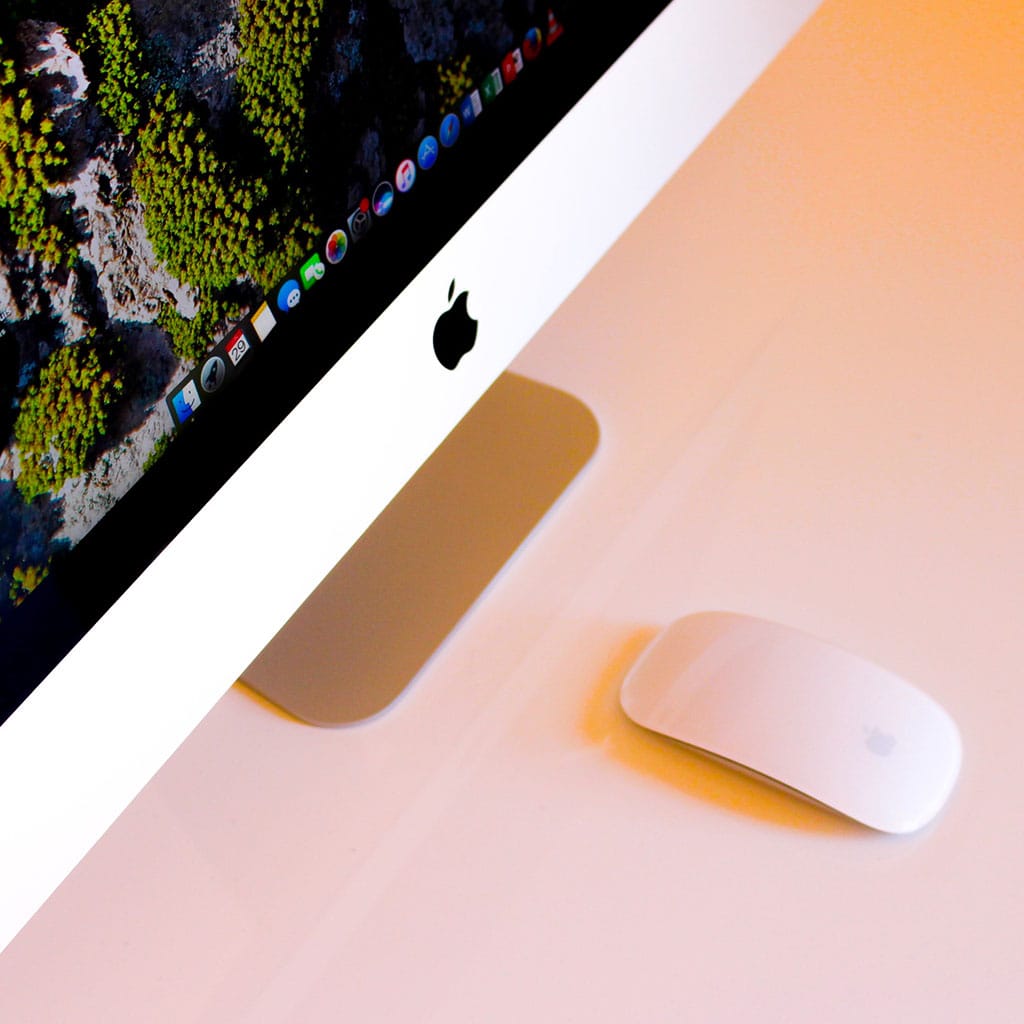


You must be logged in to post a comment.