Can I update my late 2013 iMac to Big Sur
Can I update my late 2013 iMac to Big Sur
Is your trusty Late 2013 iMac feeling a bit outdated? Discover how to breathe fresh vitality into your machine by upgrading it to the latest macOS Big Sur. Uncover the steps, benefits, and considerations in this comprehensive guide.
Is it possible to update a late 2013 iMac to Big Sur?
macOS Big Sur is compatible with a range of Mac models, but unfortunately, the Late 2013 iMac is not officially supported for this upgrade. The latest macOS version that the Late 2013 iMac supports is macOS Catalina.
Here are some reasons why your Late 2013 iMac might not be able to upgrade to Big Sur:
- Hardware Requirements: macOS Big Sur comes with certain hardware requirements to ensure optimal performance and compatibility. While the Late 2013 iMac might meet some of these requirements, it might lack certain components, such as specific graphics cards or processors, that are needed for Big Sur’s features to work smoothly.
- Performance Considerations: Even if you were able to somehow force the installation of Big Sur on your Late 2013 iMac, it might not provide the best user experience. Newer macOS versions often come with increased resource demands, which might strain older hardware, resulting in slower performance, overheating, and potential instability.
- Compatibility Issues: Beyond just performance, compatibility can also be an issue. Older software, drivers, and peripherals might not work as expected with Big Sur, leading to a frustrating experience where essential tools or devices no longer function properly.
- Security and Support: Apple typically provides software updates and security patches for its supported devices. If your Late 2013 iMac can’t run the latest macOS version, you might miss out on critical security updates and new features that could enhance your computing experience.
Given these considerations, while it might be technically possible to find workarounds or hacks to install macOS Big Sur on a Late 2013 iMac, it’s generally not recommended due to the potential downsides. If you’re looking to experience the features and improvements of Big Sur, you might want to consider upgrading to a newer Mac model that officially supports the latest macOS version.


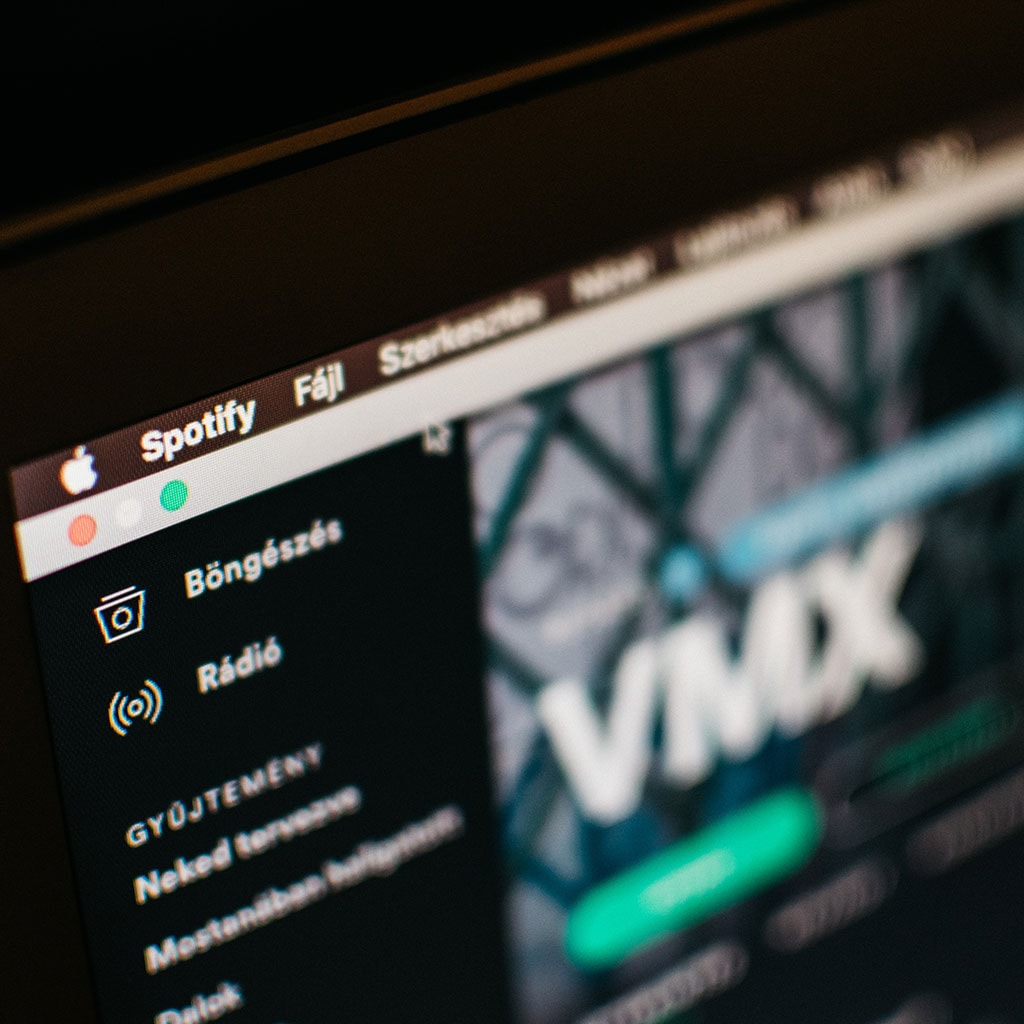


You must be logged in to post a comment.