How to use iMac 24
How to use iMac 24
Maximize Your iMac 24 Experience: Discover a concise guide on how to effectively navigate and utilize the features of your iMac 24 for enhanced productivity and enjoyment.
24-inch iMac has great features
The 24-inch iMac is a powerful and visually stunning all-in-one desktop computer designed by Apple. Introduced as part of the transition to Apple’s custom silicon, it packs advanced technology into a sleek and compact form factor. Here’s a detailed overview of the 24-inch M1 iMac:
Design and Display:
- The 24-inch iMac features a sleek and colorful design that stands out. With a 4.5K Retina display, it offers vibrant colors, sharp text, and detailed graphics, making it ideal for creative tasks, entertainment, and everyday computing.
Apple Silicon:
- Inside the 24-inch iMac lies Apple’s custom silicon, which delivers impressive performance and energy efficiency. The M1 chip, designed specifically for Macs, provides speedy processing, smooth graphics, and AI capabilities.
Performance:
- The M1 chip combined with macOS provides blazing-fast performance. Applications open quickly, and multitasking is seamless. It’s capable of handling demanding tasks like video editing, 3D rendering, and software development with ease.
Ports and Connectivity:
- The 24-inch iMac offers a range of ports, including two Thunderbolt 3 (USB-C) ports, two USB 3 ports, a headphone jack, and Gigabit Ethernet. These ports provide ample connectivity options for various peripherals and accessories.
Camera and Audio:
- The FaceTime HD camera with advanced image signal processing ensures clear video quality for video calls and content creation. The studio-quality three-microphone array and six-speaker sound system deliver impressive audio performance.
Color Options:
- The 24-inch iMac comes in an array of vibrant colors, adding a touch of personality to your workspace. You can choose from colors like blue, green, pink, silver, yellow, and orange.
macOS and Software:
- The 24-inch iMac runs macOS, Apple’s intuitive operating system. It’s optimized for the M1 chip, providing a smooth and secure computing experience. You can access a wide range of apps from the App Store and run both macOS and iOS apps natively.
Accessories:
- The iMac includes a Magic Keyboard and Magic Mouse or Magic Trackpad. The keyboard offers a comfortable typing experience, while the mouse or trackpad provides precise navigation.
Eco-Friendly Design:
- The 24-inch iMac is designed with sustainability in mind. It features a fully recyclable aluminum enclosure, arsenic-free glass, and uses 100% recycled tin in the solder of its main logic board.
Overall, the 24-inch iMac combines stunning design, powerful performance, and advanced technology, making it a versatile and appealing choice for a wide range of users, from creative professionals to everyday computer users.
Using an iMac 24 is easy
Using the iMac 24 is a delightful experience that combines sleek design, powerful performance, and a user-friendly interface. Here’s a comprehensive guide to help you navigate and make the most of your iMac 24:
1. Initial Setup:
- Power on your iMac 24 and follow the on-screen instructions to choose your language, region, and connect to Wi-Fi. Sign in with your Apple ID or create a new one if needed.
2. macOS Interface:
- Familiarize yourself with the macOS interface. The desktop features icons, while the dock at the bottom provides quick access to frequently used apps. The menu bar at the top displays system information and controls.
3. Navigation and Gestures:
- Utilize trackpad gestures like swiping to navigate between screens, Mission Control to manage open windows, and Launchpad to view and open applications.
4. Finder and Files:
- Use Finder to manage files and folders. Drag and drop files, organize documents, and use Quick Look to preview files without opening them.
5. App Store:
- Access the App Store to explore and download apps for productivity, creativity, entertainment, and more. Browse categories, read reviews, and click “Get” to install apps.
6. Safari Web Browser:
- Open Safari for web browsing. Utilize tabs, bookmarks, and Reader mode for improved reading experiences. Adjust settings and privacy preferences as needed.
7. Multitasking and Split View:
- Enhance productivity with Split View, allowing you to work with two apps side by side. Drag an app to the edge of the screen, and it will automatically enter Split View.
8. Notifications and Control Center:
- Access Control Center by clicking the icon in the menu bar. Quickly adjust settings like Wi-Fi, brightness, sound, and more. Manage notifications in the Notifications Center.
9. Spotlight Search:
- Use Spotlight Search by pressing Command + Space. Type keywords to find apps, files, and perform calculations or conversions.
10. iCloud Integration:
- Connect your iMac to iCloud for seamless synchronization of files, photos, and messages across your Apple devices.
11. Time Machine Backups:
- Set up Time Machine to automatically back up your data to an external drive. This ensures your data is protected and can be restored if needed.
12. Security and Privacy:
- Explore security features like Touch ID or Apple Watch unlock. Review privacy settings in System Preferences to manage app permissions.
13. Voice Control:
- If needed, use Voice Control to interact with your iMac using spoken commands. This feature enhances accessibility for users with mobility or dexterity challenges.
14. Support and Help:
- For specific questions or issues, access the built-in Help menu or visit Apple’s official support website for comprehensive guides, troubleshooting steps, and community forums.
By familiarizing yourself with these features and exploring the capabilities of your iMac 24, you’ll be able to optimize your workflow, stay organized, and enjoy a seamless computing experience.
You can utilize the Apple migration assistant to transfer data between Macs
Using the Apple migration assistant is a great way to quickly and easily transfer data from your old Mac to the new 24-inch iMac. It allows you to quickly establish a wireless network connection between two Macs or transfer data over an ethernet connection if you have purchased an iMac with the optional ethernet port. This ensures that transferring large amounts of data is done quickly and efficiently without any data loss.
In addition, there are other options available for those who have less data to transfer or don’t want the hassle of setting up a wired network connection. Services like Microsoft OneDrive and Dropbox allow users to store their files in the cloud so they can be accessed anywhere at any time—even on their new Apple computer. Additionally, USB memory sticks now come with both USB A slots and USB C ports, making it easy to quickly move small amounts of data onto your iMac24 computer.
For technical help or training with IMSC computers, Keith Thomas offers professional support specifically designed for home users as well as companies and Apple Store UK customers. He provides Apple iMac computer consultancy service so that everyone can get safe access to their valuable information on any kind of computer securely and quickly.
Experience the magic of the new iMac 24-inch and effortlessly set it up with Apple Time Machine
Using Apple Time Machine to setup your new Apple iMac 24-inch computer is a great way to get all of your data and applications transferred over quickly and easily. The first step is to make sure you have an Apple Time Machine backup of all of the data and applications from your existing Mac, then simply connect the storage volume for your Apple Time Machine to the USB port on your iMac (you may need an adaptor or cable if it is a USB A port) and follow the prompts during the setup process on the iMac. When given the option, choose to transfer from an existing backup and select which user accounts, data and applications you would like to transfer.
Apple Time Machine also helps with transferring applications associated with your Mac such as Safari, Mail, Calendars, Contacts, Photos for Mac and Preview as these are pre-installed on most iMacs. It also helps with transferring music related files such as iTunes libraries and playlists from one computer system into another without any hassle. All you have too do is just select them during the setup process or later if preferred. With this process, it should be very straightforward and easy to use Apple Time Machine when setting up a new iMac 24-inch computer.


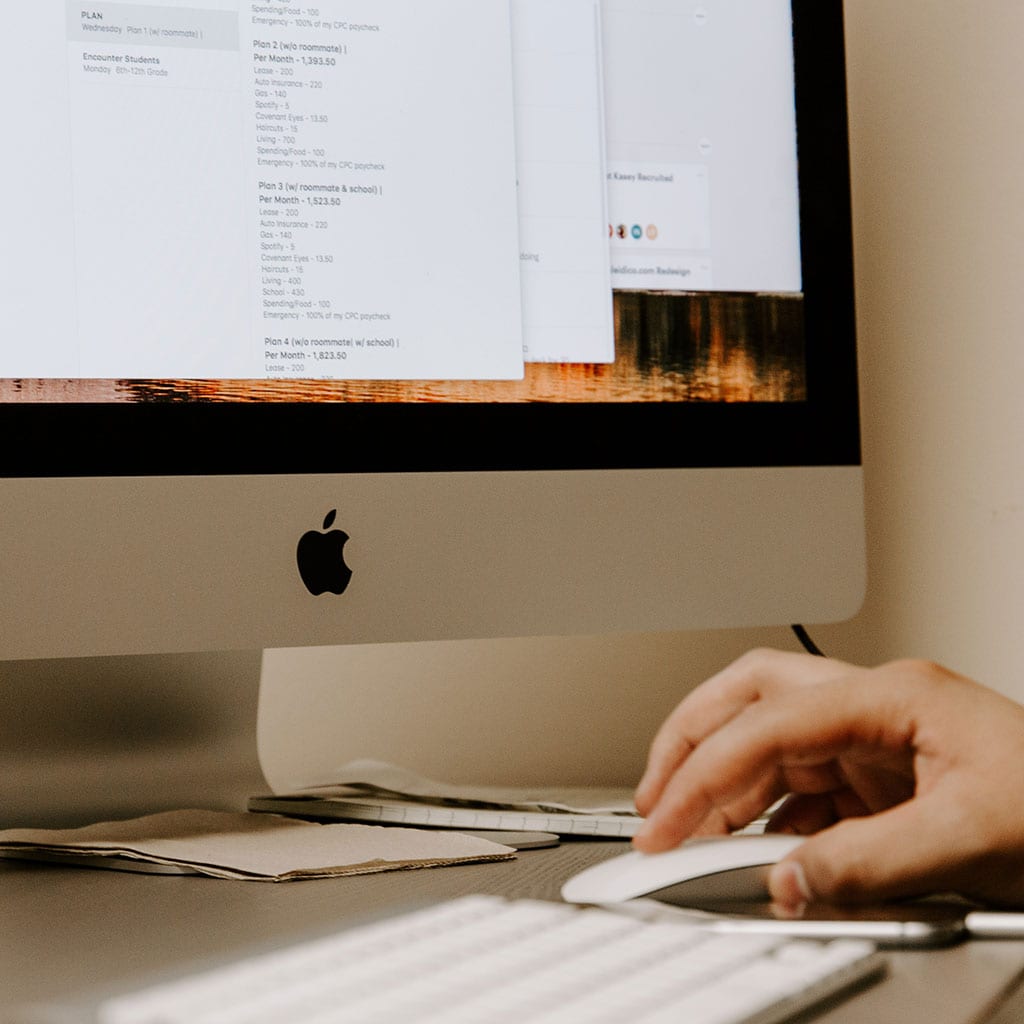


You must be logged in to post a comment.