Why Does My 2019 Macbook pro I9 Overheat?
Why Does My 2019 Macbook pro I9 Overheat?
The 2019 Macbook Pro with Intel Core i9 processor is an incredibly powerful laptop, but also one that can be prone to overheating. This can be caused by many factors, such as intense and prolonged use, inadequate ventilation, and even environmental conditions. If you have noticed that your 2019 Macbook Pro I9 tends to overheat quickly and frequently.
Intel clock speeds
Intel CPUs are some of the most powerful processors available to modern computers. To allow Macs like the 16″ MacBook Pro to perform complex tasks, Intel provides multiple clock speeds. At 1GHz as an absolute minimum, a processor may be able to handle basic tasks such as web browsing or general computing while still at a low power consumption level. Under normal circumstances and Standard Ambient Temperature and Pressure (SATP), these Macs can expect maximum performance levels near their base clock of 2.4GHz for CPU-only workloads with the discrete GPU disabled. When GPU usage is included in addition to CPU usage, 2.0~2.4GHz is expected under sustained load conditions on such machines.
Despite what should be seen as accurately calculated throttling from Intel, there are occasions where extreme throttling occurs and can point to underlying issues that need further exploration from the user. In either case though, having control over how much power is consumed in a portable device for various types of workflows has its advantages and Intel’s clock speeds remain an important factor in allowing Macs (and PCs) operate near their optimum levels when needed.
It is important to ensure that you have the most recent updates
Keeping your Mac’s Operating System (OS) up-to-date is essential for ensuring the security, performance and reliability of your device. Updates include bug fixes, improvements to existing features and sometimes the addition of new ones. Keeping the OS on the latest version allows you to take advantage of any optimizations Apple has added or other third-party developers which may improve battery life, compatibility with peripherals or overall stability.
In some instances, an update may even enable a feature which was previously unusable due to technical limitations in an earlier build. For example, Apple has previously fixed thermal throttling in some models of MacBook Pros via a software update – allowing them to perform better than they would without it installed. Updating your macOS to the latest version on a regular basis can help make sure that you are able to benefit from all these improvements and have a smoother user experience with fewer issues arising over time.
Check the temperatures
Thermal throttling on a computer is generally caused by the system reaching temperatures higher than the computer’s thermal budget, which can be due to a number of factors. The most power-hungry parts of the computer, like the CPU and GPU, usually see the highest temperatures when thermal throttling occurs, but it’s not limited to those two components. The system may experience throttling due to high temperatures in the battery or voltage regulation module. The maximum temperature that the CPU and GPU can endure is generally around 100ºC, but this should be considered the absolute limit.
Macs usually prefer keeping their CPUs and GPUs at lower temperatures, such as 85ºC under sustained load. Consistent CPU temperatures of 85ºC or higher, accompanied by throttling after prolonged use, may suggest that the CPU temperature is the root of the problem for Mac users. If you observe anything irregular with your Mac’s thermal behavior or if its temperature starts to rise rapidly after being idle for some time, it might be a sign that thermal throttling is occurring and you’ll need to take action to address it.
Closed operation and airflow
Closed operation of Macs is possible with the aid of an external monitor and peripherals – however, this should not be done without paying attention to the effects on heat control. The MacBook cooling design intakes air from the sides and outputs it out of the back, so it’s important to make sure your Mac’s airflow isn’t obstructed by anything surrounding its immediate environment. To ensure proper ventilation, you should avoid placing your computer on any kind of fabric that doubles as a makeshift heating device, like blankets or carpets. If blockages such as walls happen to form around your Mac due to limited space in its vicinity, then there are several workarounds that could prove useful such as sitting your device on a cooling pad or elevating it slightly off the surface. Increasing air circulation may also help reduce heat build up which can damage the internal components over time.
Conclusion
In conclusion, the main cause of thermal throttling in 2019 MacBook Pros is likely related to the system reaching temperatures higher than its thermal budget. To avoid this issue, it is important to keep your Mac’s OS up-to-date and to maintain proper airflow around the device. Additionally, you should check the temperatures of the CPU and GPU, as well as battery and VRM temperatures, to make sure that they are not too high. If you observe any irregularities with your Mac’s thermal behavior or if its temperature starts to rise rapidly after being idle for some time, then it may be necessary to take action to address it.


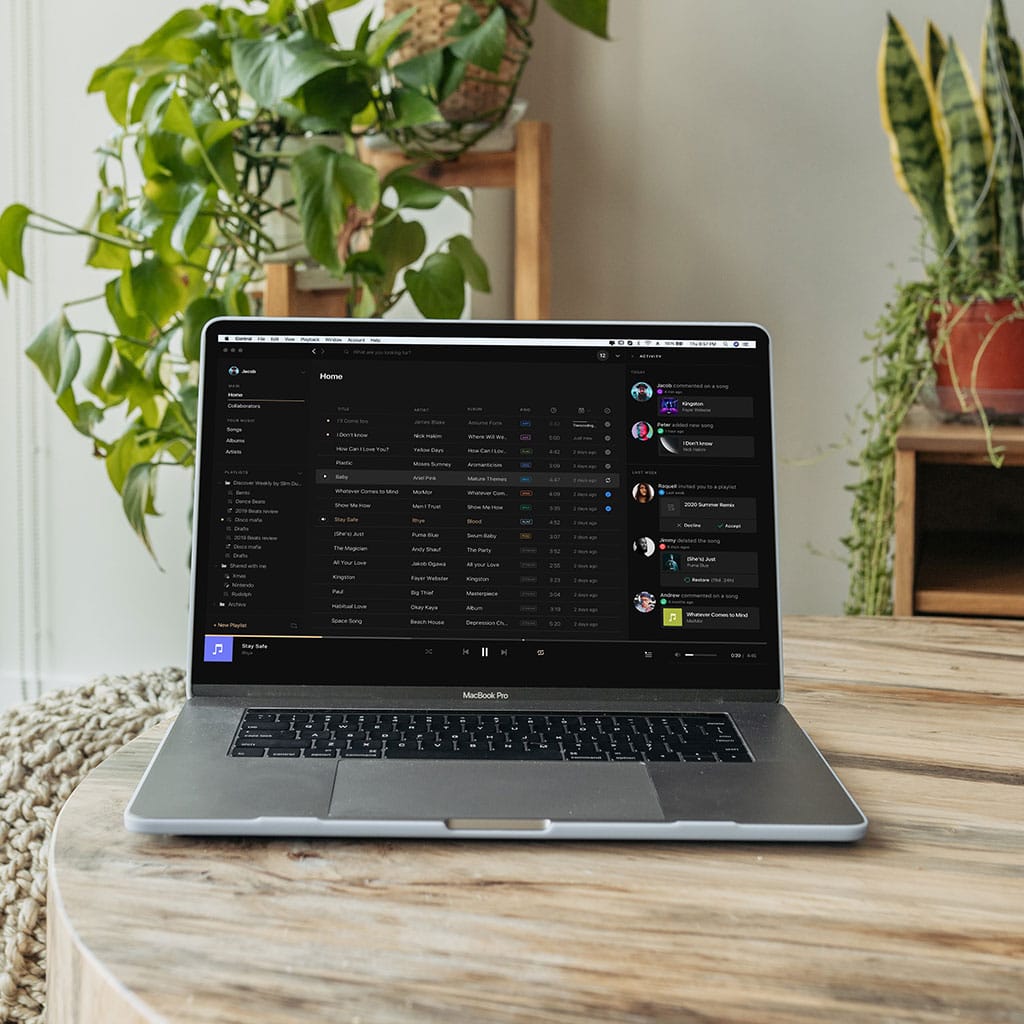


You must be logged in to post a comment.